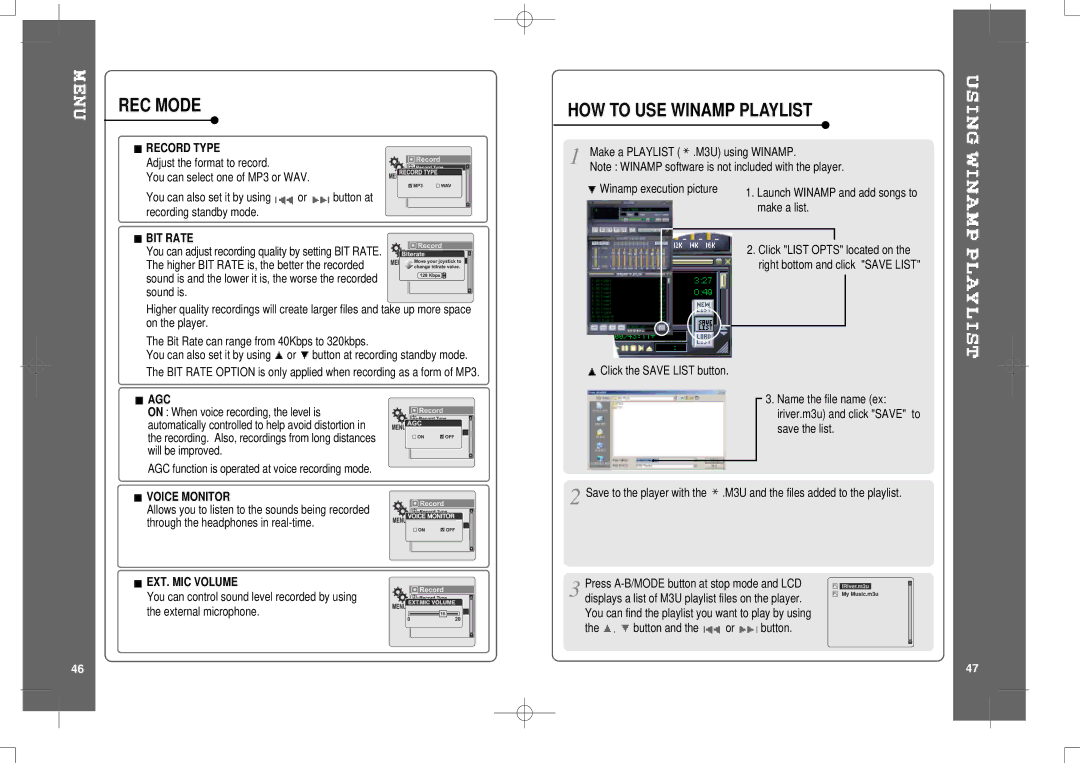REC MODE
 RECORD TYPE
RECORD TYPE
Adjust the format to record.
You can select one of MP3 or WAV.
You can also set it by using ![]()
![]() or
or ![]()
![]() button at recording standby mode.
button at recording standby mode.
 BIT RATE
BIT RATE
You can adjust recording quality by setting BIT RATE. The higher BIT RATE is, the better the recorded sound is and the lower it is, the worse the recorded sound is.
Higher quality recordings will create larger files and take up more space on the player.
The Bit Rate can range from 40Kbps to 320kbps.
You can also set it by using ![]() or
or ![]() button at recording standby mode. The BIT RATE OPTION is only applied when recording as a form of MP3.
button at recording standby mode. The BIT RATE OPTION is only applied when recording as a form of MP3.
 AGC
AGC
ON : When voice recording, the level is automatically controlled to help avoid distortion in the recording. Also, recordings from long distances will be improved.
AGC function is operated at voice recording mode.
![]() VOICE MONITOR
VOICE MONITOR
Allows you to listen to the sounds being recorded through the headphones in
HOW TO USE WINAMP PLAYLIST
Make a PLAYLIST ( ![]() .M3U) using WINAMP.
.M3U) using WINAMP.
Note : WINAMP software is not included with the player.
Winamp execution picture | 1. Launch WINAMP and add songs to |
| |
| make a list. |
2. Click "LIST OPTS" located on the right bottom and click "SAVE LIST"
![]() Click the SAVE LIST button.
Click the SAVE LIST button.
3. Name the file name (ex: iriver.m3u) and click "SAVE" to save the list.
![]() Save to the player with the
Save to the player with the ![]() .M3U and the files added to the playlist.
.M3U and the files added to the playlist.
 EXT. MIC VOLUME
EXT. MIC VOLUME
You can control sound level recorded by using
the external microphone. | 16 |
Press
the ![]()
![]() button and the
button and the ![]()
![]() or
or ![]()
![]() button.
button.
![]()
![]() iRiver.m3u
iRiver.m3u ![]()
![]() My Music.m3u
My Music.m3u
46 | 47 |