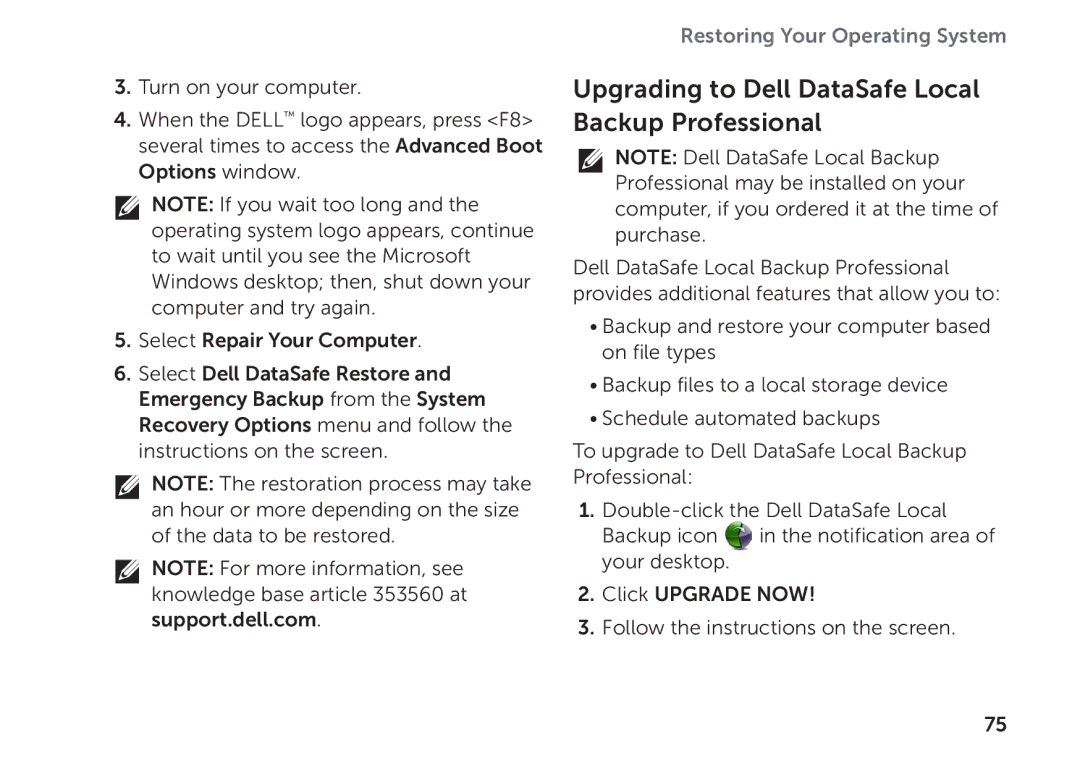3.Turn on your computer.
4.When the DELL™ logo appears, press <F8> several times to access the Advanced Boot Options window.
![]() NOTE: If you wait too long and the operating system logo appears, continue to wait until you see the Microsoft Windows desktop; then, shut down your computer and try again.
NOTE: If you wait too long and the operating system logo appears, continue to wait until you see the Microsoft Windows desktop; then, shut down your computer and try again.
5.Select Repair Your Computer.
6.Select Dell DataSafe Restore and Emergency Backup from the System Recovery Options menu and follow the instructions on the screen.
![]() NOTE: The restoration process may take an hour or more depending on the size of the data to be restored.
NOTE: The restoration process may take an hour or more depending on the size of the data to be restored.
![]() NOTE: For more information, see knowledge base article 353560 at support.dell.com.
NOTE: For more information, see knowledge base article 353560 at support.dell.com.
Restoring Your Operating System
Upgrading to Dell DataSafe Local Backup Professional
![]() NOTE: Dell DataSafe Local Backup Professional may be installed on your computer, if you ordered it at the time of purchase.
NOTE: Dell DataSafe Local Backup Professional may be installed on your computer, if you ordered it at the time of purchase.
Dell DataSafe Local Backup Professional provides additional features that allow you to:
•Backup and restore your computer based on file types
•Backup files to a local storage device
•Schedule automated backups
To upgrade to Dell DataSafe Local Backup Professional:
1.
Backup icon ![]() in the notification area of your desktop.
in the notification area of your desktop.
2.Click Upgrade Now!
3.Follow the instructions on the screen.
75