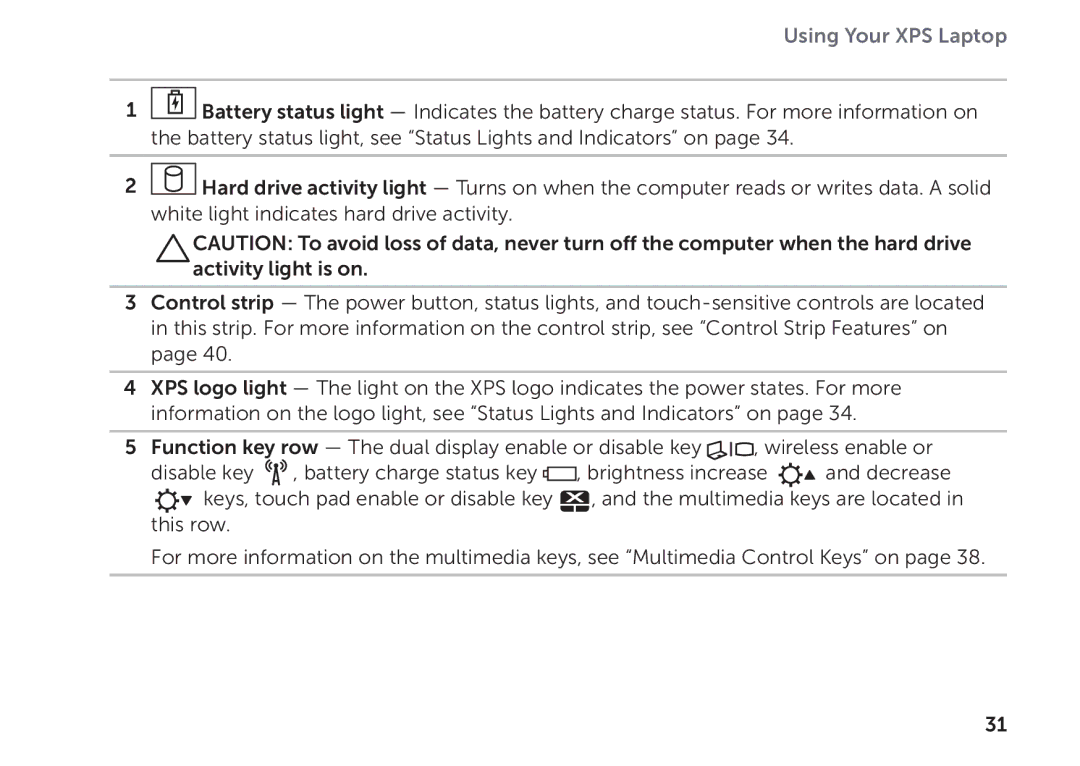Using Your XPS Laptop
1![]() Battery status light — Indicates the battery charge status. For more information on the battery status light, see “Status Lights and Indicators” on page 34.
Battery status light — Indicates the battery charge status. For more information on the battery status light, see “Status Lights and Indicators” on page 34.
2![]() Hard drive activity light — Turns on when the computer reads or writes data. A solid white light indicates hard drive activity.
Hard drive activity light — Turns on when the computer reads or writes data. A solid white light indicates hard drive activity.
CAUTION: To avoid loss of data, never turn off the computer when the hard drive activity light is on.
3Control strip — The power button, status lights, and
4XPS logo light — The light on the XPS logo indicates the power states. For more information on the logo light, see “Status Lights and Indicators” on page 34.
5Function key row — The dual display enable or disable key ![]() , wireless enable or
, wireless enable or
disable key ![]()
![]() , battery charge status key
, battery charge status key ![]() , brightness increase
, brightness increase ![]() and decrease
and decrease
![]() keys, touch pad enable or disable key
keys, touch pad enable or disable key ![]() , and the multimedia keys are located in this row.
, and the multimedia keys are located in this row.
For more information on the multimedia keys, see “Multimedia Control Keys” on page 38.
31