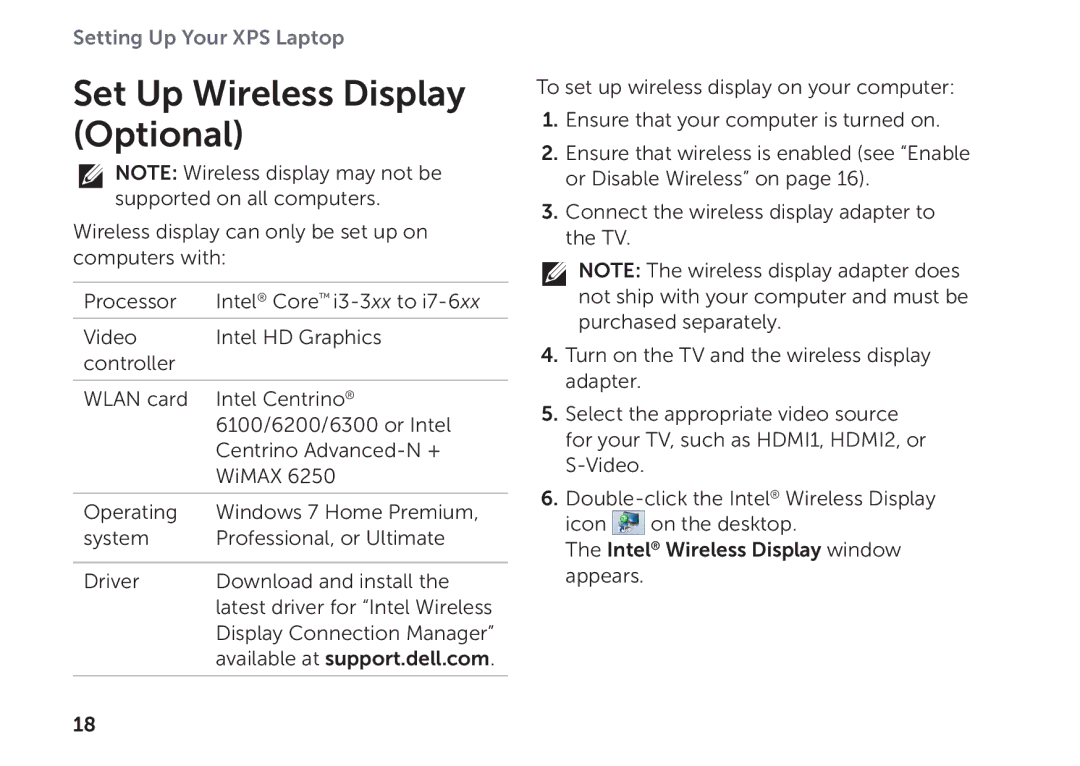Setting Up Your XPS Laptop
Set Up Wireless Display (Optional)
![]() NOTE: Wireless display may not be supported on all computers.
NOTE: Wireless display may not be supported on all computers.
Wireless display can only be set up on computers with:
Processor | Intel® Core™ |
|
|
Video | Intel HD Graphics |
controller |
|
|
|
WLAN card | Intel Centrino® |
| 6100/6200/6300 or Intel |
| Centrino |
| WiMAX 6250 |
|
|
Operating | Windows 7 Home Premium, |
system | Professional, or Ultimate |
|
|
Driver | Download and install the |
| latest driver for “Intel Wireless |
| Display Connection Manager” |
| available at support.dell.com. |
|
|
To set up wireless display on your computer:
1.Ensure that your computer is turned on.
2.Ensure that wireless is enabled (see “Enable or Disable Wireless” on page 16).
3.Connect the wireless display adapter to the TV.
![]() NOTE: The wireless display adapter does not ship with your computer and must be purchased separately.
NOTE: The wireless display adapter does not ship with your computer and must be purchased separately.
4.Turn on the TV and the wireless display adapter.
5.Select the appropriate video source for your TV, such as HDMI1, HDMI2, or
6.
icon ![]() on the desktop.
on the desktop.
The Intel® Wireless Display window appears.
18