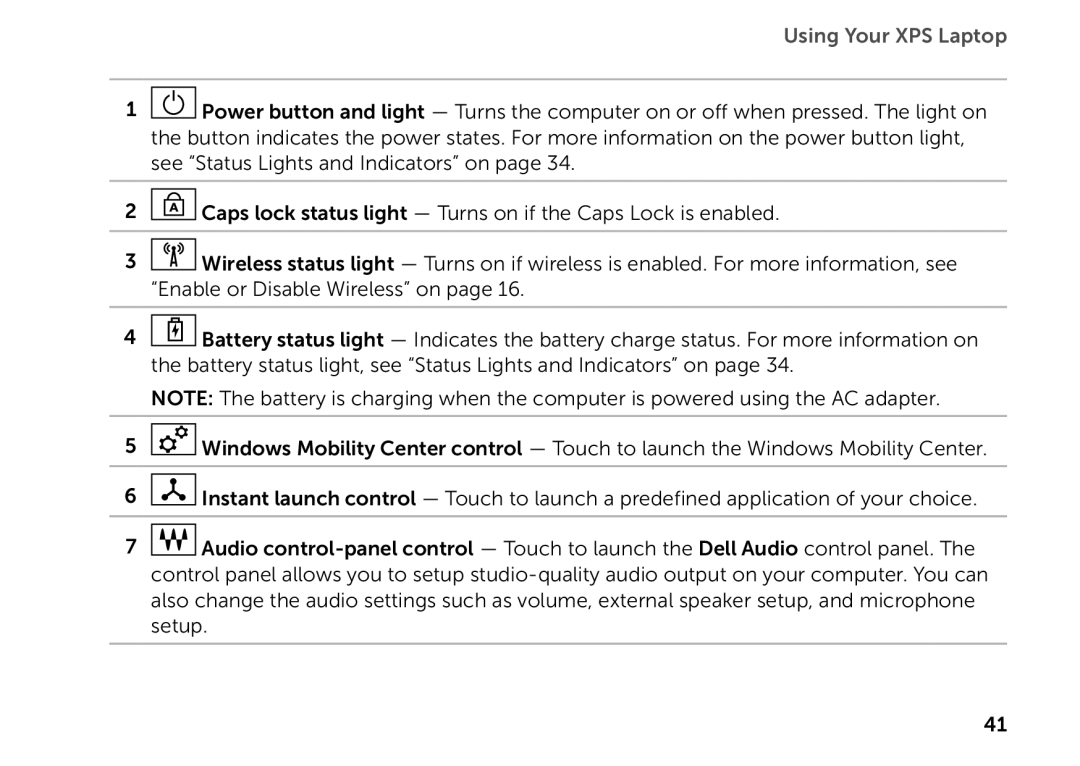Using Your XPS Laptop
1![]() Power button and light — Turns the computer on or off when pressed. The light on the button indicates the power states. For more information on the power button light, see “Status Lights and Indicators” on page 34.
Power button and light — Turns the computer on or off when pressed. The light on the button indicates the power states. For more information on the power button light, see “Status Lights and Indicators” on page 34.
2![]() Caps lock status light — Turns on if the Caps Lock is enabled.
Caps lock status light — Turns on if the Caps Lock is enabled.
3![]() Wireless status light — Turns on if wireless is enabled. For more information, see “Enable or Disable Wireless” on page 16.
Wireless status light — Turns on if wireless is enabled. For more information, see “Enable or Disable Wireless” on page 16.
4![]() Battery status light — Indicates the battery charge status. For more information on the battery status light, see “Status Lights and Indicators” on page 34.
Battery status light — Indicates the battery charge status. For more information on the battery status light, see “Status Lights and Indicators” on page 34.
NOTE: The battery is charging when the computer is powered using the AC adapter.
5![]() Windows Mobility Center control — Touch to launch the Windows Mobility Center.
Windows Mobility Center control — Touch to launch the Windows Mobility Center.
6![]() Instant launch control — Touch to launch a predefined application of your choice.
Instant launch control — Touch to launch a predefined application of your choice.
7![]() Audio
Audio
41