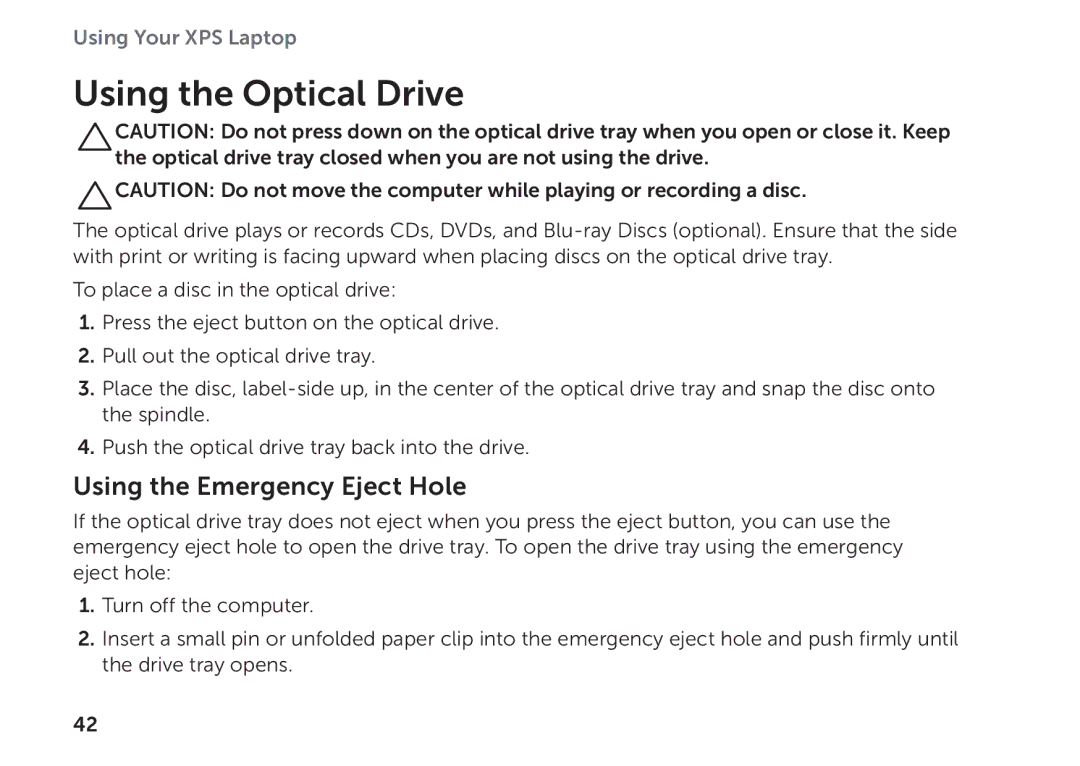Using Your XPS Laptop
Using the Optical Drive
CAUTION: Do not press down on the optical drive tray when you open or close it. Keep the optical drive tray closed when you are not using the drive.
![]() CAUTION: Do not move the computer while playing or recording a disc.
CAUTION: Do not move the computer while playing or recording a disc.
The optical drive plays or records CDs, DVDs, and
To place a disc in the optical drive:
1.Press the eject button on the optical drive.
2.Pull out the optical drive tray.
3.Place the disc,
4.Push the optical drive tray back into the drive.
Using the Emergency Eject Hole
If the optical drive tray does not eject when you press the eject button, you can use the emergency eject hole to open the drive tray. To open the drive tray using the emergency eject hole:
1.Turn off the computer.
2.Insert a small pin or unfolded paper clip into the emergency eject hole and push firmly until the drive tray opens.
42