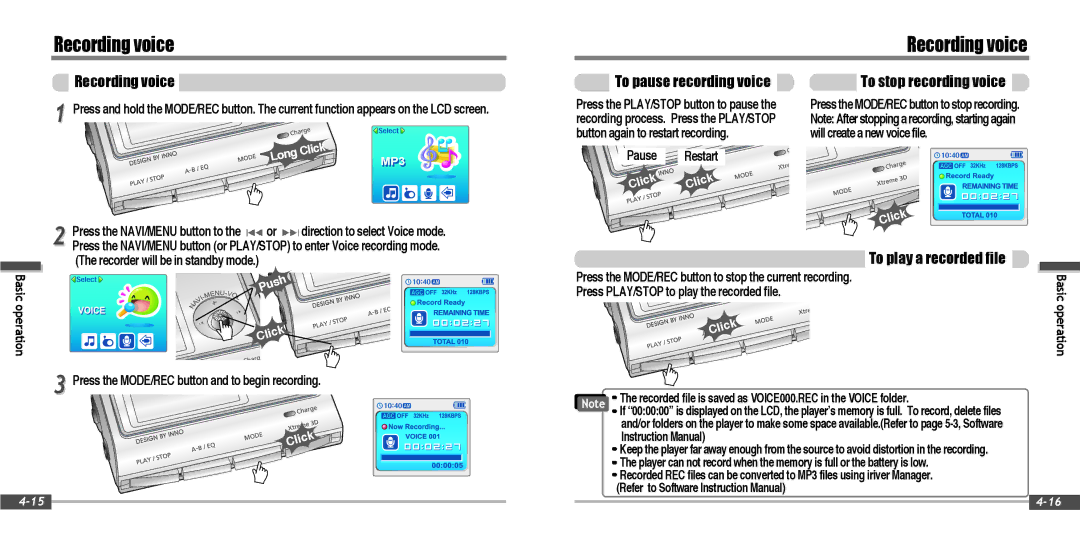Recording voice
Recording voice
Recording voice
1 Press and hold the MODE/REC button. The current function appears on the LCD screen.
Long | Click |
|
2 Press the NAVI/MENU button to the ![]()
![]() or
or ![]()
![]() direction to select Voice mode. Press the NAVI/MENU button (or PLAY/STOP) to enter Voice recording mode. (The recorder will be in standby mode.)
direction to select Voice mode. Press the NAVI/MENU button (or PLAY/STOP) to enter Voice recording mode. (The recorder will be in standby mode.)
To pause recording voice
Press the PLAY/STOP button to pause the recording process. Press the PLAY/STOP button again to restart recording.
Pause Restart
Click | Click |
To stop recording voice
Press the MODE/REC button to stop recording. Note:After stoppingarecording,startingagain will create a new voice file.
![]()
![]()
![]() Click
Click
To play a recorded file
Basic | Push |
operation | Click |
|
3 Press the MODE/REC button and to begin recording.
Click![]()
Press the MODE/REC button to stop the current recording.
Press PLAY/STOP to play the recorded file.
![]() Click
Click ![]()
![]()
Note | The recorded file is saved as VOICE000.REC in the VOICE folder. | |
If “00:00:00” is displayed on the LCD, the player’s memory is full. To record, delete files | ||
| ||
| and/or folders on the player to make some space available.(Refer to page | |
| Instruction Manual) | |
| Keep the player far away enough from the source to avoid distortion in the recording. | |
| The player can not record when the memory is full or the battery is low. | |
| Recorded REC files can be converted to MP3 files using iriver Manager. | |
| (Refer to Software Instruction Manual) |
Basic operation
|
|
| ||
|
|