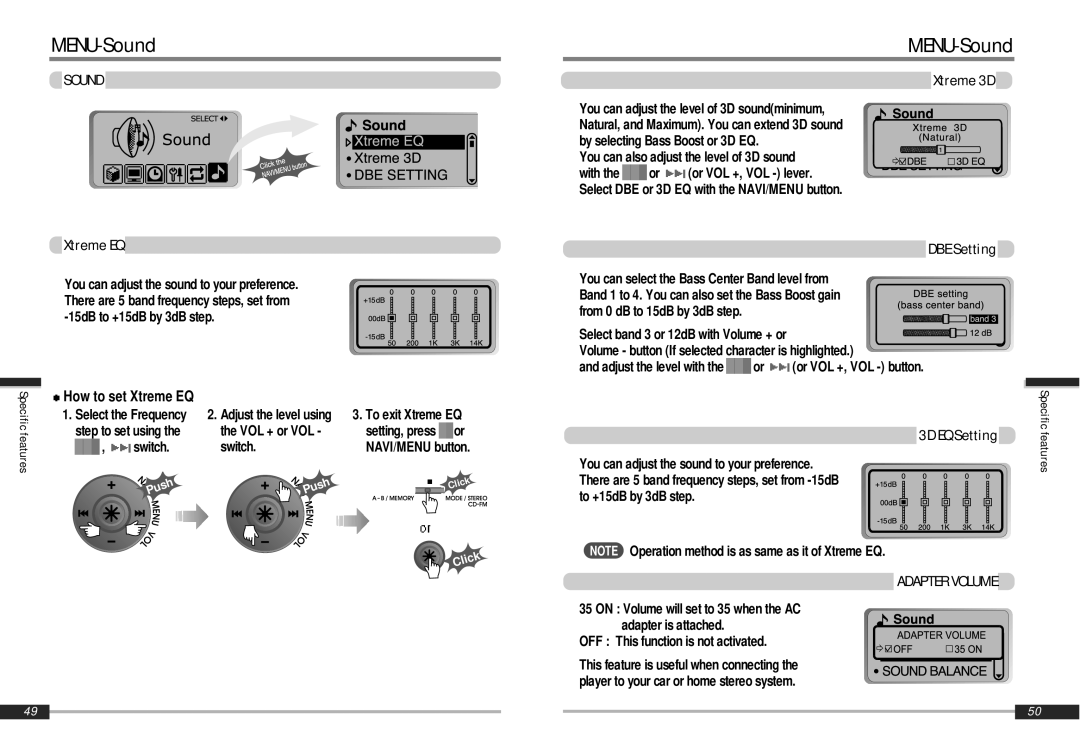iMP-900 specifications
The iRiver iMP-900 is a compact and versatile portable audio player that gained popularity in the early 2000s for its remarkable features and innovative technologies. This player was part of the iRiver family, known for their commitment to quality and functionality in portable media devices.One of the most significant features of the iMP-900 is its ability to play a wide variety of audio formats. It supports MP3, WMA, and ASF formats, providing users with flexibility in their music choices. The player also allows for the playback of audio files recorded at various bit rates, making it easy for users to enjoy high-quality sound without compromising on storage space.
The iMP-900 boasts a compact design, making it highly portable. Weighing in at approximately 200 grams, it is easy to carry around, fitting comfortably in pockets or small bags. Its sleek and modern aesthetic is complemented by a user-friendly interface, including a clear LCD display that shows track information and playback status.
A standout feature of the iMP-900 is its built-in FM tuner, allowing users to listen to their favorite radio stations on the go. Additionally, it comes equipped with a voice recording function, making it a handy tool for note-taking or capturing spontaneous audio messages. This multifunctionality is a testament to the device's versatility.
Another key characteristic of the iMP-900 is its use of high-quality DAC (Digital-to-Analog Converter) technology, which significantly enhances audio clarity and fidelity. The player is also compatible with USB 2.0, ensuring quick file transfers and efficient syncing with computers. This convenience makes it easier for users to manage their music libraries and stay updated with their favorite tracks.
The battery life of the iMP-900 is commendable, providing several hours of playback time on a single charge. This feature makes it suitable for long trips, workouts, or daily commutes, where users want to enjoy uninterrupted music.
In conclusion, the iRiver iMP-900 is a remarkable portable audio player that combines several essential features such as format versatility, FM radio, voice recording, and excellent sound quality. Its compact design and user-friendly interface make it an excellent choice for music lovers seeking convenience and performance in a portable package.