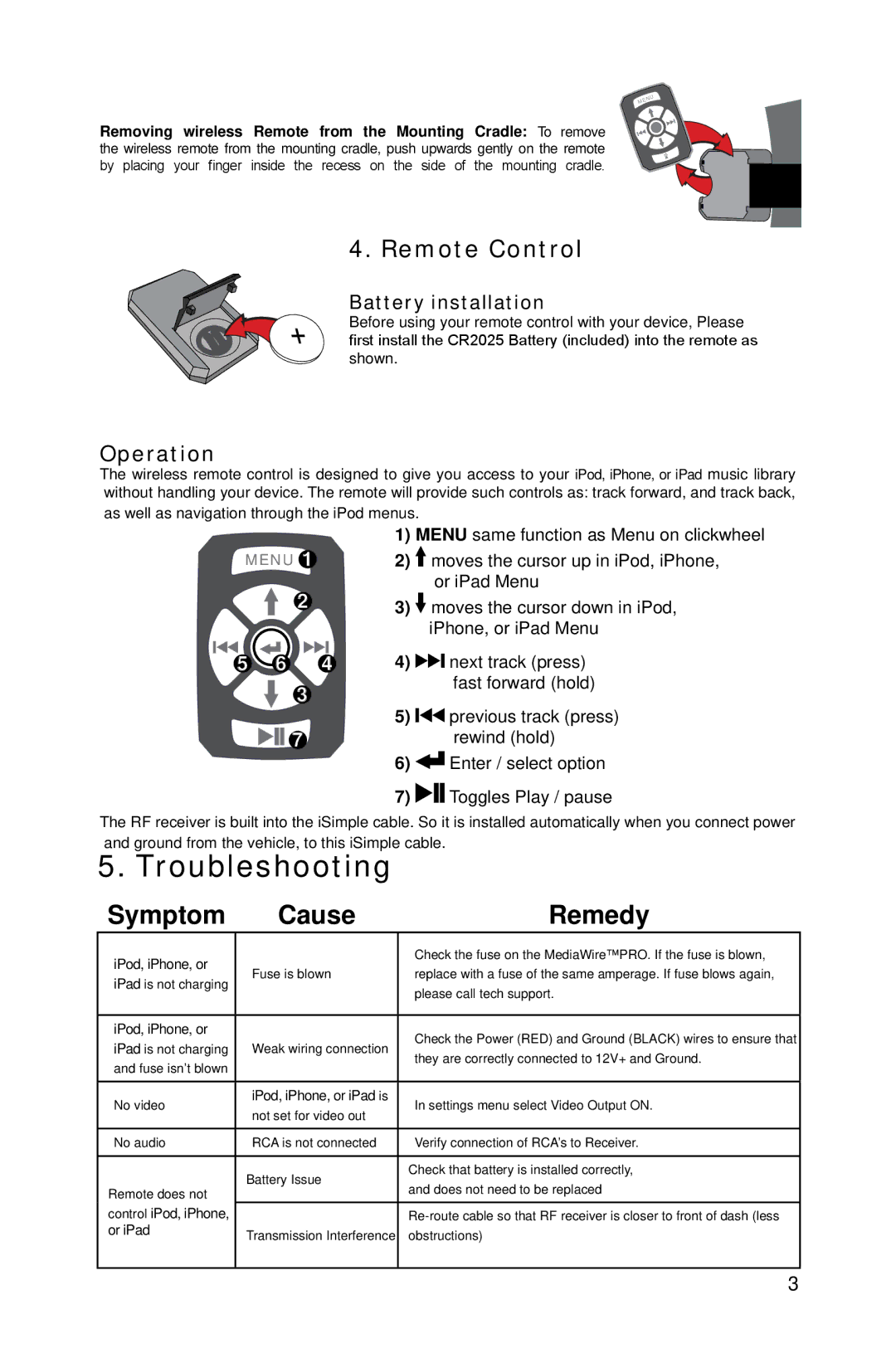IS76PRO specifications
The iSimple IS76PRO is a cutting-edge device that enhances your driving experience by integrating your smartphone seamlessly with your vehicle's existing audio system. This innovative product is designed for users who demand high-quality audio and convenient connectivity during their travels.One of the standout features of the iSimple IS76PRO is its ability to connect to both Android and iOS devices. This universal compatibility allows users to enjoy their favorite music, podcasts, and navigation apps through their car's stereo system without any hassle. The device employs Bluetooth technology, providing a wireless connection that minimizes clutter and maximizes convenience. Once set up, users can effortlessly switch between calls, music, and other apps with just a few taps on their smartphone.
The iSimple IS76PRO also supports high-definition audio streaming, ensuring that the sound quality remains top-notch, regardless of the content being played. Its robust audio enhancement technologies, such as noise isolation and equalization, create a richer listening experience. The device's built-in microphone allows for hands-free calling, ensuring that users can communicate safely while on the road.
Another significant characteristic of the iSimple IS76PRO is its straightforward installation process. The device typically requires no special tools or expertise; it can be plugged into the vehicle's existing wiring harness. This user-friendly setup makes it accessible for anyone looking to upgrade their car’s audio capabilities without the need for professional installation services.
The compatibility with various audio formats is another highlight. The iSimple IS76PRO supports both MP3 and FLAC files, allowing audiophiles to enjoy their music without compromising sound quality. Additionally, it offers an auxiliary input for connecting other audio sources, making it a versatile option for those looking to personalize their in-car entertainment.
In summary, the iSimple IS76PRO combines modern technology with user-friendly features, making it an excellent choice for anyone looking to modernize their vehicle's audio system. With its seamless smartphone integration, high-definition audio streaming capabilities, and easy installation, this innovative device elevates the driving experience while ensuring safety and convenience. Whether you're a casual listener or a dedicated audiophile, the iSimple IS76PRO is sure to meet your audio needs on the go.