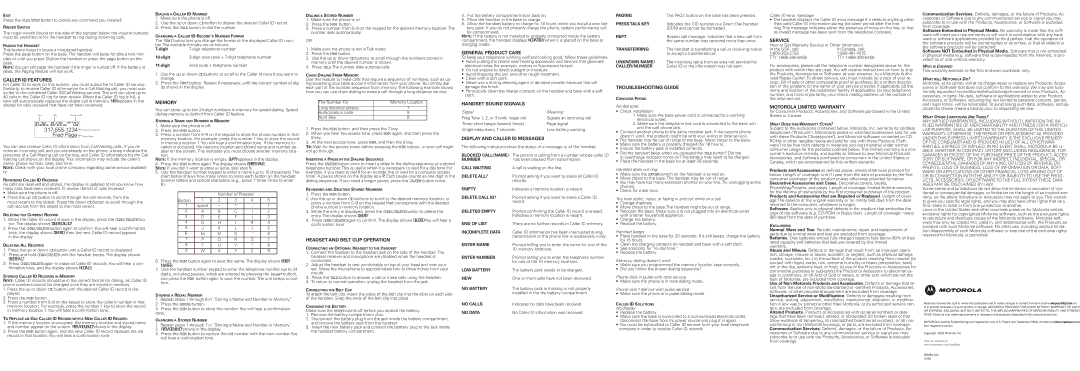EXIT
Press the PLAY/STOPbutton to cancel any command you initiated.
RINGER SWITCH
The ringer switch (found on the side of the handset below the volume buttons) must be switched on for the handset to ring during incoming calls.
PAGING THE HANDSET
This feature helps to locate a misplaced handset.
Press the page button on the base. The handset will beep for about two min-
utes or until you press TALKon the handset or press the page button on the base.
NOTE: You can still page the handset if the ringer is turned off. If the battery is dead, the Paging feature will not work.
CALLER ID FEATURES
For Caller ID to work on this system, you must subscribe to Caller ID service. Similarly, to receive Caller ID information for a Call Waiting call, you must sub- scribe to the combined Caller ID/Call Waiting service. The unit can store up to 40 calls in the Caller ID log for later review. When the Caller ID log is full, a new call automatically replaces the oldest call in memory. NEW appears in the display for calls received that have not been reviewed.
You can also receive Caller ID information from Call Waiting calls. If you re- ceive an incoming call, and you are already on the phone, a beep indicates the presence of a Call Waiting call on the line, and Caller ID information for the Call Waiting call shows on the display. This information may include the caller’s name, phone number, date, and time.
NOTE: Check with your local phone company regarding name service availabili- ty.
REVIEWING CALLER ID RECORDS
As calls are received and stored, the display is updated to let you know how many calls have been received. To review the list of calls recieved:
•Make sure the phone is off.
•Press the up CID button to scroll through the call records, from the
most recent to the oldest. Press the down CIDbutton to scroll through the call records from the oldest to the most recent.
DELETING THE CURRENT RECORD
1.When the Caller ID record shows in the display, press the CHAN/DELETEbut- ton. The display shows DELETE CALL ID?
2.Press the CHAN/DELETEbutton again to confirm. You will hear a confirmation tone, the display shows DELETED, then the next Caller ID record appears
in the display.
DELETING ALL RECORDS
1.Press the up or down CIDbutton until a Caller ID record is displayed.
2.Press and hold CHAN/DELETEuntil the handset beeps. The display shows
DELETE ALL?
3.Press CHAN/DELETEagain to erase all Caller ID records. You will hear a con- firmation tone, and the display shows NO CALLS.
STORING CALLER ID RECORDS IN MEMORY
NOTE: Caller ID records should be in the correct format for dialing, as Caller ID phone numbers cannot be changed once they are stored in memory.
1.Press the up or down CID button until the desired Caller ID record is dis- played.
2.Press the MEM button.
3.Press a number from
TO REPLACE AN OLD CALLER ID RECORD WITH A NEW CALLER ID RECORD:
1.If the memory location is occupied, the memory location and stored name and number appear on the screen. REPLACE MEMO? shows in the display.
2.Press the MEM button again, and the new Caller ID record replaces the old record in that location.You will hear a confirmation tone.
DIALING A CALLER ID NUMBER
1.Make sure the phone is off.
2.Use the up or down CIDbutton to display the desired Caller ID record.
3.Press the TALKbutton to dial the number.
CHANGING A CALLER ID RECORD’S NUMBER FORMAT
The FRMTbutton lets you change the format of the displayed Caller ID num- ber.The available formats are as follows:
Area code + telephone number |
1.Use the up or down CID buttons to scroll to the Caller Id record you want to change.
2.Press the FRMTbutton. Repeat if necessary, until the correct number of dig its shows in the display.
MEMORY
You can store up to ten
STORING A NAME AND NUMBER IN MEMORY
1.Make sure the phone is off.
2.Press the MEM button.
3.Press a number from
tion.
NOTE: If the memory location is empty, EMPTY appears in the display.
4.Press the MEM button again.The display shows ENTER NAME. NOTE: If you don't want to enter a name, skip step 5.
5.Use the handset number keypad to enter a name (up to 15 characters). The chart below shows how many times to press each button on the handset to enter letters and special characters (e.g., press 7 three times to enter R).
|
| Number of Presses |
| ||
Button | 1 | 2 | 3 | 4 | 5 |
1 | space | – | * | , | 1 |
2 | A | B | C | ( | 2 |
3 | D | E | F | ) | 3 |
4 | G | H | I | # | 4 |
5 | J | K | L | / | 5 |
6 | M | N | O | ‘ | 6 |
7 | P | Q | R | S | 7 |
8 | T | U | V | ? | 8 |
9 | W | X | Y | Z | 9 |
6.Press the MEM button again to save the name. The display shows ENTER NUMBER.
7.Use the handset number keypad to enter the telephone number (up to 24 digits, including pauses, which are entered by pressing the Pause*button),
and press the MEM button again to save the number. The unit beeps to con- firm.
STORING A REDIAL NUMBER
1.Repeat steps 1 through 6 in “Storing a Name and Number in Memory.”
2.Press the REDIALbutton.
3.Press the MEM button to store the number. You will hear a confirmation tone.
CHANGING A STORED NUMBER
1.Repeat steps 1 through 7 in “Storing a Name and Number in Memory.”
2.REPLACE MEMO? shows in the display.
3.Press the MEM button to replace the old number with the new number.You will hear a confirmation tone.
DIALING A STORED NUMBER
1.Make sure the phone is on.
2.Press the MEM button.
3.Press a number from
OR
1.Make sure the phone is not in Talk mode.
2.Press the MEM button.
3.Use the up or down CIDbuttons to scroll through the numbers stored in memory until the desired number is shown.
4.Press TALK.The number dials automatically.
CHAIN DIALING FROM MEMORY
Use this feature to make calls that require a sequence of numbers, such as us- ing accessing your bank account information from your phone. You simply dial each part of the number sequence from memory. The following example shows how you can use chain dialing to make a call through a long distance service.
The Number For | Memory Location |
Long distance access | 7 |
Authorization code | 8 |
Aunt Bea | 9 |
1.Press the MEM button, and then press the 7 key.
2.When you hear the access tone, press MEM again, and then press the 8 key.
3.At the next access tone, press MEM, and then the 9 key.
TIP: Wait for the access tones before pressing the MEM button, or your call might not go through.
INSERTING A PAUSE IN THE DIALING SEQUENCE
Press the PAUSE# button once to insert a delay in the dialing sequence of a stored telephone number. This is useful when it is necessary to wait for a dial tone (for example, if you need to dial 9 for an outside line or wait for a computer access tone). A pause shows on the display as a P. Each pause counts as one digit in the
dialing sequence. If you need a longer pause, press the PAUSE# button twice.
REVIEWING AND DELETING STORED NUMBERS
1.Press the MEM button.
2.Use the up or down CID buttons to scroll to the desired memory location, or press a number from
3.While the entry is displayed, press the CHAN/DELETEbutton to delete the entry. The display shows DELETE?
4.Press CHAN/DELETEagain to confirm. The display shows DELETED.You will hear a confirmation tone.
HEADSET AND BELT CLIP OPERATION
CONNECTING AN OPTIONAL HEADSET TO THE HANDSET
1.Connect the headset to the headset jack on the side of the handset. The handset receiver and microphone are disabled when the headset is connected.
2.Adjust the headset to rest comfortably on top of your head and over your ear. Move the microphone to approximately two to three inches from your mouth.
3.Press the TALKbutton to answer a call or make calls using the headset.
4.To return to normal operation, unplug the headset from the jack.
CONNECTING THE BELT CLIP
To attach the belt clip, insert the sides of the belt clip into the slots on each side of the handset. Snap the ends of the belt clip into place.
CHANGING THE BATTERY
Make sure the telephone is off before you replace the battery.
1.Remove the battery compartment door.
2.Disconnect the battery plug from the jack inside the battery compartment, and remove the battery pack from the handset.
3.Insert the new battery pack and connect the batttery plug to the jack inside the handset battery compartment.
4.Put the battery compartment door back on.
5.Place the handset in the base to charge.
6.Allow the handset battery to charge for 16 hours when you install a new bat- tery pack. If you do not properly charge the phone, battery performance will
be compromised.
NOTE: If the battery is not installed or properly connected inside the battery compartment, the handset displays NO BATTERY when it is placed on the base or charging cradle.
GENERAL PRODUCT CARE
To keep your telephone working well and looking good, follow these guidelines:
•Avoid putting the phone near heating appliances and devices that generate electrical noise (for example, motors or fluorescent lamps)
•Do not expose to direct sunlight or moisture.
•Avoid dropping the unit and other rough treatment.
•Clean with a soft cloth.
•Never use a strong cleaning agent or abrasive powder because this will damage the finish.
•Periodically clean the charge contacts on the handset and base with a soft cloth.
HANDSET SOUND SIGNALS
Signal | Meaning |
Ring Tone 1, 2, or 3 (with ringer on) | Signals an incoming call |
Three short beeps (several times) | Page signal |
Single beep every 7 seconds | Low battery warning |
DISPLAY AND CALLER ID MESSAGES
The following indicators show the status of a message or of the handset:
BLOCKED CALL/NAME/ | The person is calling from a number whose caller ID |
NUMBER | has been blocked from transmission. |
CALL WAITING | A call is waiting on the line. |
DELETE ALL? | Prompt asking if you want to erase all Caller ID |
| records. |
EMPTY | Indicates a memory location is vacant. |
DELETE CALL ID? | Prompt asking if you want to erase a Caller ID |
| record. |
DELETED EMPTY | Prompt confirming the Caller ID record is erased. |
| Indicates a memory location is vacant. |
END OF LIST | There are no further records in Caller ID memory. |
INCOMPLETE DATA | Caller ID information has been interrupted during |
| transmission or the phone line is excessively noisy. |
ENTER NAME | Prompt telling you to enter the name for one of the |
| 10 memory locations. |
ENTER NUMBER | Prompt telling you to enter the telephone number |
| for one of the 10 memory locations. |
LOW BATTERY | The battery pack needs to be charged. |
NEW | One or more calls have not been reviewed. |
NO BATTERY | The battery pack is missing or not properly |
| installed in the the battery compartment. |
NO CALLS | Indicates no calls have been received. |
NO DATA | No Caller ID information was received. |
PAGING | The PAGE button on the base has been pressed . |
PRESSTALK KEY | Indicates the CID number is a Direct Dial Number |
| (DDN) and cannot be formatted. |
REPT | Repeat call message. Indicates that a new call from |
| the same number was received more than once. |
TRANSFERRING | The handset is transferring a call or receiving notice |
| to accept a transferred call. |
UNKNOWN NAME/ | The incoming call is from an area not serviced by |
CALLER/NUMBER | Caller ID or the information was not sent. |
TROUBLESHOOTING GUIDE
CORDLESS PHONE
No dial tone
•Check installation:
1.Make sure the base power cord is connected to a working electrical outlet.
2.Make sure the telephone line cord is connected to the base unit and the wall phone jack.
•Connect another phone to the same modular jack; if the second phone doesn't work, the problem might be with your wiring or local service.
•The handset may be out of range of the base. Move closer to the base.
•Make sure the battery is properly charged (for 16 hours).
•Ensure the battery pack is installed correctly.
•Did the handset beep when you pressed the TALKbutton? Did the
in use/charge indicator come on? The battery may need to be charged.
•Place the handset in the base for at least 20 seconds.
Handset does not ring
•Make sure the RINGERswitch on the handset is turned on.
•Move closer to the base. The handset may be out of range.
•You may have too many extension phones on your line. Try unplugging some phones.
•Check for a dial tone.
You hear static, noise, or fading in and out while on a call
•Change channels.
•Move closer to the base.The handset might be out of range.
•Relocate the base. Make sure it is not plugged into an electrical outlet with another household appliance.
•Charge the battery.
•Replace the battery.
Handset beeps
•Place handset in the base for 20 seconds; if it still beeps, charge the battery for 16 hours.
•Clean the charging contacts on handset and base with a soft cloth.
•See solutions for "no dial tone."
•Replace the battery.
Memory dialing doesn't work
•Make sure you programmed the memory location keys correctly.
•Did you follow the proper dialing sequence?
Phone dials in pulse with tone service
• Make sure the phone is in tone dialing mode.
Phone won't dial out with pulse service
• Make sure the phone is in pulse dialing mode.
CALLER ID SOLUTIONS
No display
•Replace the battery.
•Make sure the base is connected to a
•You must be subscribed to Caller ID service from your local telephone company in order to receive Caller ID records.
Caller ID error message
•The handset displays the Caller ID error message if it detects anything other than valid Caller ID information during the silent period after the first ring.This message indicates either the presence of noise on the line, or that an invalid message has been sent from the telephone company.
SERVICE
How to Get Warranty Service or Other Information
In the USA, call: | In Canada, call: |
TTY | TTY |
For accessories, please call the telephone number designated above for the product with which they are used. You will receive instructions on how to ship the Products, Accessories or Software, at your expense, to a Motorola Autho- rized Repair Center. To obtain service, you must include: (a) a copy of your re- ceipt, bill of sale or other comparable proof of purchase; (b) a written descrip- tion of the problem; (c) the name of your service provider, if applicable; (d) the name and location of the installation facility (if applicable), (e) your telephone number; and most importantly, your return mailing address on the outside of the returned unit.
MOTOROLA LIMITED WARRANTY
for Consumer Products, Accessories, and Software purchased in the United States or Canada
WHAT DOES THIS WARRANTY COVER?
Subject to the exclusions contained below, Motorola, Inc. warrants its cordless telephones ("Products"),
Products and Accessories as defined above, unless otherwise provided for below. Length of coverage: one (1) year from the date of purchase by the first consumer purchaser of the product unless otherwise provided for below. Decorative Accessories and Cases. Decorative covers, bezels,
PhoneWrap®covers, and cases. Length of coverage: limited lifetime warranty for the lifetime of ownership by the first consumer purchaser of the product. Products and Accessories that are Repaired or Replaced. Length of cover- age:The balance of the original warranty or for ninety (90) days from the date returned to the consumer, whichever is longer.
Software. Applies only to physical defects in the medium that embodies the copy of the software (e.g.
EXCLUSIONS
Normal Wear and Tear. Periodic maintenance, repair, and replacement of parts due to normal wear and tear are excluded from coverage.
Batteries. Only batteries whose fully charged capacity falls below 80% of their rated capacity and batteries that leak are covered by this limited
warranty.
Abuse and Misuse. Defects or damage that result from: (a) improper opera- tion, storage, misuse or abuse, accident, or neglect, such as physical damage (cracks, scratches, etc.) to the surface of the product resulting from misuse; (b) contact with liquid, water, rain, extreme humidity or heavy perspiration, sand, dirt or the like, extreme heat, or food; (c) use of the Products or Accessories for commercial purposes or subjecting the Product or Accessory to abnormal us- age or conditions; or (d) Acts of God or nature, or other acts which are not the fault of Motorola, are excluded from coverage.
Use of
Unauthorized Service or Modification. Defects or damages resulting from service, testing, adjustment, installation, maintenance, alteration, or modifica- tion in any way by someone other than Motorola, or its authorized service cen- ters, are excluded from coverage.
Altered Products. Products or Accessories with (a) serial numbers or date tags that have been removed, altered, or obliterated; (b) broken seals or that show evidence of tampering; (c) mismatched board serial numbers; or (d) non- conforming or
Communication Services. Defects, damages, or the failure of Products, Ac- cessories or Software due to any communication service or signal you may subscribe to or use with the Products, Accessories, or Software is excluded from coverage.
Software Embodied in Physical Media. No warranty is made that the soft- ware will meet your requirements or will work in combination with any hard- ware or software applications provided by third parties, that the operation of the software products will be uninterrupted or
Software NOT Embodied in Physical Media. Software that is not embodied in physical media (e.g. software that is downloaded from the Internet), is pro- vided "as is" and without warranty.
WHO IS COVERED
This warranty extends to the first end-user purchaser only.
WHAT WILL MOTOROLA DO?
Motorola, at its option, will at no charge repair or replace any Products, Acces- sories or Software that does not conform to this warranty. We may use func- tionally equivalent
WHAT OTHER LIMITATIONS ARE THERE?
ANY IMPLIED WARRANTIES, INCLUDING WITHOUT LIMITATION THE IM- PLIED WARRANTIES OF MERCHANTABILITY AND FITNESS FOR A PARTICU- LAR PURPOSE, SHALL BE LIMITED TO THE DURATION OF THIS LIMITED WARRANTY. OTHERWISE, THE REPAIR OR REPLACEMENT AS PROVIDED UNDER THIS EXPRESS LIMITED WARRANTY IS THE EXCLUSIVE REMEDY OF THE CONSUMER AND IS PROVIDED IN LIEU OF ALL OTHER WAR- RANTIES, EXPRESS OF IMPLIED. IN NO EVENT SHALL MOTOROLA BE LI- ABLE, WHETHER IN CONTRACT OR TORT (INCLUDING NEGLIGENCE), FOR DAMAGES IN EXCESS OF THE PURCHASE PRICE OF THE PRODUCT, ACCES- SORY OR SOFTWARE, OR FOR ANY INDIRECT, INCIDENTAL, SPECIAL, OR CONSEQUENTIAL DAMAGES OF ANY KIND, OR LOSS OF REVENUE OR PROFITS, LOSS OF BUSINESS, LOSS OF INFORMATION OR DATA, SOFT- WARE OR APPLICATIONS OR OTHER FINANCIAL LOSS ARISING OUT OF OR IN CONNECTION WITH THE ABILITY OR INABILITY TO USE THE PROD- UCTS, ACCESSORIES, OR SOFTWARE TO THE FULL EXTENT THESE DAM- AGES MAY BE DISCLAIMED BY LAW.
Some states and jurisdictions do not allow the limitation or exclusion of inci- dental or consequential damages, or limitation on the length of an implied war- ranty, so the above limitations or exclusions may not apply to you. This warran- ty gives you specific legal rights, and you may also have other rights that vary from state to state or from one jurisdiction to another.
Laws in the United States and other countries preserve for Motorola certain exclusive rights for copyrighted Motorola software, such as the exclusive rights to reproduce and distribute copies of the Motorola software. Motorola soft- ware may only be copied into, used in, and redistributed with, the Products as- sociated with such Motorola software. No other use, including without limita- tion disassembly of such Motorola software or exercise of the exclusive rights reserved for Motorola, is permitted.
Motorola reserves the right to revise this publication and to make changes in content from time to time without obligation on the part of Motoro- la to provide notification of such revision or change. MOTOROLA PROVIDES THIS GUIDE WITHOUT WARRANTY OF ANY KIND, EITHER IMPLIED OR EXPRESS, INCLUDING, BUT NOT LIMITED TO, THE IMPLIED WARRANTIES OF MERCHANTABILITY AND FITNESS FOR A PARTICULAR PUR- POSE. Motorola may make improvements or changes in the product(s) described in this manual at any time.
MOTOROLA and the Stylized M logo are registered in the U.S. Patent and Trademark Office. All other product or service names are the property of their respective owners.
Copyright © 2005 Motorola, Inc.
Visit our website at
www.motorola.com/cordless