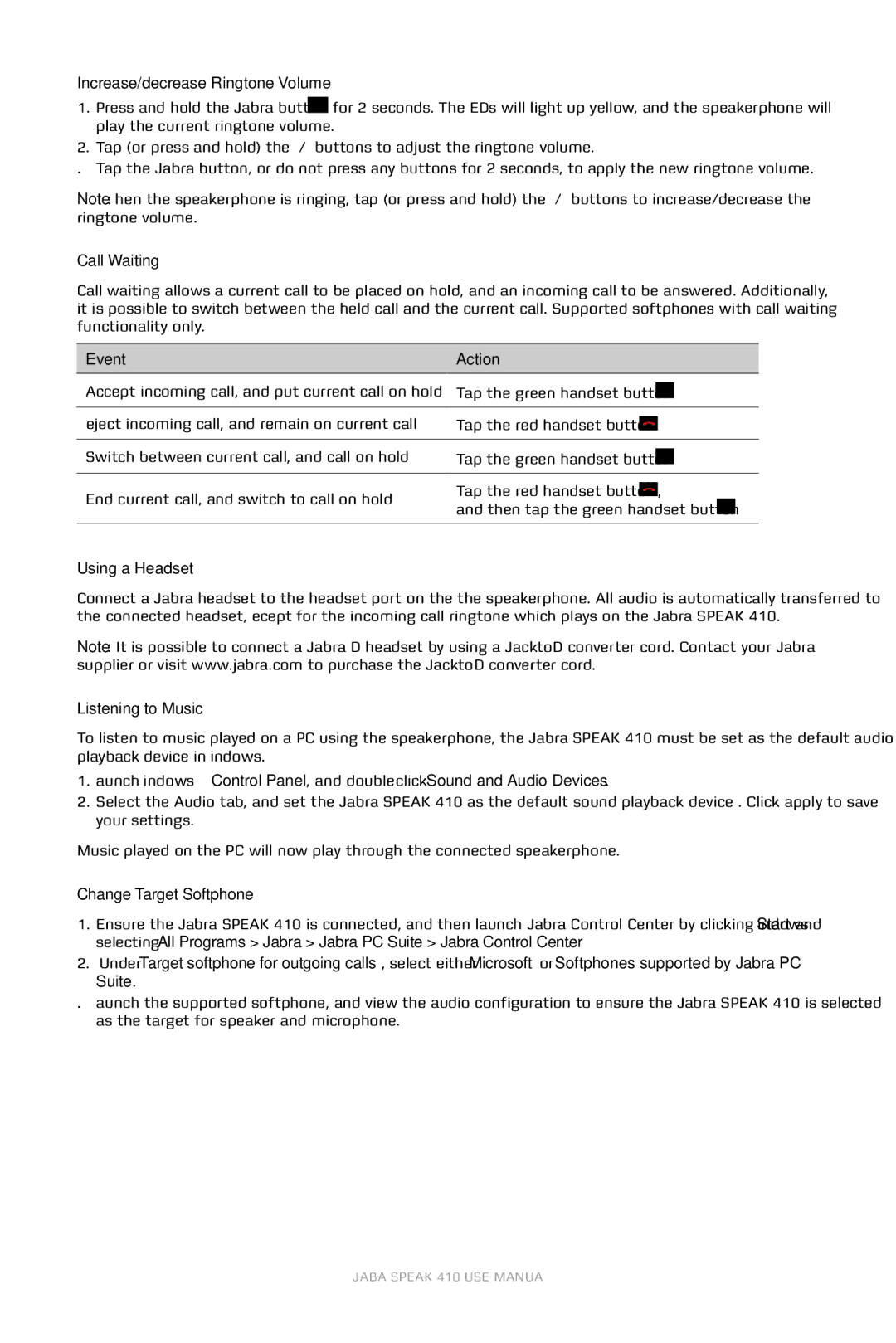410 specifications
The Jabra 410 is a high-quality desktop speakerphone designed for professional use in conference calls and group communication. Its innovative features make it a go-to choice for businesses looking to enhance their audio conferencing experience. The device integrates seamlessly with various communication platforms, enabling users to conduct meetings efficiently and effectively.One standout feature of the Jabra 410 is its omnidirectional microphone, which captures sound from all directions. This ensures that every participant in the meeting is heard clearly, regardless of their position around the device. Coupled with advanced noise cancellation technology, the Jabra 410 effectively reduces background noise, allowing for crisp, clear audio that aids in enhancing communication.
The device supports USB connectivity, making it easy to connect to computers and laptops. This plug-and-play capability means users can interact with various softphone applications without the need for any additional drivers or software installations. Moreover, Jabra has made it compatible with major unified communication platforms, ensuring versatility for users who rely on multiple tools for collaboration.
Another characteristic that distinguishes the Jabra 410 is its compact and portable design. Weighing in at a lightweight, the device can be easily transported between offices, making it an ideal option for users on the go. Its sleek aesthetics and modern appearance also integrate well into any professional setting.
Battery life is another critical factor to consider, and the Jabra 410 excels in this area, providing extended usage on a single charge. It also features intuitive control buttons that allow users to manage volume, mute the microphone, and answer or end calls with ease. This user-friendly interface ensures that individuals can focus on the conversation rather than struggling with the technology.
In summary, the Jabra 410 is a feature-rich, user-friendly, and technologically advanced speakerphone that enhances group communication for businesses. With its omnidirectional microphone, USB connectivity, noise cancellation technology, and portable design, the Jabra 410 meets the demands of modern work environments, making it a highly recommended tool for any professional seeking to optimize their conferencing capabilities.