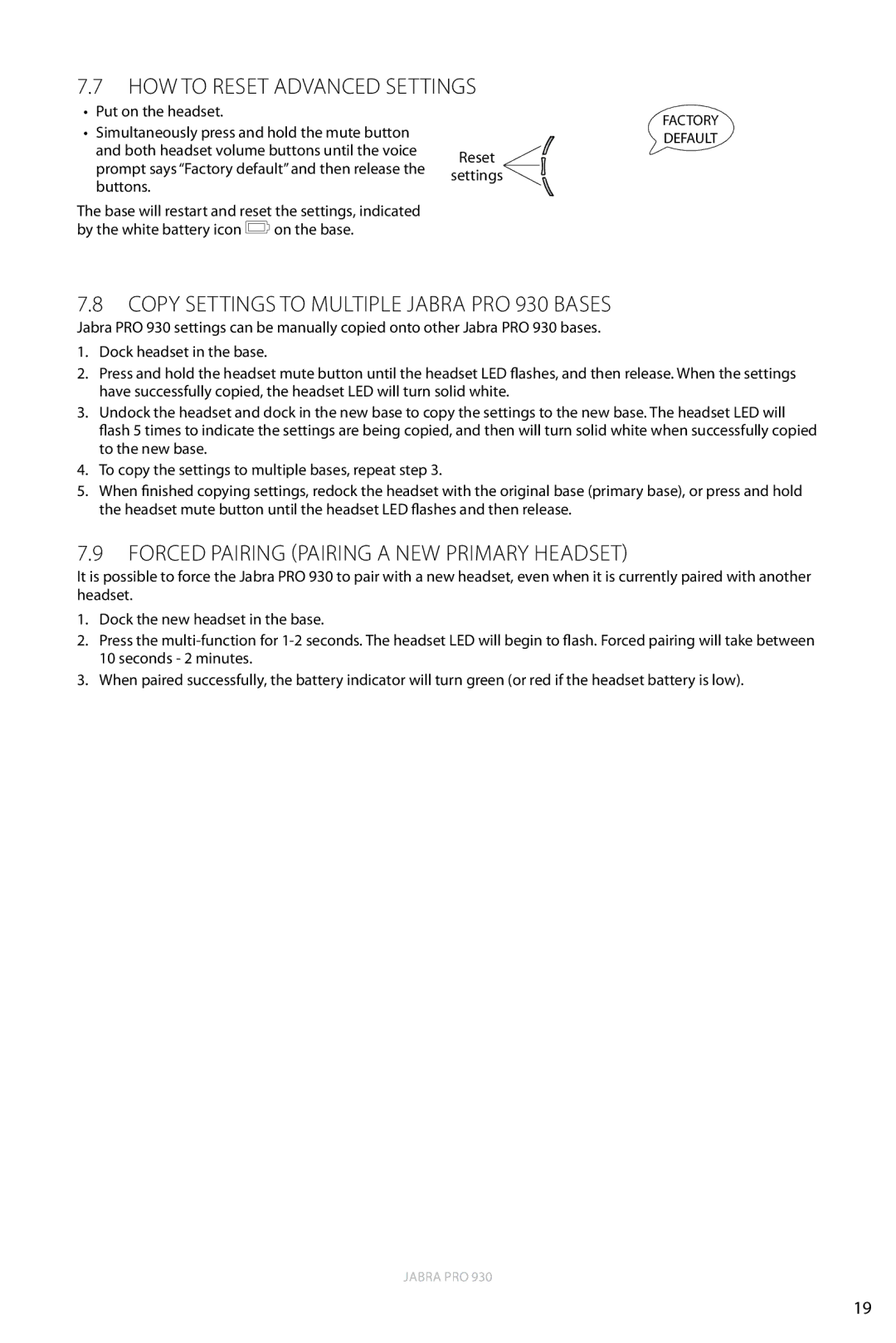930 specifications
The Jabra 930 is a premium headset designed for professionals who seek high-quality audio and exceptional comfort during extended use. This headset is particularly popular among remote workers, call center employees, and anyone requiring efficient communication via voice calls or virtual meetings.One of the standout features of the Jabra 930 is its advanced noise-canceling technology. The headset employs a boom microphone that effectively filters out background noise, ensuring crystal clear conversations. This feature is invaluable in busy office environments or while working from home, where distractions can hinder effective communication. The passive noise isolation further enhances user experience by providing an immersive audio environment.
In terms of audio quality, the Jabra 930 leverages sophisticated sound technologies. It delivers rich, high-definition sound that is ideal for both voice calls and multimedia consumption. The ear cushions are designed for comfort, allowing users to wear the headset for extended periods without discomfort. The over-the-ear design encloses the ears fully, creating a seal that enhances both comfort and sound quality.
Connectivity is another area where the Jabra 930 shines. It utilizes Bluetooth technology, allowing for seamless pairing with a variety of devices, including smartphones, tablets, and computers. The range of the Bluetooth connection is impressive, enabling users to move around freely while staying connected. Additionally, the headset supports multiple device connectivity, which means you can switch between devices effortlessly, making it a versatile choice for multi-taskers.
The Jabra 930 also features an intuitive user interface with easy-to-access buttons for managing calls, adjusting volume, and activating voice assistants like Siri or Google Assistant. Users can quickly answer or decline calls, mute the microphone, and control music playback with simple taps.
Battery life is essential for any wireless headset, and the Jabra 930 does not disappoint. It offers a long-lasting battery that provides ample talk time, allowing users to engage in lengthy calls or meetings without the need for frequent recharging.
Overall, the Jabra 930 combines cutting-edge technology with user-centric design. Its blend of premium sound, comfort, and functionality makes it an ideal choice for professionals looking to enhance their communication experience, whether in the office, home, or on the go. With the Jabra 930, you can expect an outstanding audio experience coupled with the convenience of wireless connectivity, making it a must-have accessory for any modern professional.