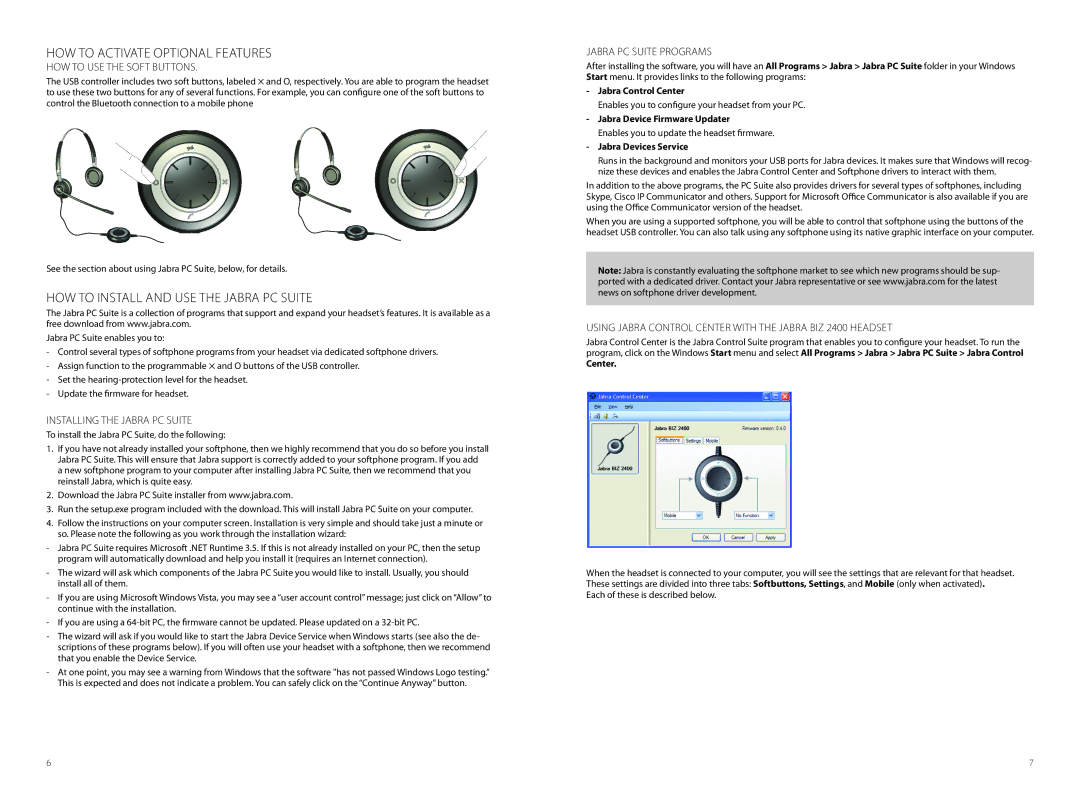BIZ 2400 USB specifications
The Jabra BIZ 2400 USB is a professional-grade headset designed to meet the needs of call centers and other demanding communication environments. This headset is known for its exceptional audio quality, comfort, and durability, making it an excellent choice for users who spend long hours on calls.One of the standout features of the Jabra BIZ 2400 USB is its superior sound quality. The headset comes equipped with noise-canceling microphones that effectively filter out background noise, allowing users to focus on the conversation without distractions. This feature is particularly beneficial in busy office settings or open-plan workspaces. The speaker quality is equally impressive, delivering clear and crisp audio for an enhanced listening experience.
Comfort is another key characteristic of the Jabra BIZ 2400 USB. The headset is designed with ergonomics in mind, featuring lightweight materials and cushioned ear pads that provide a comfortable fit for extended use. Users can choose between wearing the headset on one ear or two, depending on their preference, thanks to its flexible design.
The Jabra BIZ 2400 USB utilizes advanced technologies to enhance productivity and user experience. It features a unique Air Shock microphone that reduces wind and breathing noise, ensuring that the caller’s voice is transmitted clearly. The headset also supports wideband audio, which provides a broader frequency response, resulting in more natural sound reproduction.
Durability is a hallmark of the Jabra BIZ 2400 USB. The headset is built with Kevlar-reinforced cables and a robust construction that withstands the rigors of daily use in busy environments. This durability extends the lifespan of the headset, making it a cost-effective choice for businesses.
Additionally, the Jabra BIZ 2400 USB is compatible with various devices and operating systems, including VoIP and softphone applications. It offers easy plug-and-play connectivity via USB, allowing users to quickly set up their headsets without complicated configurations.
In summary, the Jabra BIZ 2400 USB is an outstanding headset that combines comfort, durability, and advanced audio technologies. Its noise-canceling capabilities, ergonomic design, and compatibility with various devices make it an ideal solution for professionals seeking to enhance their communication experience. With the BIZ 2400 USB, users can enjoy clear calls and optimal comfort, ensuring they stay productive throughout the day.