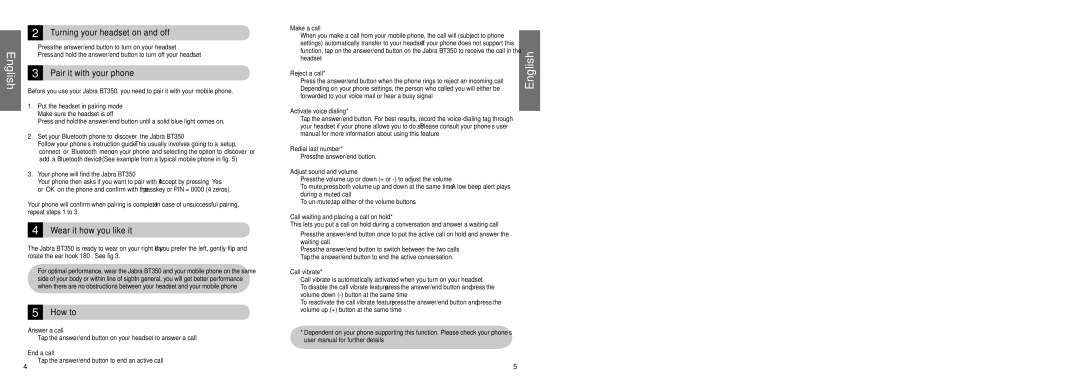BT 350 specifications
The Jabra BT 350 is a well-regarded Bluetooth headset designed for those who prioritize convenience, sound quality, and functionality in their mobile devices. This device provides a perfect solution for hands-free communication, making it an ideal accessory for professionals and casual users alike.One of the standout features of the Jabra BT 350 is its impressive battery life. With up to 8 hours of talk time and a standby time of up to 240 hours, users can enjoy extended use without the frequent need for recharging. This longevity ensures that you can manage your day without being tethered to a charging station.
Sound quality is another hallmark of the Jabra BT 350. The headset utilizes advanced audio technologies that enhance speech clarity, enabling users to communicate even in noisy environments. Its noise reduction capabilities ensure that background sounds are minimized, making conversations clearer and more pleasant for both parties.
Comfort is critical for any headset, and the Jabra BT 350 does not disappoint. The ergonomic design fits comfortably in the ear, allowing users to wear the headset for extended periods without discomfort. Additionally, it comes with multiple ear gels that cater to various ear sizes, ensuring a secure fit for everyone.
The headset is equipped with Bluetooth 2.0 technology, which offers a reliable wireless connection over a range of approximately 33 feet (10 meters). This wide range allows users to move freely while staying connected to their mobile devices, promoting a more active lifestyle.
User-friendly controls enhance the overall experience of the Jabra BT 350. The intuitive buttons allow for easy access to answering and ending calls, adjusting volume, and managing playback of audio content. This straightforward interface ensures that even those who may not be technologically savvy can operate the device effortlessly.
Furthermore, the Jabra BT 350 is compatible with a wide range of Bluetooth-enabled devices, including smartphones, tablets, and computers. This versatility makes it a great choice for users looking for a single headset that can handle various applications.
In summary, the Jabra BT 350 blends comfort, sound quality, and durability into a compact and user-friendly design. With advanced technologies that enhance performance and usability, it stands out as a reliable option for anyone seeking a high-quality Bluetooth headset for daily use. The combination of impressive battery life, excellent sound quality, and ergonomic comfort ensures that the Jabra BT 350 meets the needs of a diverse range of users, making it a solid investment for hands-free communication.