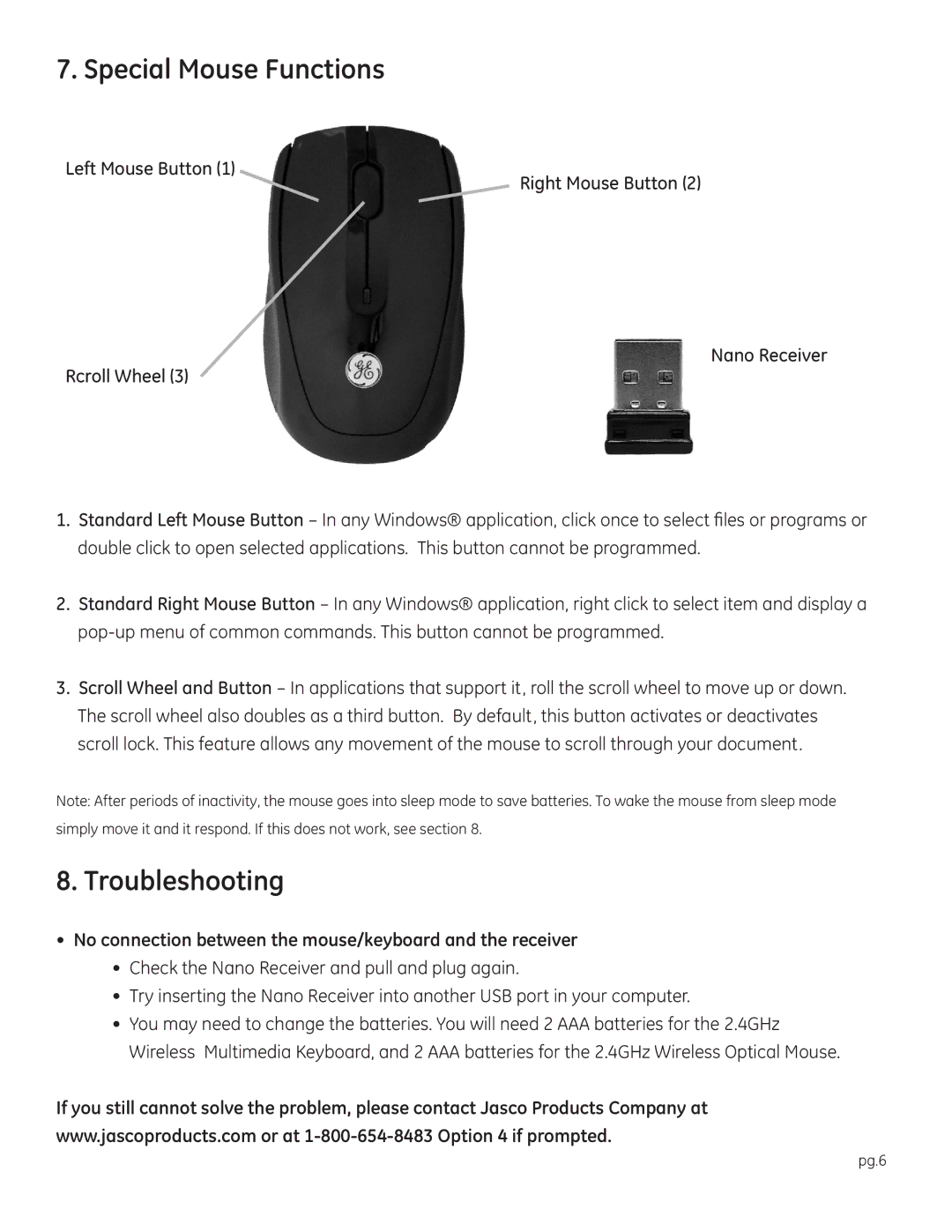98552, 98600, 98700 specifications
Jasco offers a diverse range of outdoor and indoor solutions with products like Jasco 98552, Jasco 98700, and Jasco 98600. These devices showcase innovative technologies designed to enhance user convenience, energy efficiency, and overall performance.The Jasco 98552 is a highly versatile motion sensor switch that allows users to control lighting based on movement detection. This product includes a passive infrared (PIR) sensor that detects changes in heat, providing an automatic on/off capability that is perfect for areas like garages, kitchens, or hallways. The adjustable sensitivity settings allow for fine-tuning of the detection range, ensuring that users can optimize performance based on specific needs. Furthermore, the 98552 features a built-in timer that can be adjusted to keep the lights on for 1, 5, or 15 minutes after motion is no longer detected, enhancing both safety and energy savings.
The Jasco 98700 takes convenience a step further with its smart plug-in switch capabilities. Compatible with Z-Wave technology, this device integrates seamlessly into smart home networks, allowing users to control their plugged-in devices remotely via smartphone or tablet. The 98700 also supports voice commands when connected to compatible smart home systems, offering an additional layer of convenience. The energy monitoring feature is noteworthy, as it provides insights into energy consumption, helping users to identify power-hungry devices and reduce unnecessary energy costs.
Lastly, the Jasco 98600 brings versatility to the forefront with its programmable timer switch for indoor use. This device allows users to create custom schedules for their lights or appliances, enhancing security by simulating presence when away from home. With options for randomization and multiple programming capabilities, the 98600 ensures a home looks occupied at all times. Its easy installation removes the hassle typically associated with smart home devices, allowing users to enjoy the benefits of automation without the tech stress.
In conclusion, Jasco’s range of products, including the 98552, 98700, and 98600, demonstrate a commitment to integrating smart technologies into everyday life. With features focused on energy efficiency, automation, and user-friendly controls, these devices cater to modern consumer needs, making them valuable additions to both homes and workplaces.