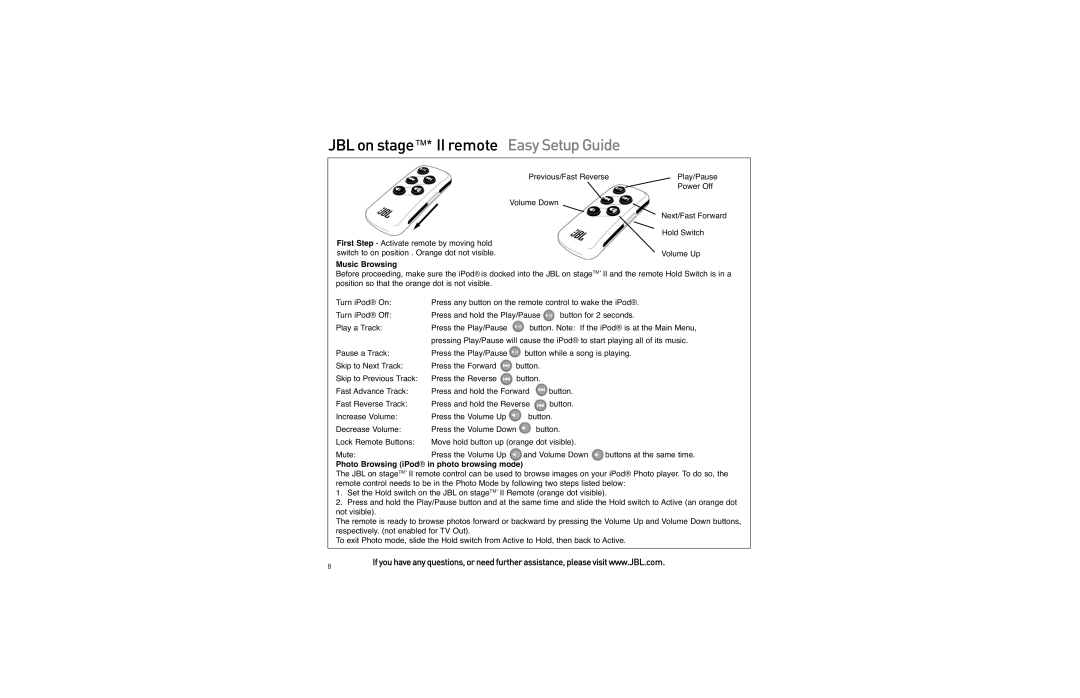EasySetupGuide
EasySetupGuide
First Step - Activate remote by moving hold switch to on position . Orange dot not visible.
Music Browsing
Previous/Fast Reverse | Play/Pause |
| Power Off |
Volume Down |
|
| Next/Fast Forward |
| Hold Switch |
| Volume Up |
Before proceeding, make sure the iPod® is docked into the JBL on stageTM* II and the remote Hold Switch is in a position so that the orange dot is not visible.
Turn iPod® On: | Press any button on the remote control to wake the iPod®. | ||
Turn iPod® Off: | Press and hold the Play/Pause | button for 2 seconds. | |
Play a Track: | Press the Play/Pause | button. Note: If the iPod® is at the Main Menu, | |
pressing Play/Pause will cause the iPod® to start playing all of its music.
Pause a Track: | Press the Play/Pause | button while a song is playing. | ||
Skip to Next Track: | Press the Forward | button. |
| |
Skip to Previous Track: | Press the Reverse | button. |
| |
Fast Advance Track: | Press and hold the Forward | button. |
| |
Fast Reverse Track: | Press and hold the Reverse | button. |
| |
Increase Volume: | Press the Volume Up | button. |
| |
Decrease Volume: | Press the Volume Down | button. |
| |
Lock Remote Buttons: | Move hold button up (orange dot visible). |
| ||
Mute: | Press the Volume Up | and Volume Down | buttons at the same time. | |
Photo Browsing (iPod® in photo browsing mode)
The JBL on stageTM* II remote control can be used to browse images on your iPod® Photo player. To do so, the remote control needs to be in the Photo Mode by following two steps listed below:
1.Set the Hold switch on the JBL on stageTM* II Remote (orange dot visible).
2.Press and hold the Play/Pause button and at the same time and slide the Hold switch to Active (an orange dot not visible).
The remote is ready to browse photos forward or backward by pressing the Volume Up and Volume Down buttons, respectively. (not enabled for TV Out).
To exit Photo mode, slide the Hold switch from Active to Hold, then back to Active.
8Ifyouhaveanyquestions,orneedfurtherassistance,pleasevisitwww.JBL.com.