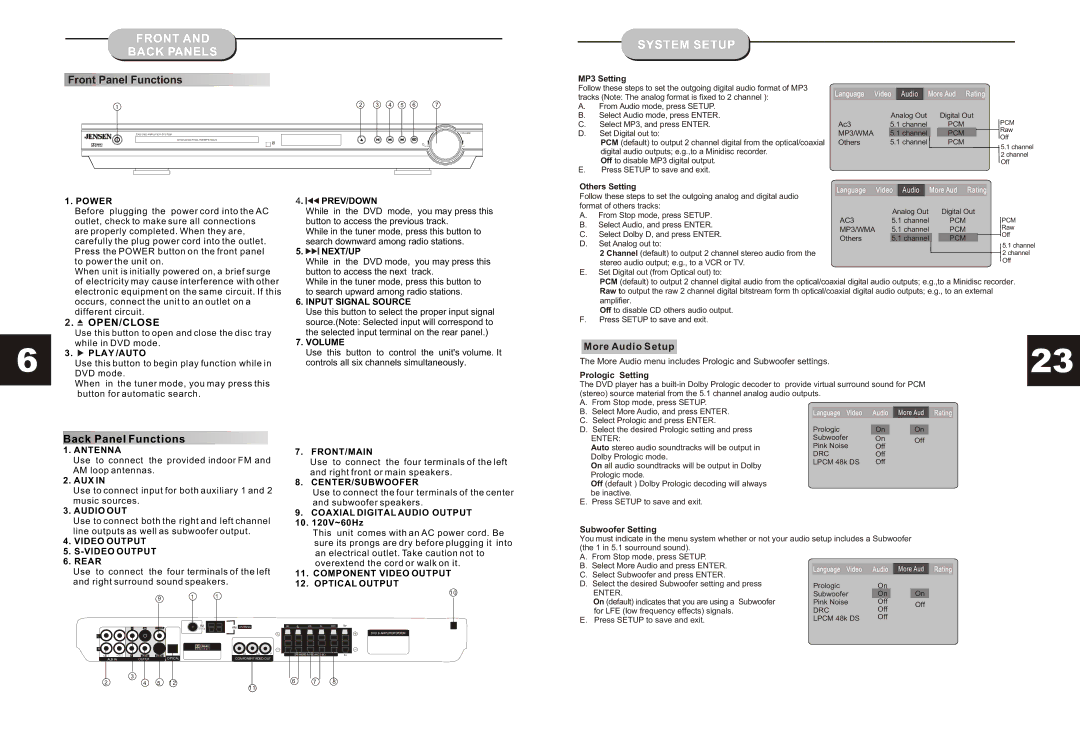JHT140, JHT140 specifications
The Jensen JHT140 is a standout model in Jensen’s lineup of high-performance speakers, designed to deliver a rich auditory experience. As a versatile option, the JHT140 is perfect for various setups, suitable for home theaters, music systems, and more. Its sleek design and advanced technology make it an impressive choice for audio enthusiasts seeking both aesthetics and sound quality.One of the main features of the Jensen JHT140 is its advanced driver configuration. The speaker is equipped with a high-efficiency 14-inch woofer that provides deep, resonant bass tones while maintaining clarity across different frequency ranges. This woofer is complemented by a finely-tuned tweeter that handles the higher frequencies, ensuring that every note is crisp and clear. The combination of these drivers results in a well-rounded sound profile, making the JHT140 suitable for listening to music, watching movies, or gaming.
The JHT140 also incorporates cutting-edge technology in its construction. The speaker cabinet is designed with acoustics in mind, featuring a reinforced structure that minimizes distortion and resonance. This cabinet design not only contributes to an improved sound quality but also enhances the overall longevity of the product. The use of high-quality materials ensures that the speaker can withstand extended use without compromising its auditory performance.
Another notable characteristic of the Jensen JHT140 is its versatility. The speaker includes various connectivity options, allowing users to easily integrate it into existing audio setups. It features standard input options such as RCA and speaker wire connections, making it compatible with a wide range of audio equipment. This flexibility is a significant advantage for consumers looking to upgrade their sound system without overhauling their entire setup.
In addition, the JHT140 is designed for user-friendly operation. Its controls are easily accessible, allowing adjustments in settings to further tailor the listening experience. The speaker also boasts a sleek, modern aesthetic, making it a visually appealing addition to any environment.
In conclusion, the Jensen JHT140 combines powerful audio performance with advanced technology and a stylish design. Its high-efficiency drivers, solid cabinet construction, versatile connectivity, and user-friendly features make it an excellent choice for anyone looking to enhance their sound experience. Whether for a home theater or a personal sound system, the JHT140 undoubtedly stands out as a compelling option in the audio market.