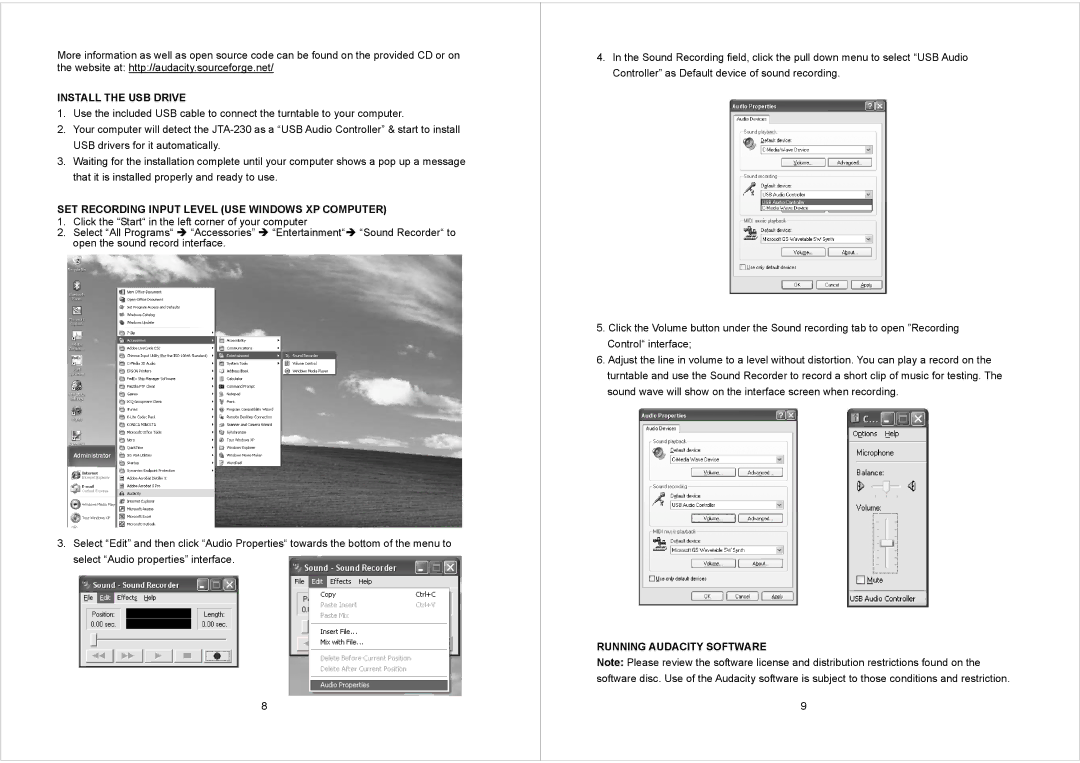More information as well as open source code can be found on the provided CD or on the website at: http://audacity.sourceforge.net/
INSTALL THE USB DRIVE
1.Use the included USB cable to connect the turntable to your computer.
2.Your computer will detect the
3.Waiting for the installation complete until your computer shows a pop up a message that it is installed properly and ready to use.
SET RECORDING INPUT LEVEL (USE WINDOWS XP COMPUTER)
1. Click the “Start“ in the left corner of your computer
2. Select “All Programs“ Î “Accessories” Î “Entertainment“Î “Sound Recorder“ to open the sound record interface.
3.Select “Edit” and then click “Audio Properties“ towards the bottom of the menu to select “Audio properties” interface.
8
4.In the Sound Recording field, click the pull down menu to select “USB Audio Controller” as Default device of sound recording.
5.Click the Volume button under the Sound recording tab to open ”Recording Control“ interface;
6.Adjust the line in volume to a level without distortion. You can play a record on the turntable and use the Sound Recorder to record a short clip of music for testing. The sound wave will show on the interface screen when recording.
RUNNING AUDACITY SOFTWARE
Note: Please review the software license and distribution restrictions found on the software disc. Use of the Audacity software is subject to those conditions and restriction.
9