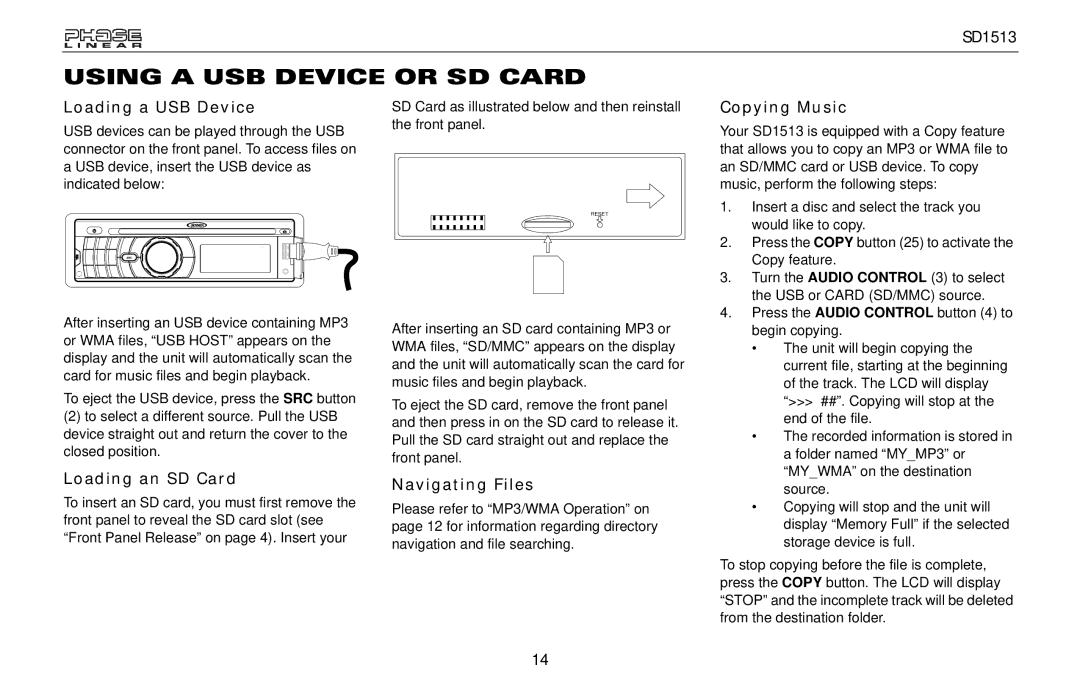SD1513
USING A USB DEVICE OR SD CARD
Loading a USB Device
USB devices can be played through the USB connector on the front panel. To access files on a USB device, insert the USB device as indicated below:
After inserting an USB device containing MP3 or WMA files, “USB HOST” appears on the display and the unit will automatically scan the card for music files and begin playback.
To eject the USB device, press the SRC button
(2)to select a different source. Pull the USB device straight out and return the cover to the closed position.
SD Card as illustrated below and then reinstall the front panel.
RESET
After inserting an SD card containing MP3 or WMA files, “SD/MMC” appears on the display and the unit will automatically scan the card for music files and begin playback.
To eject the SD card, remove the front panel and then press in on the SD card to release it. Pull the SD card straight out and replace the front panel.
Copying Music
Your SD1513 is equipped with a Copy feature that allows you to copy an MP3 or WMA file to an SD/MMC card or USB device. To copy music, perform the following steps:
1. | Insert a disc and select the track you | |
| would like to copy. | |
2. | Press the COPY button (25) to activate the | |
| Copy feature. | |
3. | Turn the AUDIO CONTROL (3) to select | |
| the USB or CARD (SD/MMC) source. | |
4. | Press the AUDIO CONTROL button (4) to | |
| begin copying. | |
| • | The unit will begin copying the |
|
| current file, starting at the beginning |
|
| of the track. The LCD will display |
|
| “>>> ##”. Copying will stop at the |
|
| end of the file. |
| • | The recorded information is stored in |
|
| a folder named “MY_MP3” or |
Loading an SD Card
To insert an SD card, you must first remove the front panel to reveal the SD card slot (see “Front Panel Release” on page 4). Insert your
Navigating Files
Please refer to “MP3/WMA Operation” on page 12 for information regarding directory navigation and file searching.
| “MY_WMA” on the destination |
| source. |
• | Copying will stop and the unit will |
| display “Memory Full” if the selected |
| storage device is full. |
To stop copying before the file is complete, press the COPY button. The LCD will display “STOP” and the incomplete track will be deleted from the destination folder.
14