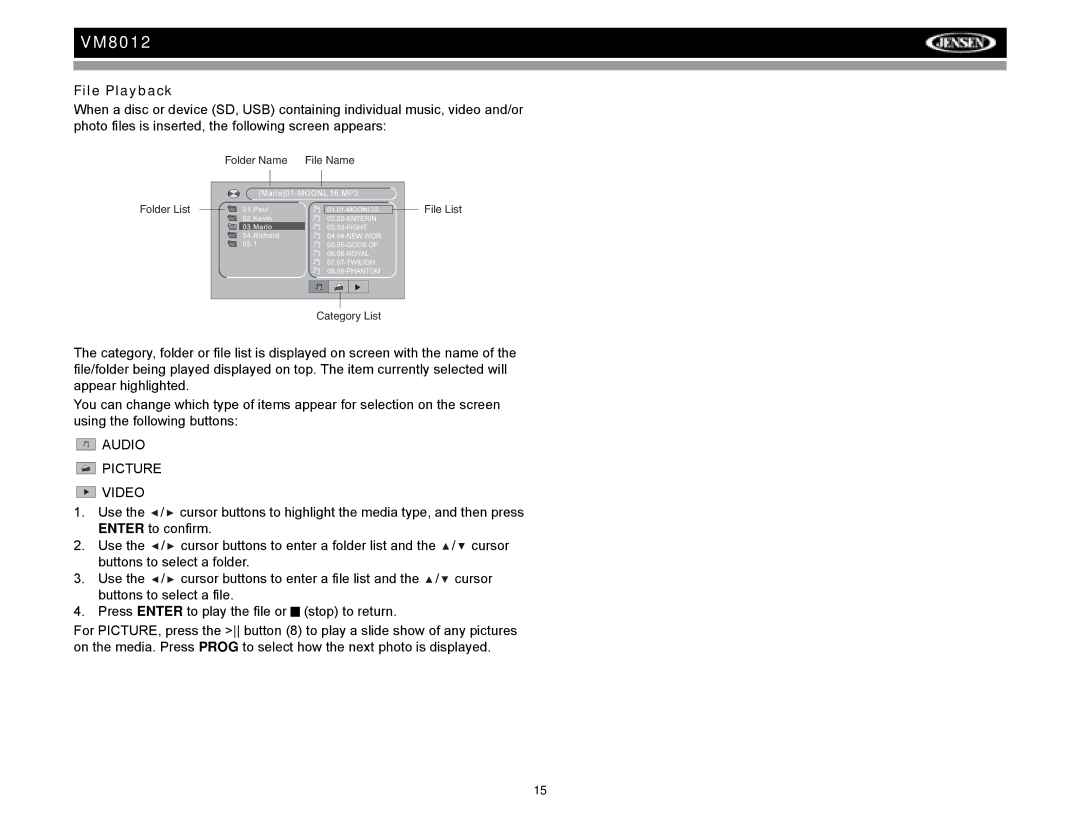VM8012
File Playback
When a disc or device (SD, USB) containing individual music, video and/or photo files is inserted, the following screen appears:
Folder List
Folder Name File Name
File List |
Category List
The category, folder or file list is displayed on screen with the name of the file/folder being played displayed on top. The item currently selected will appear highlighted.
You can change which type of items appear for selection on the screen using the following buttons:
![]()
![]()
![]()
![]() AUDIO
AUDIO


 PICTURE
PICTURE


 VIDEO
VIDEO
1.Use the ![]() /
/ ![]() cursor buttons to highlight the media type, and then press ENTER to confirm.
cursor buttons to highlight the media type, and then press ENTER to confirm.
2.Use the ![]() /
/ ![]() cursor buttons to enter a folder list and the
cursor buttons to enter a folder list and the ![]() /
/ ![]() cursor buttons to select a folder.
cursor buttons to select a folder.
3.Use the ![]() /
/ ![]() cursor buttons to enter a file list and the
cursor buttons to enter a file list and the ![]() /
/ ![]() cursor buttons to select a file.
cursor buttons to select a file.
4.Press ENTER to play the file or ![]() (stop) to return.
(stop) to return.
For PICTURE, press the > button (8) to play a slide show of any pictures on the media. Press PROG to select how the next photo is displayed.
15