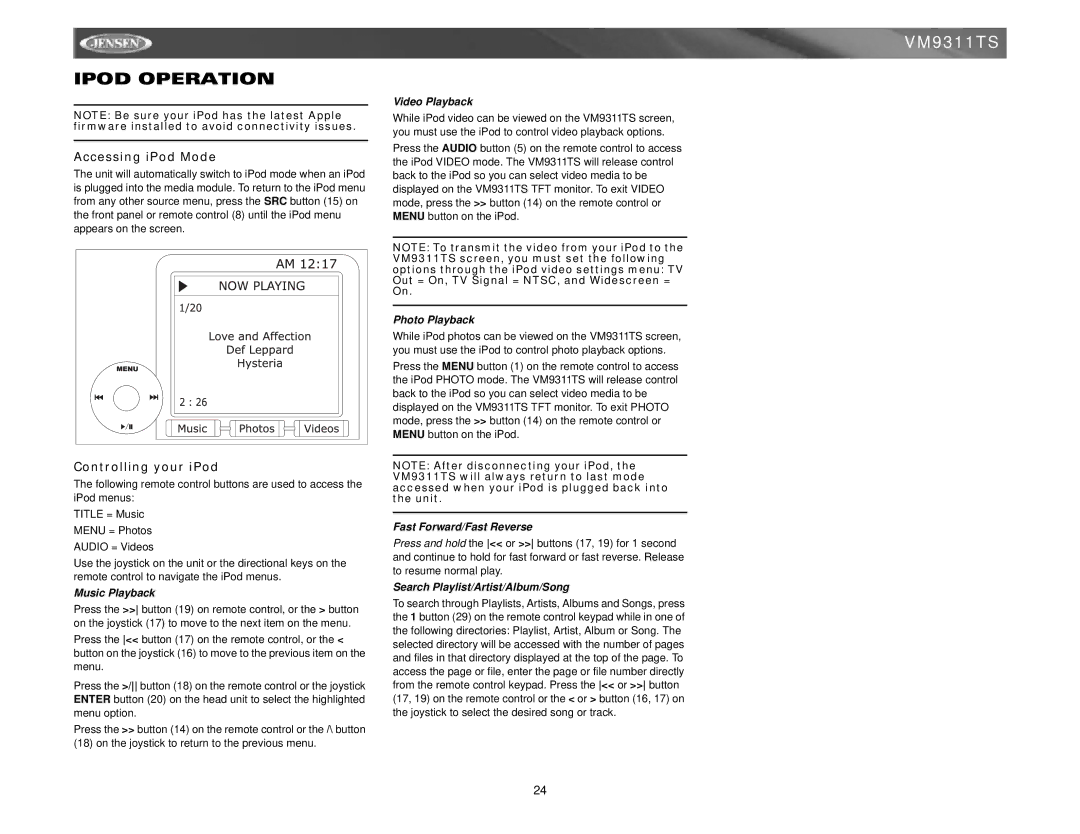IPOD OPERATION
NOTE: Be sure your iPod has the latest Apple firmware installed to avoid connectivity issues.
Accessing iPod Mode
The unit will automatically switch to iPod mode when an iPod is plugged into the media module. To return to the iPod menu from any other source menu, press the SRC button (15) on the front panel or remote control (8) until the iPod menu appears on the screen.
Controlling your iPod
The following remote control buttons are used to access the iPod menus:
TITLE = Music
MENU = Photos
AUDIO = Videos
Use the joystick on the unit or the directional keys on the remote control to navigate the iPod menus.
Music Playback
Press the >> button (19) on remote control, or the > button on the joystick (17) to move to the next item on the menu.
Press the << button (17) on the remote control, or the < button on the joystick (16) to move to the previous item on the menu.
Press the >/ button (18) on the remote control or the joystick ENTER button (20) on the head unit to select the highlighted menu option.
Press the >> button (14) on the remote control or the /\ button (18) on the joystick to return to the previous menu.
VM9311TS
Video Playback
While iPod video can be viewed on the VM9311TS screen, you must use the iPod to control video playback options.
Press the AUDIO button (5) on the remote control to access the iPod VIDEO mode. The VM9311TS will release control back to the iPod so you can select video media to be displayed on the VM9311TS TFT monitor. To exit VIDEO mode, press the >> button (14) on the remote control or MENU button on the iPod.
NOTE: To transmit the video from your iPod to the VM9311TS screen, you must set the following options through the iPod video settings menu: TV Out = On, TV Signal = NTSC, and Widescreen = On.
Photo Playback
While iPod photos can be viewed on the VM9311TS screen, you must use the iPod to control photo playback options.
Press the MENU button (1) on the remote control to access the iPod PHOTO mode. The VM9311TS will release control back to the iPod so you can select video media to be displayed on the VM9311TS TFT monitor. To exit PHOTO mode, press the >> button (14) on the remote control or MENU button on the iPod.
NOTE: After disconnecting your iPod, the VM9311TS will always return to last mode accessed when your iPod is plugged back into the unit.
Fast Forward/Fast Reverse
Press and hold the << or >> buttons (17, 19) for 1 second and continue to hold for fast forward or fast reverse. Release to resume normal play.
Search Playlist/Artist/Album/Song
To search through Playlists, Artists, Albums and Songs, press the 1 button (29) on the remote control keypad while in one of the following directories: Playlist, Artist, Album or Song. The selected directory will be accessed with the number of pages and files in that directory displayed at the top of the page. To access the page or file, enter the page or file number directly from the remote control keypad. Press the << or >> button (17, 19) on the remote control or the < or > button (16, 17) on the joystick to select the desired song or track.
24