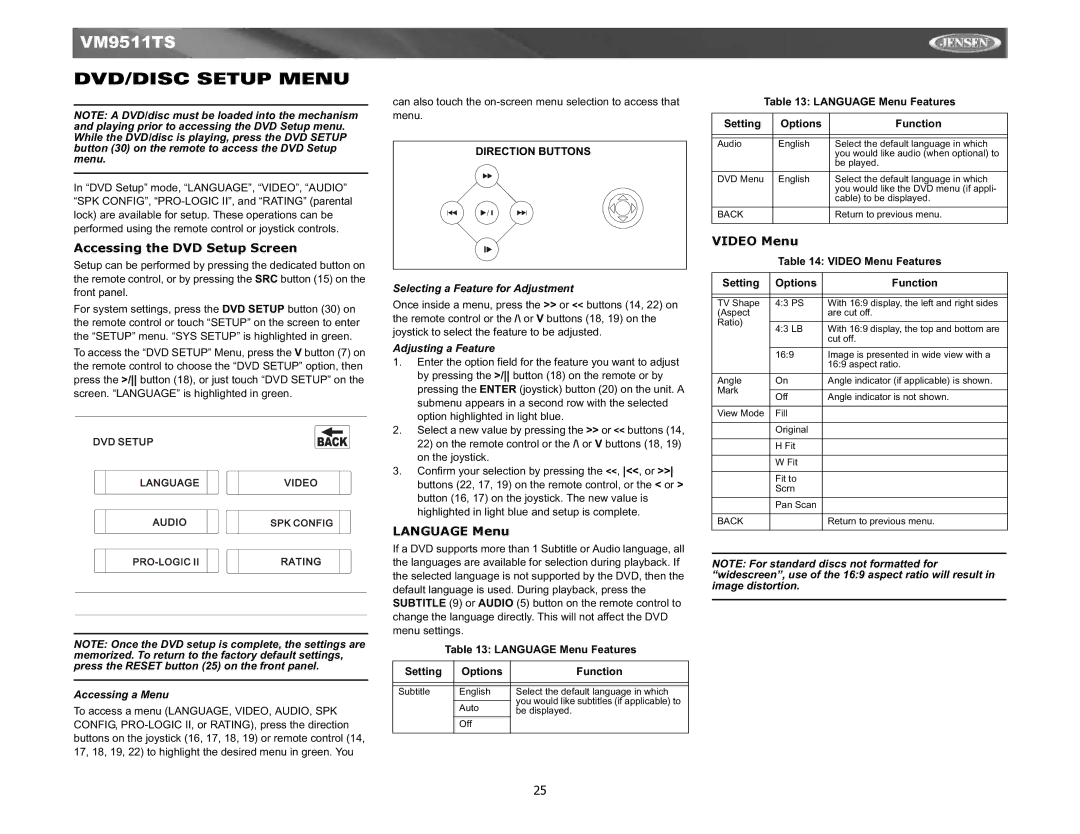VM9511TS specifications
The Jensen Tools VM9511TS is a versatile tool that stands out in the realm of industrial and electronic maintenance. Designed for professionals who demand high performance and reliability, this tool encompasses several features and technologies that cater to a wide array of demanding tasks.One of the primary characteristics of the VM9511TS is its robust build quality. Crafted from durable materials, it ensures longevity and withstands the rigors of heavy usage. The ergonomic design allows for comfortable handling, enabling users to work for extended periods without experiencing fatigue. This thoughtful design extends to the tool's weight distribution, making it easy to maneuver, even in tight spaces.
Equipped with a powerful motor, the VM9511TS delivers exceptional torque and speed, ensuring efficient performance for a variety of applications. The tool’s variable speed control allows users to adjust the speed settings according to the specific requirements of the task at hand, providing the flexibility needed for both delicate and rigorous jobs.
One of the standout technologies integrated into the VM9511TS is its electronic overload protection system. This feature not only enhances safety but also prolongs the life of the tool by preventing it from overheating during prolonged use. Additionally, the tool boasts a quick-change chuck, allowing for rapid swapping of bits and attachments, which saves critical time on the job.
The VM9511TS is also notable for its compact design, making it ideal for use in confined spaces. This design does not compromise on power, as the tool maintains impressive capability while remaining portable. Users will find that the tool’s light weight further aids in reducing strain, making it a go-to option for professionals who require mobility without sacrificing performance.
Other distinctive features include an LED light that illuminates the workspace, ensuring visibility even in dimly lit areas. This is particularly useful when working in tight spots or during late hours. The tool comes with a comprehensive set of compatible accessories, providing users with everything they need to get started immediately.
In summary, the Jensen Tools VM9511TS is a top-tier tool designed for versatility and efficiency. Its combination of robust construction, advanced technology, and user-friendly features makes it an indispensable asset for professionals in various fields, from electronics to general maintenance.