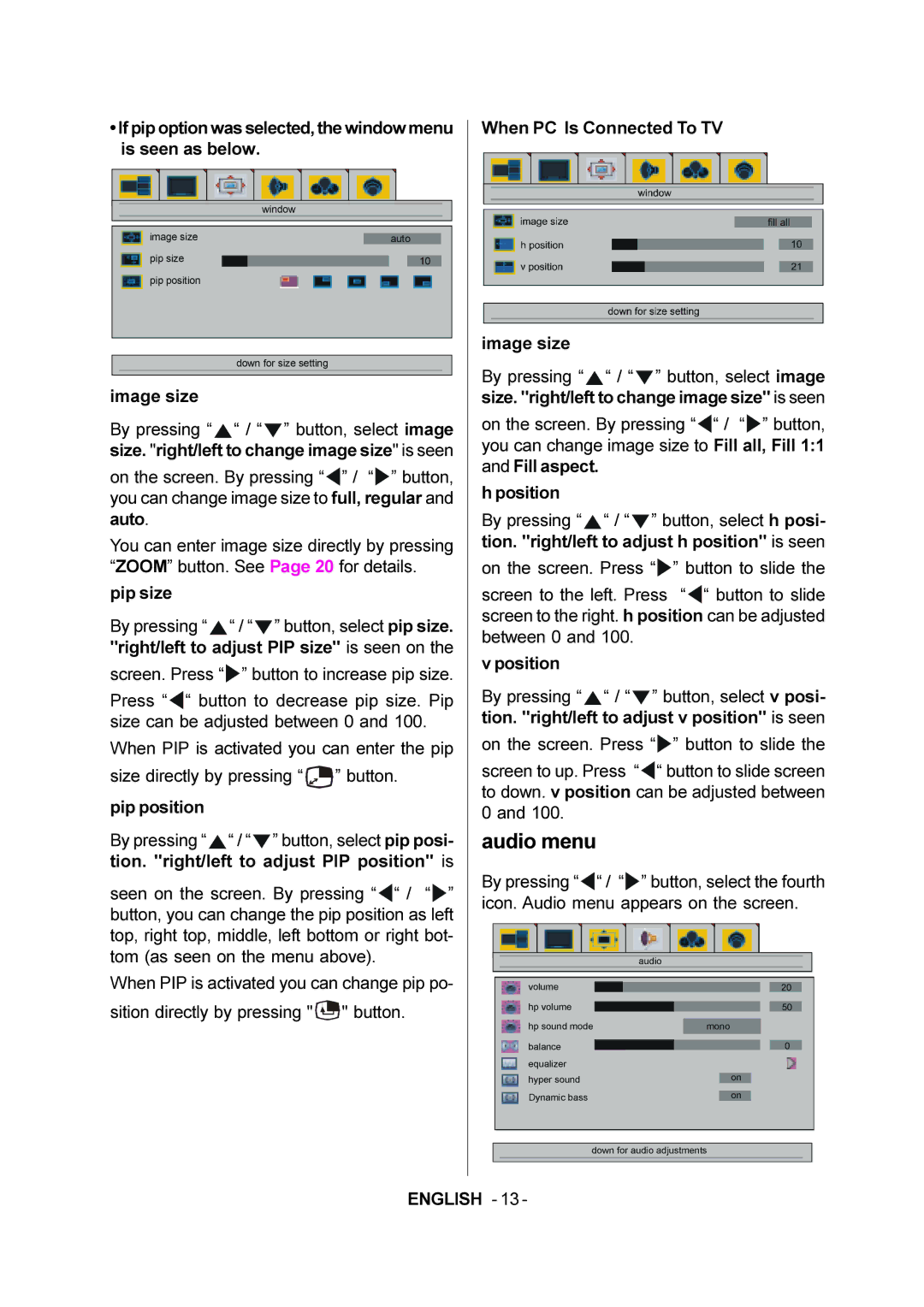50059704 specifications
The JVC 50059704 is a versatile and cutting-edge camcorder designed to meet the needs of both amateur and professional videographers. With its exceptional features and advanced technologies, this camcorder stands out in the crowded market of video recording devices.At the heart of the JVC 50059704 is a high-performance lens that boasts exceptional clarity and precision. The camcorder is equipped with a 1/2.5-inch CMOS sensor, which allows for outstanding image quality and low-light performance. This sensor captures images at a resolution of up to 1920x1080 Full HD, ensuring that every detail is rendered with stunning clarity. The result is vibrant colors and sharp images that are sure to impress.
One of the standout features of the JVC 50059704 is its optical zoom capabilities. With a powerful 40x optical zoom, this camcorder allows users to capture distant subjects with ease, making it ideal for shooting wildlife, sports, or any situation where the distance might pose a challenge. The integrated image stabilization technology further enhances the viewing experience by reducing camera shake, ensuring smooth and stable footage.
Additionally, the camcorder comes equipped with a range of creative shooting modes and options, including time-lapse and slow-motion functionality. This versatility enables users to experiment and capture stunning footage in various styles and formats. An intuitive touchscreen interface provides easy access to all settings and features, making it user-friendly for videographers of all skill levels.
The JVC 50059704 also supports various recording formats, including AVCHD and MP4, providing flexibility in file handling and sharing. With built-in Wi-Fi capability, users can easily stream or transfer their recordings to other devices without the hassle of cables. This connectivity feature makes sharing videos on social media or with family and friends a breeze.
Durability is another aspect to consider; the camcorder is designed to withstand the rigors of outdoor filming, featuring a weather-resistant body that protects it from the elements. This allows users to shoot in various conditions without worrying about damaging their equipment.
In summary, the JVC 50059704 is a powerful camcorder that combines advanced imaging technologies, exceptional optical zoom, and user-friendly features. Perfect for hobbyists and professionals alike, it stands as a comprehensive solution for capturing high-quality video in a variety of settings.