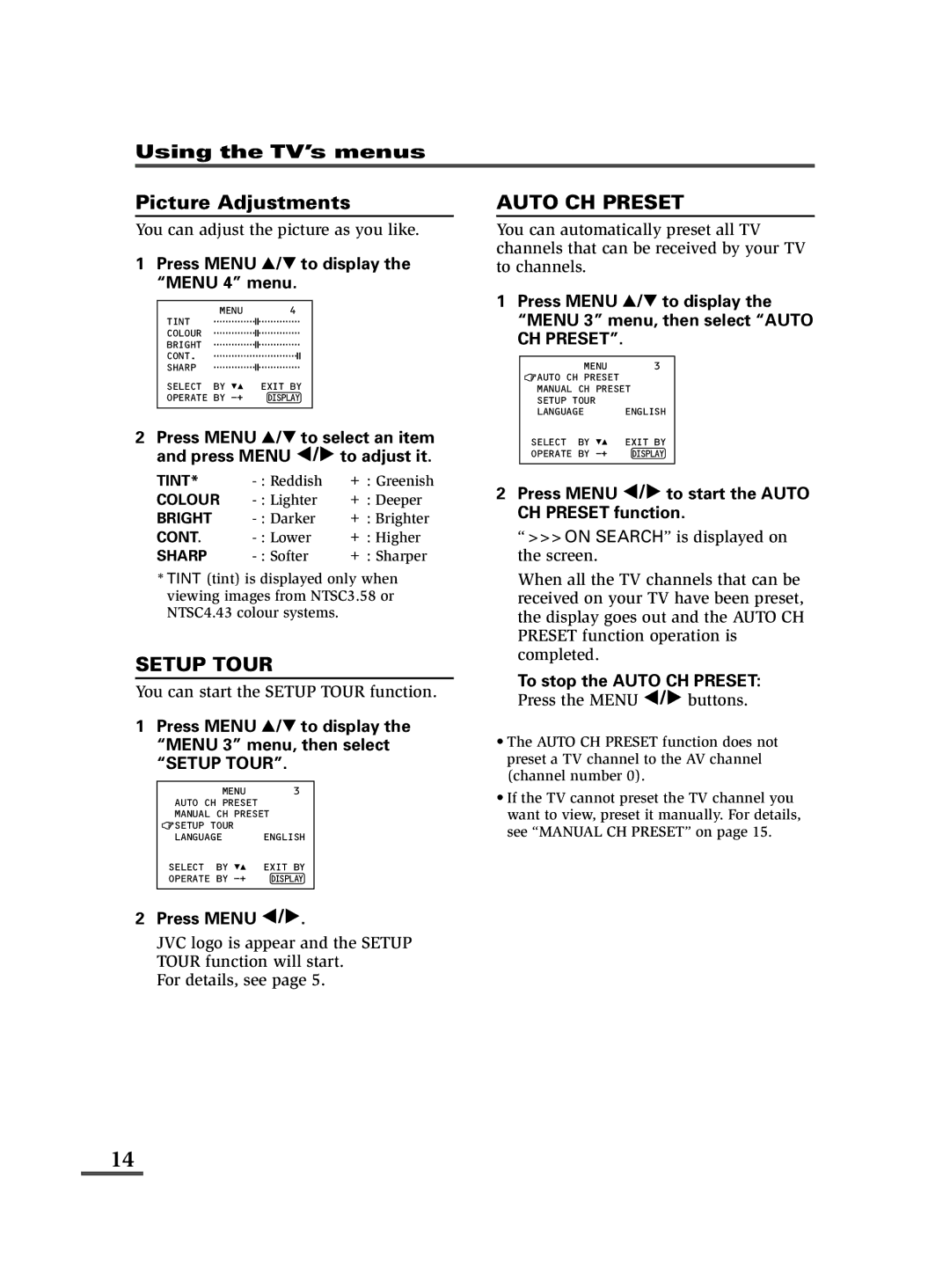Instructions
Safety precautions
Preparation
Connecting the aerial To install rod aerial
Connecting the aerial and VCR
Connecting other external devices
Selecting Arabic or Persian on
Selecting English or Russian on
Screen language
Press the Menu Buttons to
If the picture is not clear
Press the TV/VIDEO button to select the Video mode
Basic operation
If the sound is not clear
Press this button to select a mode
Remote control buttons and functions
Press this button to select the desired mode
Press this button to select the colour system
To view the Return Channel
To cancel the Return Channel setting
Press this button
If no channel is set to the Return Channel
Programmes. For details, see
Viewing teletext programmes
This TV supports Farsi teletext
Press the Index button
Press the Cancel button
Press the Cancel button to view the teletext
Press the Hold button
Using the TV’s menus
One of the 4 menus is displayed
Press Menu T to display
When the time set for the on Timer function is reached
Press Menu / to select the Video mode
Menu 1 menu, then select
To cancel the Child Lock function, select OFF
To cancel the Auto Shutoff function, select OFF
To cancel the Blue Back function, select OFF
To cancel the AI ECO Display function, select OFF
Press Menu T to display the Menu 4 menu
Press Menu / to start the Auto CH Preset function
To stop the Auto CH Preset
Press Menu
Fine-tune the TV channel
Press Menu T to display the Menu 3 menu, then select
Sub-menu is displayed
Press Menu T to select Skip
Press Menu / to select language
Press Menu y to display a menu
Using the buttons on the TV
6 7
To turn the sub-menu display off
Troubleshooting
Specifications
Page
AV-21LTR3
Safety precautions
Confirm which remote control you have
Illustration of AV-14F3
For AV-1438
Press the Main power button on the TV
Press the Menu M buttons to select the on-screen language
Power
Video mode
AV-14A3 does not have this function
Display button
AV-21FR3/AV-21LTR3 only
Reveal
Menu -/+
Press Menu M to select the Video mode
Press Menu M to select on
VNR Video Noise Reduction
You can reduce the picture noise
Blue Back
Press Menu M to select language
Press Menu M to start the Auto CH Preset function
Press Menu M
Press the Menu m buttons
Manual CH Preset
Press Menu T to select an item and press Menu M to adjust it
3 4 5 6 7
3 5 8
For details, see the description for each function
AV-21FR3/AV-21LTR3 only
Area Country or Region System Colour Sound
Page
Page
On Timer Input VNR Auto Shutoff Child Lock Blue Back
Safety precautions
RM-C364GY/RM-C364RM-C360GY
Illustration of AV-14FMG3
Connecting other external devices
Menu
Press the Channel mbutton
AV-14AMG3 does not have this function
Display button
Press the Menu Tbuttons
Press Menu Tto display the Menu 1 menu, then select Input
Press Menu Tto display Menu 1 menu, then select on Timer
Press Menu Mto select the Video mode
Press Menu Tto display Menu 1 menu, then select VNR
Press Menu Tto display Menu 2 menu, then select Blue Back
Press Menu Tto select an item and press Menu Mto adjust it
Press Menu Tto display Menu 2 menu, then select Child Lock
Press Menu Tto display the Menu 4 menu
Press Menu Mto start the Auto CH Preset function
Press Volume mto select the appropriate sound system
Press Menu Tto display the Menu 3 menu, then select
Press Menu Tto select Skip
Press Menu Mto select language
AV-14FMG3/AV-14FMG3B/AV-20NMG3/AV-20NMG3B/AV-21FMG3B
Press Menu yto select Exit
Troubleshooting
Middle East

![]() /
/ ![]() to adjust it.
to adjust it.![]() SETUP TOUR
SETUP TOUR /
/  .
.![]() AUTO CH PRESET
AUTO CH PRESET /
/  to start the AUTO CH PRESET function.
to start the AUTO CH PRESET function. /
/  buttons.
buttons.