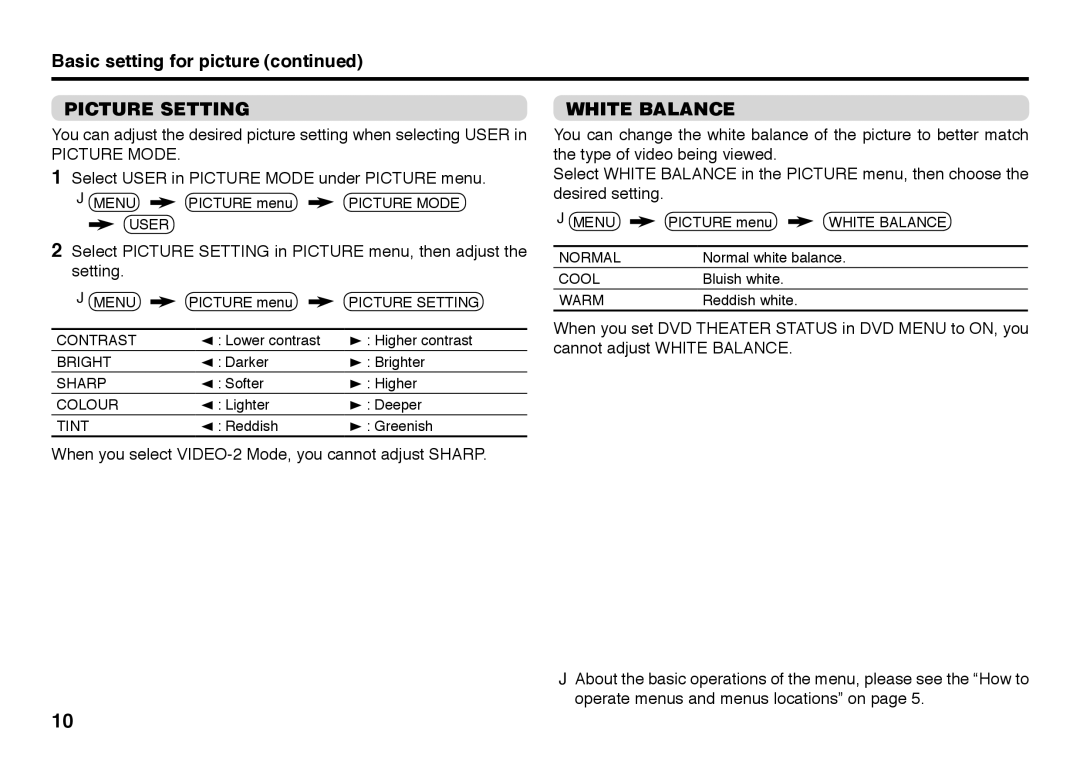AV-29SS29, AV-29BX16B, AV-21BX26, AV-21BX16S, GGT0116-002A-H specifications
JVC has long been a key player in the television industry, known for blending cutting-edge technology with user-friendly designs. Among their impressive lineup, models such as the JVC AV-29BX26, GGT0116-002A-H, AV-21BX16S, AV-21BX26, and AV-29BX16B showcase the brand's commitment to quality and versatility.The JVC AV-29BX26 is a robust 29-inch television that boasts a high-resolution display, offering crisp images and vibrant colors. Its advanced picture-enhancing technology enhances image clarity, ensuring that viewers enjoy a sharp and engaging viewing experience. This model is equipped with multiple input options, including composite and S-video ports, allowing users to connect various devices such as DVD players, gaming consoles, and more.
The GGT0116-002A-H model is notable for its sleek design and compact size, making it an excellent choice for smaller spaces. It features an advanced audio system that delivers impressive sound quality, complementing any viewing experience. The integration of digital signal processing technology enhances audio clarity, making dialogues easy to understand while enriching soundscapes in films and shows.
The AV-21BX16S and AV-21BX26 are both 21-inch models that cater to more compact needs without compromising on quality. The AV-21BX16S is designed to provide clear visuals with a focus on energy efficiency, making it an eco-friendly option for consumers looking to reduce their carbon footprint. Meanwhile, the AV-21BX26 highlights JVC's commitment to delivering a wider color gamut and improved brightness levels for a more immersive experience.
Finally, the AV-29BX16B stands out with its combination of performance and affordability. This 29-inch unit incorporates various technologies such as automatic color control and dynamic contrast enhancement. These features work together to ensure that images appear more lifelike and detailed across a range of viewing conditions. The built-in tuner also facilitates access to multiple broadcast channels, simplifying the user experience.
Overall, the JVC AV series, including the AV-29BX26, GGT0116-002A-H, AV-21BX16S, AV-21BX26, and AV-29BX16B, offers a diverse selection of televisions tailored to meet varying consumer needs. With a focus on image quality, sound performance, and user-friendly features, these models underscore JVC's enduring legacy as a trusted brand in the television market. Whether for casual viewing or home theater experiences, there is a JVC model designed to enhance any entertainment setting.