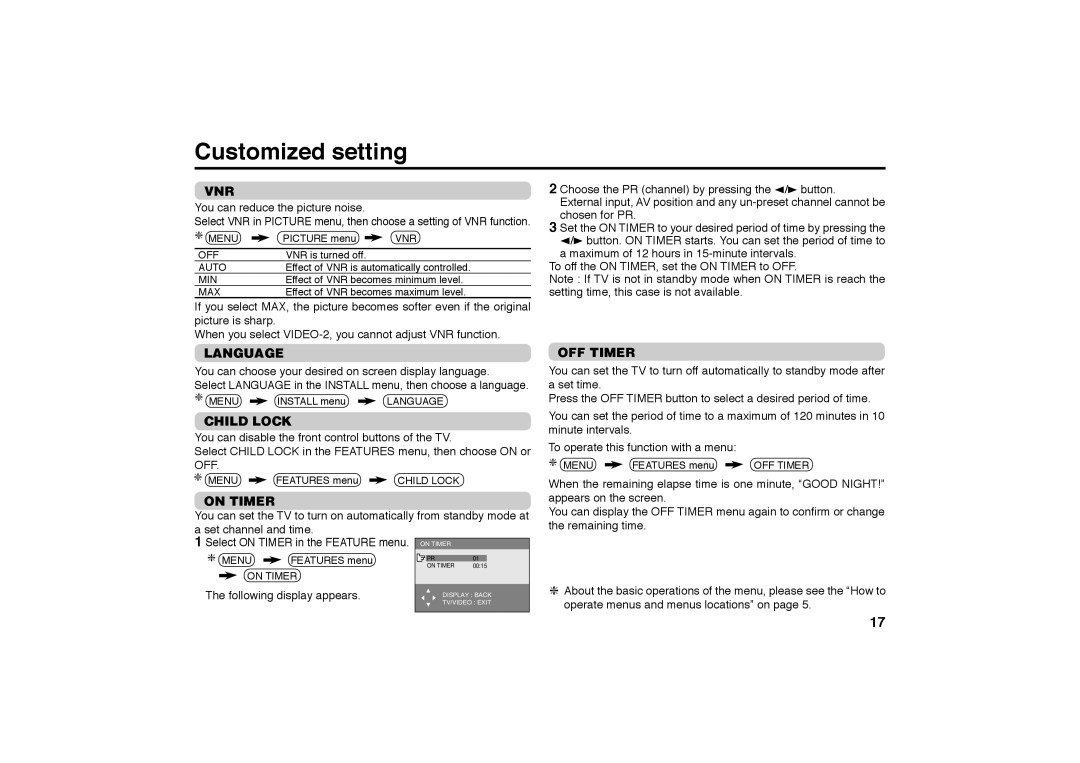Customized setting
VNR
You can reduce the picture noise.
Select VNR in PICTURE menu, then choose a setting of VNR function.
MENU | PICTURE menu | VNR |
|
|
|
OFF | VNR is turned off. |
|
AUTO | Effect of VNR is automatically controlled. | |
MIN | Effect of VNR becomes minimum level. | |
MAX | Effect of VNR becomes maximum level. | |
If you select MAX, the picture becomes softer even if the original picture is sharp.
When you select
LANGUAGE
You can choose your desired on screen display language.
Select LANGUAGE in the INSTALL menu, then choose a language.
MENU ![]() INSTALL menu
INSTALL menu ![]() LANGUAGE
LANGUAGE
CHILD LOCK
You can disable the front control buttons of the TV.
Select CHILD LOCK in the FEATURES menu, then choose ON or OFF.
MENU ![]() FEATURES menu
FEATURES menu ![]() CHILD LOCK
CHILD LOCK
ON TIMER
You can set the TV to turn on automatically from standby mode at a set channel and time.
2 Choose the PR (channel) by pressing the 2/3 button.
External input, AV position and any
3 Set the ON TIMER to your desired period of time by pressing the 2/3 button. ON TIMER starts. You can set the period of time to a maximum of 12 hours in
To off the ON TIMER, set the ON TIMER to OFF.
Note : If TV is not in standby mode when ON TIMER is reach the setting time, this case is not available.
OFF TIMER
You can set the TV to turn off automatically to standby mode after a set time.
Press the OFF TIMER button to select a desired period of time.
You can set the period of time to a maximum of 120 minutes in 10 minute intervals.
To operate this function with a menu:
MENU ![]() FEATURES menu
FEATURES menu ![]() OFF TIMER
OFF TIMER
When the remaining elapse time is one minute, “GOOD NIGHT!” appears on the screen.
You can display the OFF TIMER menu again to confirm or change the remaining time.
1 Select ON TIMER in the FEATURE menu.
MENU ![]() FEATURES menu
FEATURES menu
ON TIMER
The following display appears.
ON TIMER
PR | 01 |
ON TIMER | 00:15 |
DISPLAY : BACK
TV/VIDEO : EXIT
About the basic operations of the menu, please see the “How to operate menus and menus locations” on page 5.
17