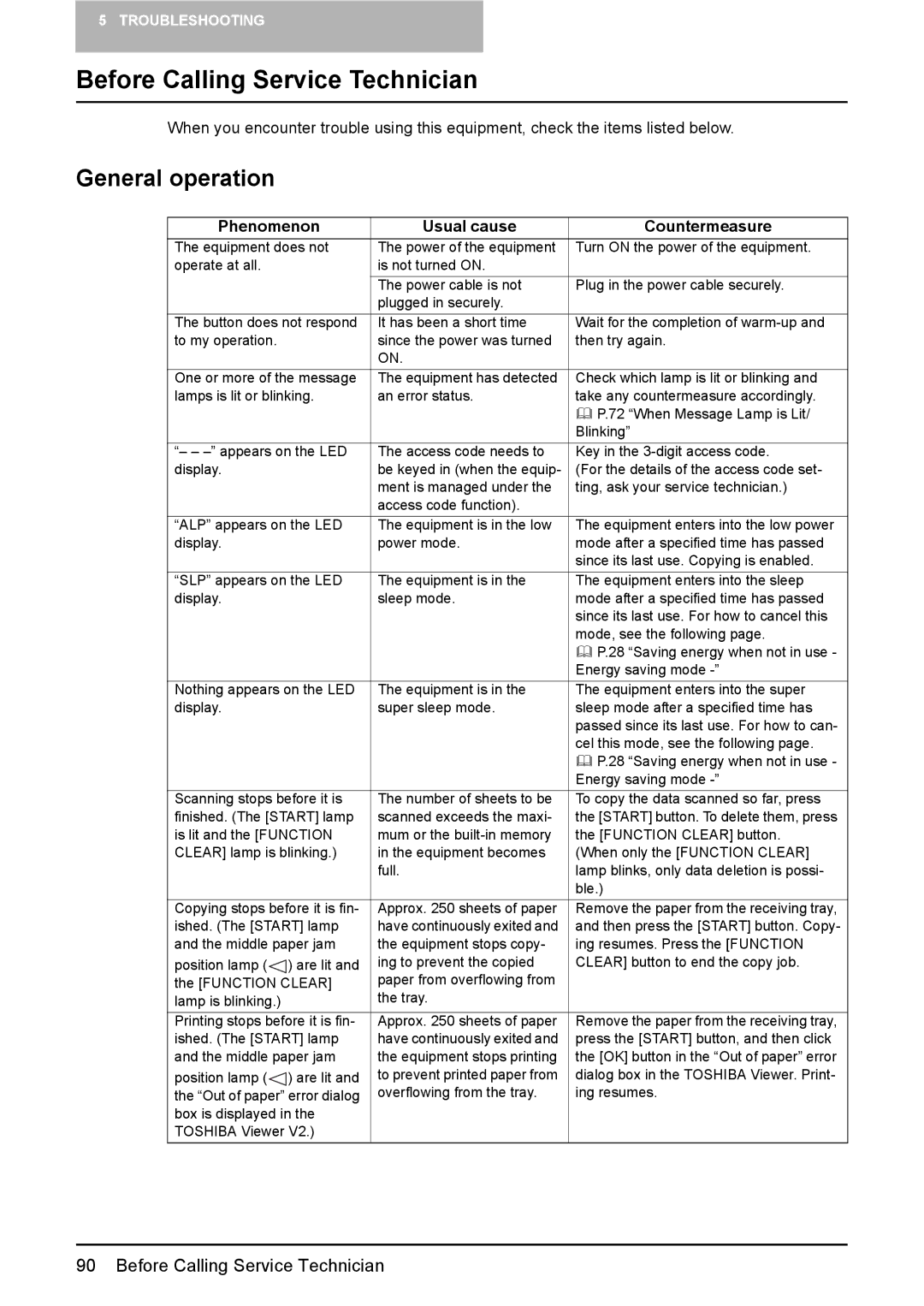5 TROUBLESHOOTING
Before Calling Service Technician
When you encounter trouble using this equipment, check the items listed below.
General operation
Phenomenon | Usual cause | Countermeasure | |
The equipment does not | The power of the equipment | Turn ON the power of the equipment. | |
operate at all. |
| is not turned ON. |
|
|
| The power cable is not | Plug in the power cable securely. |
|
| plugged in securely. |
|
The button does not respond | It has been a short time | Wait for the completion of | |
to my operation. |
| since the power was turned | then try again. |
|
| ON. |
|
One or more of the message | The equipment has detected | Check which lamp is lit or blinking and | |
lamps is lit or blinking. | an error status. | take any countermeasure accordingly. | |
|
|
| P.72 “When Message Lamp is Lit/ |
|
|
| Blinking” |
“– – | The access code needs to | Key in the | |
display. |
| be keyed in (when the equip- | (For the details of the access code set- |
|
| ment is managed under the | ting, ask your service technician.) |
|
| access code function). |
|
“ALP” appears on the LED | The equipment is in the low | The equipment enters into the low power | |
display. |
| power mode. | mode after a specified time has passed |
|
|
| since its last use. Copying is enabled. |
“SLP” appears on the LED | The equipment is in the | The equipment enters into the sleep | |
display. |
| sleep mode. | mode after a specified time has passed |
|
|
| since its last use. For how to cancel this |
|
|
| mode, see the following page. |
|
|
| P.28 “Saving energy when not in use - |
|
|
| Energy saving mode |
Nothing appears on the LED | The equipment is in the | The equipment enters into the super | |
display. |
| super sleep mode. | sleep mode after a specified time has |
|
|
| passed since its last use. For how to can- |
|
|
| cel this mode, see the following page. |
|
|
| P.28 “Saving energy when not in use - |
|
|
| Energy saving mode |
Scanning stops before it is | The number of sheets to be | To copy the data scanned so far, press | |
finished. (The [START] lamp | scanned exceeds the maxi- | the [START] button. To delete them, press | |
is lit and the [FUNCTION | mum or the | the [FUNCTION CLEAR] button. | |
CLEAR] lamp is blinking.) | in the equipment becomes | (When only the [FUNCTION CLEAR] | |
|
| full. | lamp blinks, only data deletion is possi- |
|
|
| ble.) |
Copying stops before it is fin- | Approx. 250 sheets of paper | Remove the paper from the receiving tray, | |
ished. (The [START] lamp | have continuously exited and | and then press the [START] button. Copy- | |
and the middle paper jam | the equipment stops copy- | ing resumes. Press the [FUNCTION | |
position lamp ( | ) are lit and | ing to prevent the copied | CLEAR] button to end the copy job. |
the [FUNCTION CLEAR] | paper from overflowing from |
| |
lamp is blinking.) |
| the tray. |
|
Printing stops before it is fin- | Approx. 250 sheets of paper | Remove the paper from the receiving tray, | |
ished. (The [START] lamp | have continuously exited and | press the [START] button, and then click | |
and the middle paper jam | the equipment stops printing | the [OK] button in the “Out of paper” error | |
position lamp ( | ) are lit and | to prevent printed paper from | dialog box in the TOSHIBA Viewer. Print- |
the “Out of paper” error dialog | overflowing from the tray. | ing resumes. | |
box is displayed in the |
|
| |
TOSHIBA Viewer V2.) |
|
| |