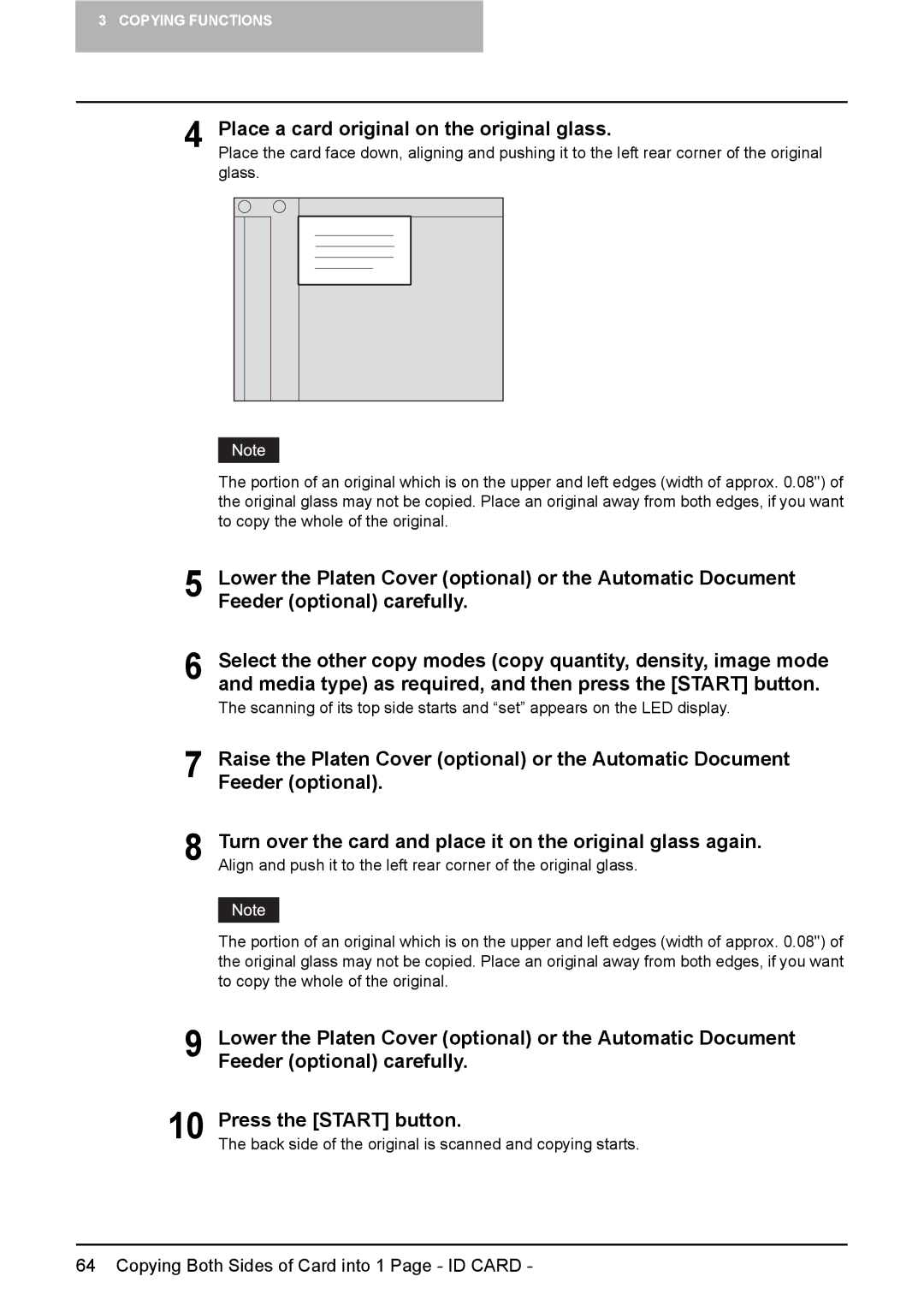64 Copying Both Sides of Card into 1 Page - ID CARD -
Lower the Platen Cover (optional) or the Automatic Document Feeder (optional) carefully.
Press the [START] button.
The back side of the original is scanned and copying starts.
9
10
Raise the Platen Cover (optional) or the Automatic Document Feeder (optional).
Turn over the card and place it on the original glass again. Align and push it to the left rear corner of the original glass.
The portion of an original which is on the upper and left edges (width of approx. 0.08") of the original glass may not be copied. Place an original away from both edges, if you want to copy the whole of the original.
7
8
The portion of an original which is on the upper and left edges (width of approx. 0.08") of the original glass may not be copied. Place an original away from both edges, if you want to copy the whole of the original.
5 Lower the Platen Cover (optional) or the Automatic Document Feeder (optional) carefully.
6 Select the other copy modes (copy quantity, density, image mode and media type) as required, and then press the [START] button. The scanning of its top side starts and “set” appears on the LED display.
Place a card original on the original glass.
Place the card face down, aligning and pushing it to the left rear corner of the original glass.
4
3 COPYING FUNCTIONS