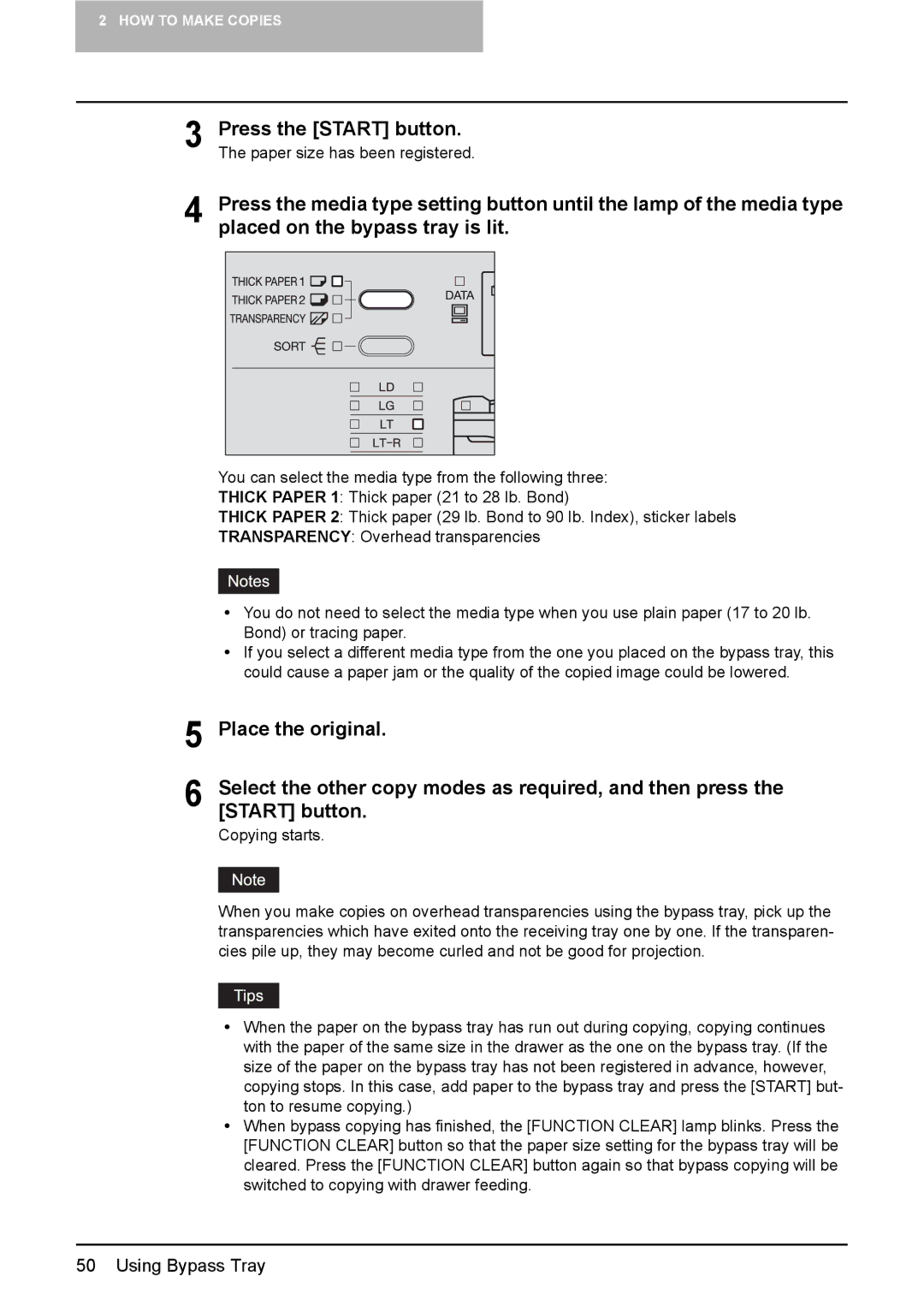2 HOW TO MAKE COPIES
3 | Press the [START] button. | ||||||||||
The paper size has been registered. | |||||||||||
4 | Press the media type setting button until the lamp of the media type | ||||||||||
placed on the bypass tray is lit. | |||||||||||
|
|
|
|
|
|
|
|
|
|
|
|
|
|
|
|
|
|
|
|
|
|
|
|
|
|
|
|
|
|
|
|
|
|
|
|
|
|
|
|
|
|
|
|
|
|
|
|
|
|
|
|
|
|
|
|
|
|
|
|
|
|
|
|
|
|
|
|
|
|
|
|
|
|
|
|
|
|
|
|
|
|
|
|
|
|
|
|
|
|
|
|
|
|
|
|
|
|
|
|
|
|
|
|
|
|
|
|
|
|
|
|
|
|
|
|
|
|
|
|
|
|
|
|
|
|
|
|
|
|
|
|
|
|
|
|
|
|
|
|
|
|
|
|
You can select the media type from the following three:
THICK PAPER 1: Thick paper (21 to 28 lb. Bond)
THICK PAPER 2: Thick paper (29 lb. Bond to 90 lb. Index), sticker labels
TRANSPARENCY: Overhead transparencies
yYou do not need to select the media type when you use plain paper (17 to 20 lb. Bond) or tracing paper.
yIf you select a different media type from the one you placed on the bypass tray, this could cause a paper jam or the quality of the copied image could be lowered.
5 Place the original.
6 Select the other copy modes as required, and then press the [START] button.
Copying starts.
When you make copies on overhead transparencies using the bypass tray, pick up the transparencies which have exited onto the receiving tray one by one. If the transparen- cies pile up, they may become curled and not be good for projection.
yWhen the paper on the bypass tray has run out during copying, copying continues with the paper of the same size in the drawer as the one on the bypass tray. (If the size of the paper on the bypass tray has not been registered in advance, however, copying stops. In this case, add paper to the bypass tray and press the [START] but- ton to resume copying.)
yWhen bypass copying has finished, the [FUNCTION CLEAR] lamp blinks. Press the [FUNCTION CLEAR] button so that the paper size setting for the bypass tray will be cleared. Press the [FUNCTION CLEAR] button again so that bypass copying will be switched to copying with drawer feeding.
50 Using Bypass Tray