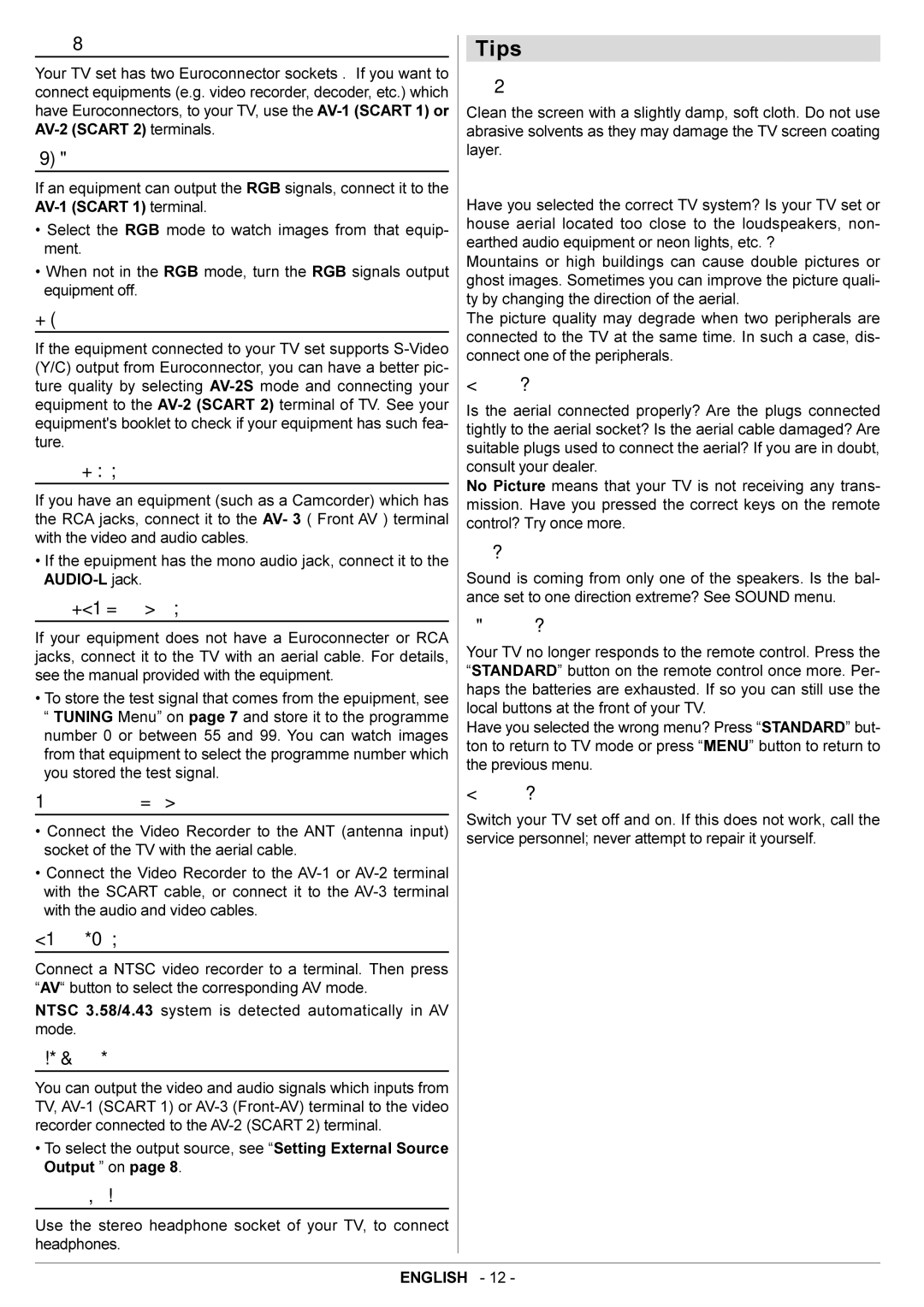Via the Euroconnector
Your TV set has two Euroconnector sockets . If you want to connect equipments (e.g. video recorder, decoder, etc.) which have Euroconnectors, to your TV, use the
RGB mode
If an equipment can output the RGB signals, connect it to the
•Select the RGB mode to watch images from that equip- ment.
•When not in the RGB mode, turn the RGB signals output equipment off.
AV-2S Mode
If the equipment connected to your TV set supports
Via the RCA jacks
If you have an equipment (such as a Camcorder) which has the RCA jacks, connect it to the AV- 3 ( Front AV ) terminal with the video and audio cables.
•If the epuipment has the mono audio jack, connect it to the
Via the ANT (aerial) socket
If your equipment does not have a Euroconnecter or RCA jacks, connect it to the TV with an aerial cable. For details, see the manual provided with the equipment.
•To store the test signal that comes from the epuipment, see “ TUNING Menu” on page 7 and store it to the programme number 0 or between 55 and 99. You can watch images from that equipment to select the programme number which you stored the test signal.
TV and Video Recoder (VCR)
•Connect the Video Recorder to the ANT (antenna input) socket of the TV with the aerial cable.
•Connect the Video Recorder to the
NTSC Playback
Connect a NTSC video recorder to a terminal. Then press “AV“ button to select the corresponding AV mode.
NTSC 3.58/4.43 system is detected automatically in AV mode.
Copy Facility
You can output the video and audio signals which inputs from TV,
•To select the output source, see “Setting External Source Output ” on page 8.
Connecting Headphones
Use the stereo headphone socket of your TV, to connect headphones.
Tips
Care of the Screen
Clean the screen with a slightly damp, soft cloth. Do not use abrasive solvents as they may damage the TV screen coating layer.
Poor Picture
Have you selected the correct TV system? Is your TV set or house aerial located too close to the loudspeakers, non- earthed audio equipment or neon lights, etc. ?
Mountains or high buildings can cause double pictures or ghost images. Sometimes you can improve the picture quali- ty by changing the direction of the aerial.
The picture quality may degrade when two peripherals are connected to the TV at the same time. In such a case, dis- connect one of the peripherals.
No Picture:
Is the aerial connected properly? Are the plugs connected tightly to the aerial socket? Is the aerial cable damaged? Are suitable plugs used to connect the aerial? If you are in doubt, consult your dealer.
No Picture means that your TV is not receiving any trans- mission. Have you pressed the correct keys on the remote control? Try once more.
Sound:
Sound is coming from only one of the speakers. Is the bal- ance set to one direction extreme? See SOUND menu.
Remote Control:
Your TV no longer responds to the remote control. Press the “STANDARD” button on the remote control once more. Per- haps the batteries are exhausted. If so you can still use the local buttons at the front of your TV.
Have you selected the wrong menu? Press “STANDARD” but- ton to return to TV mode or press “MENU” button to return to the previous menu.
No solution:
Switch your TV set off and on. If this does not work, call the service personnel; never attempt to repair it yourself.
ENGLISH - 12 -