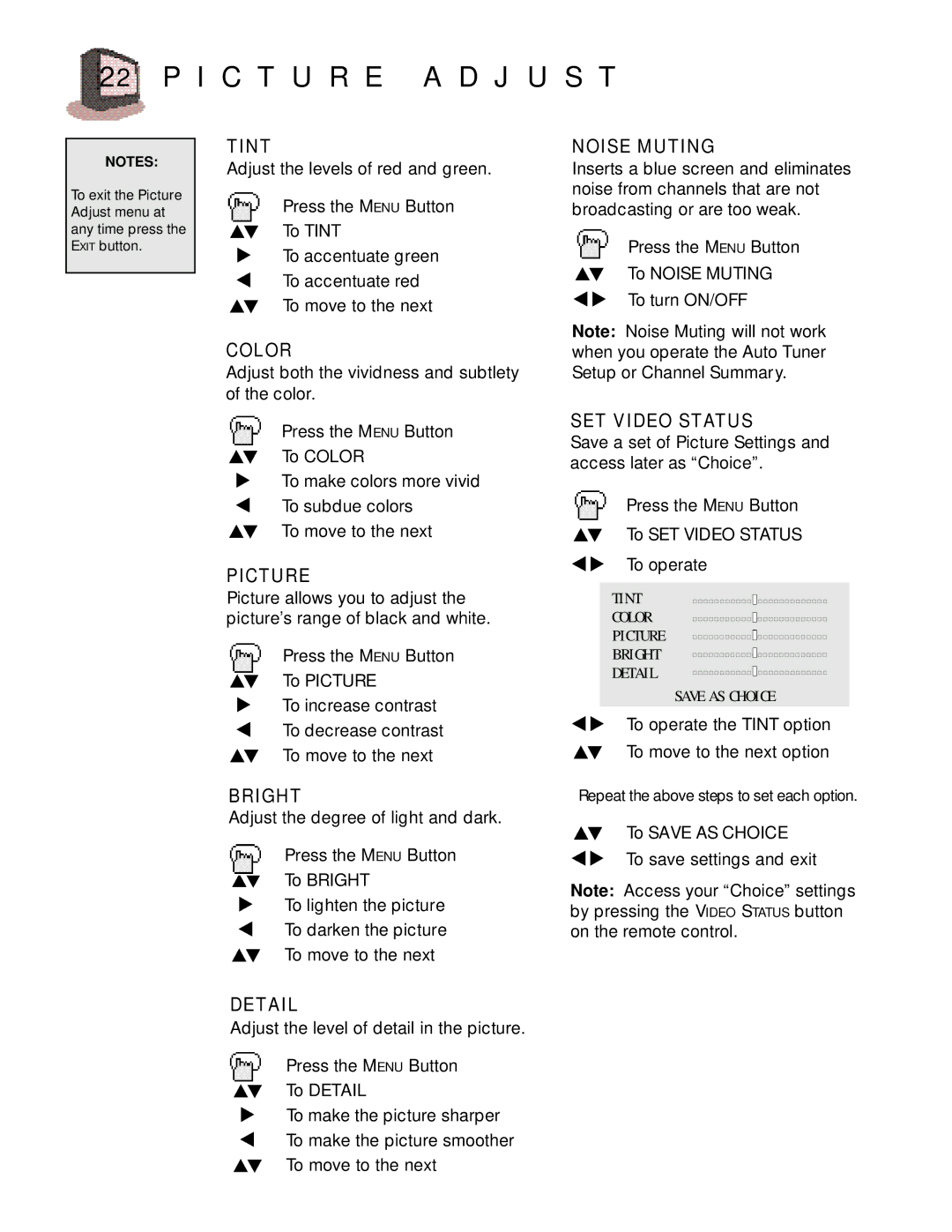22 P I C T U R E A D J U S T
NOTES:
To exit the Picture Adjust menu at any time press the EXIT button.
TINT
Adjust the levels of red and green.
Press the MENU Button
To TINT
To accentuate green
To accentuate red
To move to the next
COLOR
Adjust both the vividness and subtlety of the color.
Press the MENU Button
To COLOR
To make colors more vivid
To subdue colors
To move to the next
PICTURE
Picture allows you to adjust the picture’s range of black and white.
Press the MENU Button
To PICTURE
To increase contrast
To decrease contrast
To move to the next
BRIGHT
Adjust the degree of light and dark.
Press the MENU Button
To BRIGHT
To lighten the picture
To darken the picture
To move to the next
NOISE MUTING
Inserts a blue screen and eliminates noise from channels that are not broadcasting or are too weak.
Press the MENU Button
To NOISE MUTING
To turn ON/OFF
Note: Noise Muting will not work when you operate the Auto Tuner Setup or Channel Summary.
SET VIDEO STATUS
Save a set of Picture Settings and access later as “Choice”.
Press the MENU Button
To SET VIDEO STATUS
To operate
TINT | ||
COLOR | ||
PICTURE | ||
BRIGHT | ||
DETAIL | ||
SAVE AS CHOICE | ||
| ||
|
|
To operate the TINT option
To move to the next option
Repeat the above steps to set each option.
To SAVE AS CHOICE
To save settings and exit
Note: Access your “Choice” settings by pressing the VIDEO STATUS button on the remote control.
DETAIL
Adjust the level of detail in the picture.
Press the MENU Button
To DETAIL
To make the picture sharper To make the picture smoother To move to the next