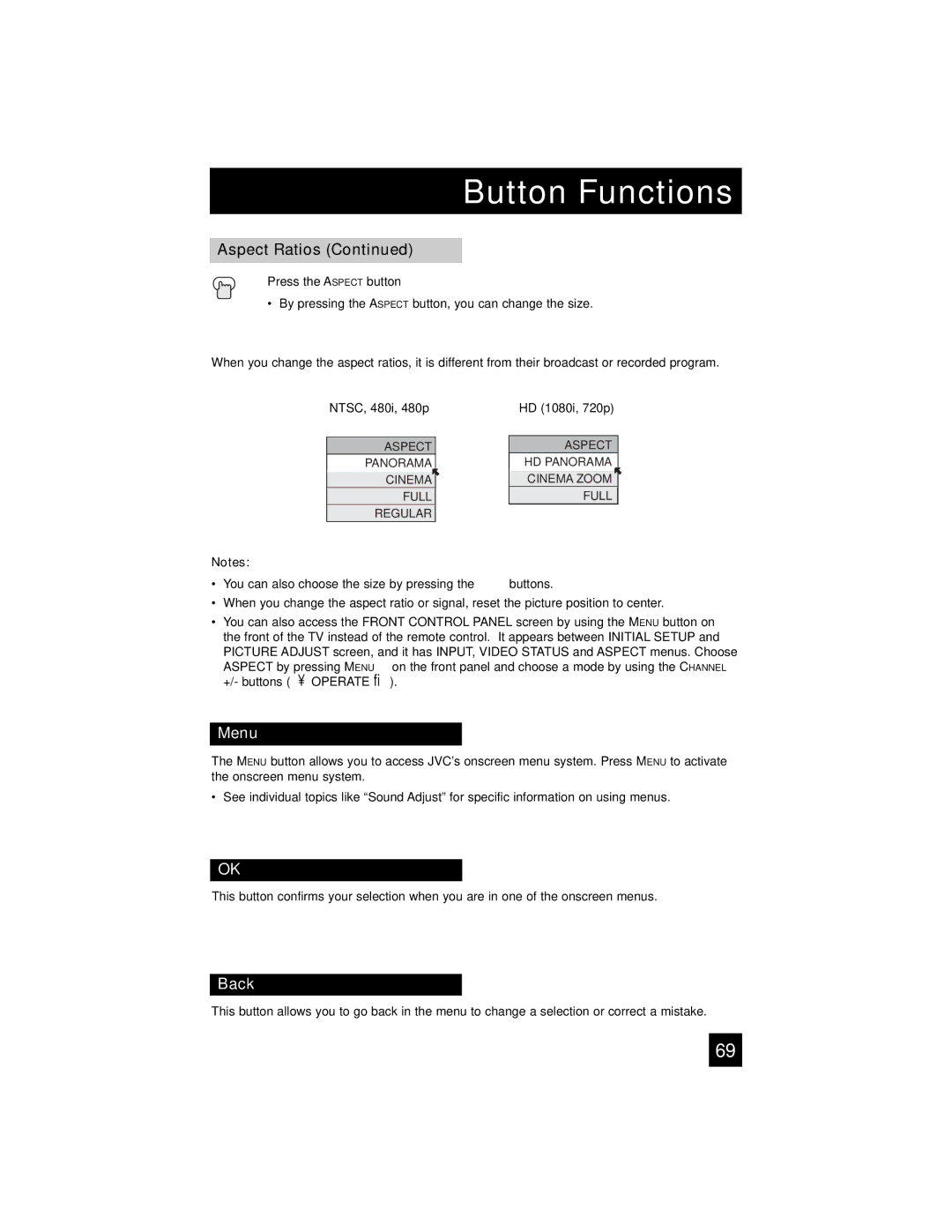AV 56P775, AV 48P775, AV-56P785, AV-56P775, AV-48P775 specifications
The JVC AV-56P785, AV-56P775, AV-48P775, and AV-48P775 are part of JVC's line of high-performance rear projection televisions that gained popularity in the early 2000s. These models are notable for their impressive display quality, advanced technologies, and user-friendly features, making them a popular choice among home theater enthusiasts.The AV-56P785 and AV-56P775 feature a 56-inch screen, while the AV-48P775 and AV-48P775 showcase a slightly smaller 48-inch screen. All models employ JVC's proprietary D-ILA (Direct-Drive Image Light Amplifier) technology. This innovative display technology delivers exceptional color accuracy, greater contrast ratios, and deeper blacks, resulting in a more immersive viewing experience. D-ILA technology works by using liquid crystal on silicon to produce images with high resolution and clarity, making it ideal for watching movies, sports, and video games.
One of the standout characteristics of these televisions is their compatibility with HD sources. They support 720p and 1080i resolutions, allowing users to enjoy high-definition content with stunning detail and vibrancy. These models also include a built-in digital tuner, making it easy to receive over-the-air HD broadcasts without the need for an external tuner.
Additional features include multiple video inputs, including HDMI, Component, S-Video, and Composite ports, providing flexibility for connecting various devices such as Blu-ray players, gaming consoles, and streaming devices. The televisions also come equipped with advanced audio capabilities, featuring built-in speakers that deliver rich sound quality to complement the visual experience.
In terms of design, the JVC AV models boast a sleek and modern appearance, featuring a slim profile that allows for easy placement in a variety of living spaces. The user interface is intuitive, making it easy to navigate through settings and input options.
Overall, the JVC AV-56P785, AV-56P775, AV-48P775, and AV-48P775 stand out for their cutting-edge display technologies, support for high-definition content, and user-friendly features. These rear projection televisions deliver a compelling home entertainment experience, appealing to anyone looking to enhance their movie nights or gaming sessions with vibrant visuals and immersive audio.