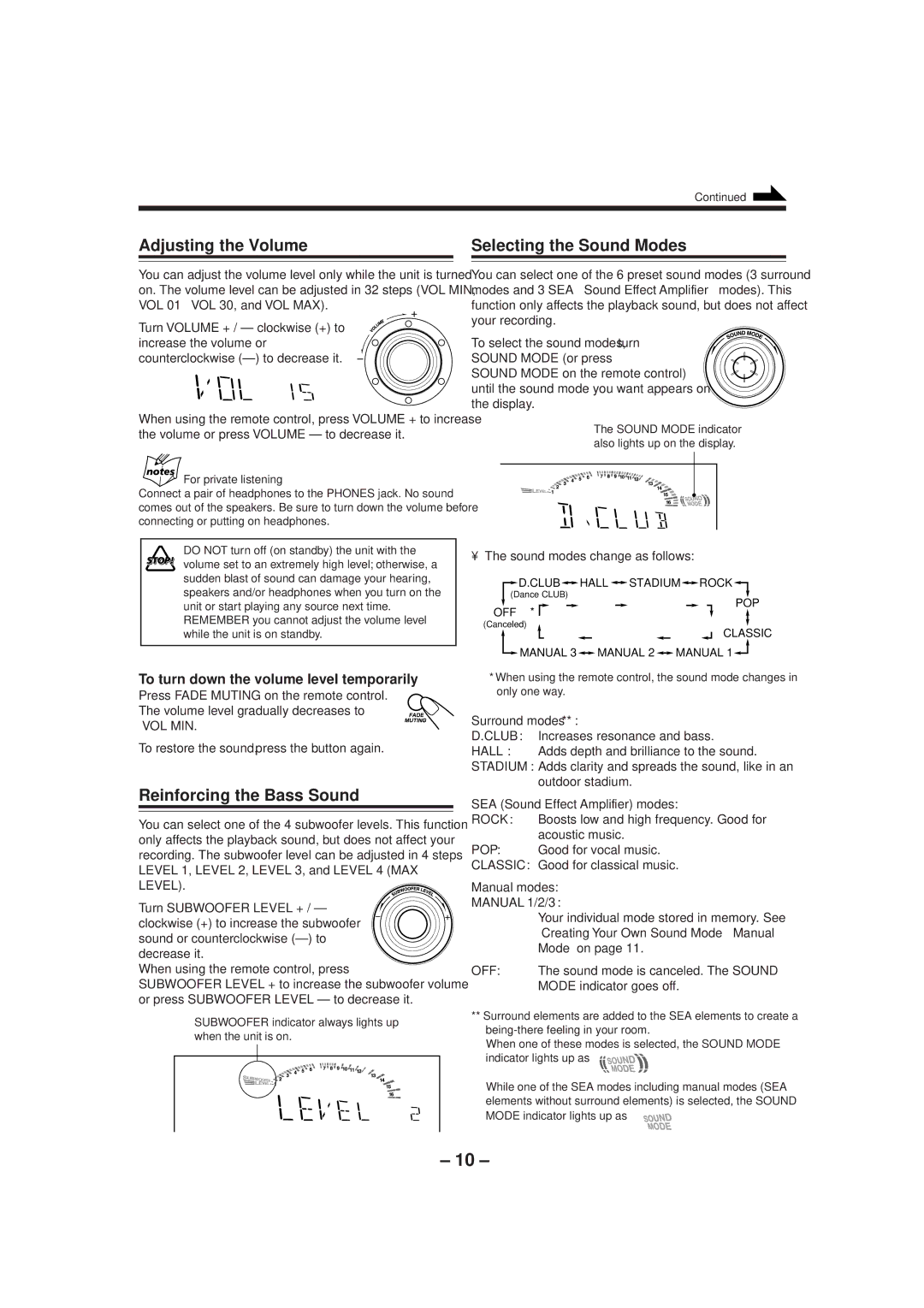Continued
Adjusting the Volume
You can adjust the volume level only while the unit is turned on. The volume level can be adjusted in 32 steps (VOL MIN, VOL 01 — VOL 30, and VOL MAX).
Turn VOLUME + / – clockwise (+) to increase the volume or counterclockwise
When using the remote control, press VOLUME + to increase the volume or press VOLUME – to decrease it.
For private listening
Connect a pair of headphones to the PHONES jack. No sound comes out of the speakers. Be sure to turn down the volume before connecting or putting on headphones.
DO NOT turn off (on standby) the unit with the volume set to an extremely high level; otherwise, a sudden blast of sound can damage your hearing, speakers and/or headphones when you turn on the unit or start playing any source next time. REMEMBER you cannot adjust the volume level while the unit is on standby.
To turn down the volume level temporarily
Press FADE MUTING on the remote control. The volume level gradually decreases to “VOL MIN.”
To restore the sound, press the button again.
Reinforcing the Bass Sound
You can select one of the 4 subwoofer levels. This function only affects the playback sound, but does not affect your recording. The subwoofer level can be adjusted in 4 steps — LEVEL 1, LEVEL 2, LEVEL 3, and LEVEL 4 (MAX LEVEL).![]()
![]()
![]()
Turn SUBWOOFER LEVEL + / – clockwise (+) to increase the subwoofer sound or counterclockwise
When using the remote control, press
SUBWOOFER LEVEL + to increase the subwoofer volume or press SUBWOOFER LEVEL – to decrease it.
SUBWOOFER indicator always lights up when the unit is on.
Selecting the Sound Modes
You can select one of the 6 preset sound modes (3 surround modes and 3 SEA — Sound Effect Amplifier — modes). This function only affects the playback sound, but does not affect your recording.
To select the sound modes, turn
SOUND MODE (or press
SOUND MODE on the remote control) until the sound mode you want appears on the display.
The SOUND MODE indicator also lights up on the display.
• The sound modes change as follows:
![]() D.CLUB
D.CLUB![]()
![]() HALL
HALL![]()
![]() STADIUM
STADIUM![]()
![]() ROCK
ROCK![]()
(Dance CLUB)
![]()
![]()
![]()
![]()
![]()
![]() POP OFF *
POP OFF *
(Canceled)
![]()
![]() CLASSIC
CLASSIC ![]() MANUAL 3
MANUAL 3![]()
![]() MANUAL 2
MANUAL 2![]()
![]() MANUAL 1
MANUAL 1![]()
![]()
*When using the remote control, the sound mode changes in only one way.
Surround modes**:
D.CLUB: Increases resonance and bass.
HALL: Adds depth and brilliance to the sound.
STADIUM: Adds clarity and spreads the sound, like in an outdoor stadium.
SEA (Sound Effect Amplifier) modes:
ROCK:
POP:
CLASSIC:
Manual modes:
MANUAL 1/2/3:
Your individual mode stored in memory. See “Creating Your Own Sound Mode — Manual Mode” on page 11.
OFF: The sound mode is canceled. The SOUND MODE indicator goes off.
**Surround elements are added to the SEA elements to create a
When one of these modes is selected, the SOUND MODE
indicator lights up as —
While one of the SEA modes including manual modes (SEA elements without surround elements) is selected, the SOUND MODE indicator lights up as — ![]()
![]()
![]()
– 10 –