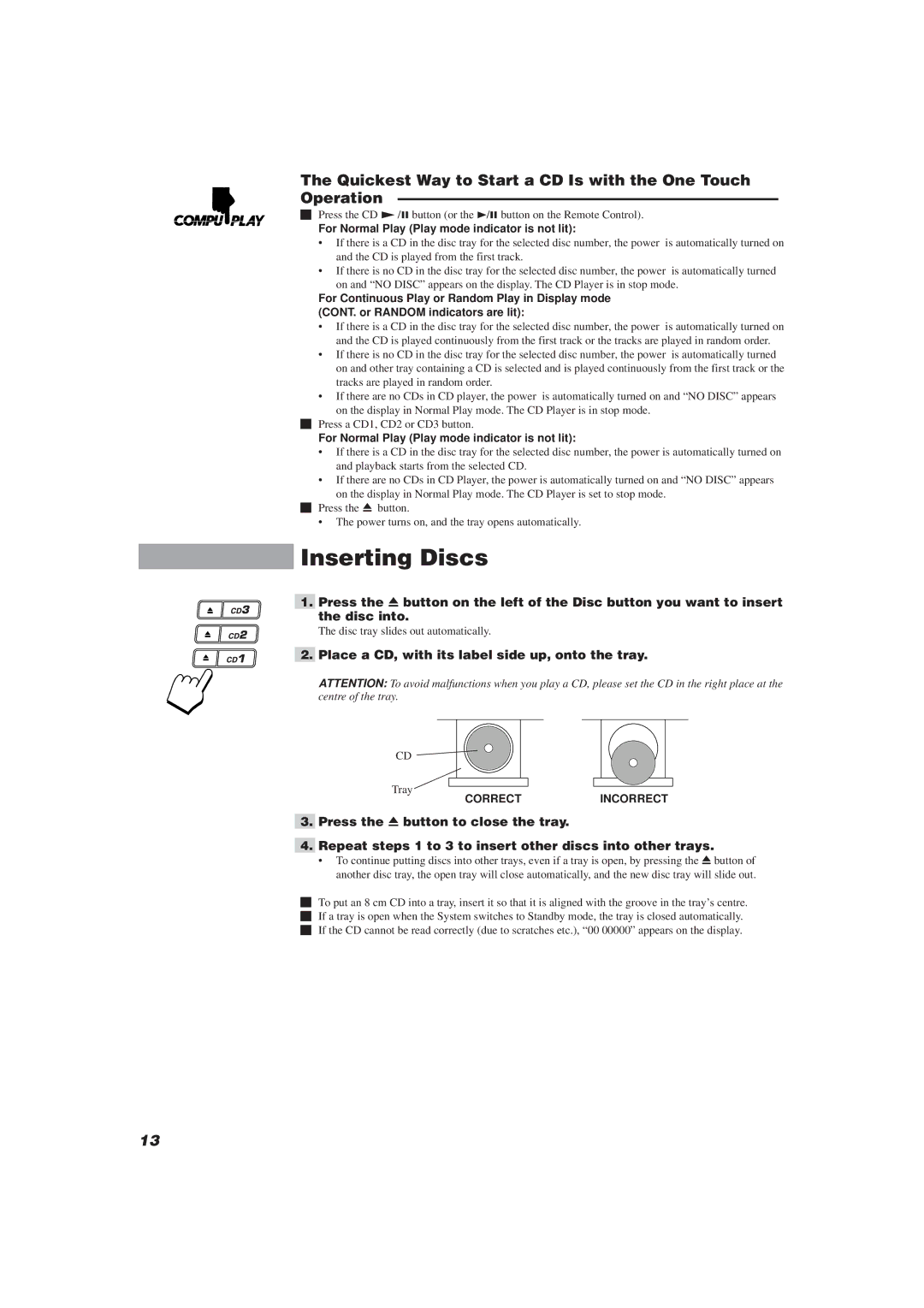The Quickest Way to Start a CD Is with the One Touch Operation —————————————————————————
Press the CD £/8 button (or the 3/8 button on the Remote Control).
For Normal Play (Play mode indicator is not lit):
•If there is a CD in the disc tray for the selected disc number, the power is automatically turned on and the CD is played from the first track.
•If there is no CD in the disc tray for the selected disc number, the power is automatically turned on and “NO DISC” appears on the display. The CD Player is in stop mode.
For Continuous Play or Random Play in Display mode (CONT. or RANDOM indicators are lit):
•If there is a CD in the disc tray for the selected disc number, the power is automatically turned on and the CD is played continuously from the first track or the tracks are played in random order.
•If there is no CD in the disc tray for the selected disc number, the power is automatically turned on and other tray containing a CD is selected and is played continuously from the first track or the tracks are played in random order.
•If there are no CDs in CD player, the power is automatically turned on and “NO DISC” appears on the display in Normal Play mode. The CD Player is in stop mode.
Press a CD1, CD2 or CD3 button.
For Normal Play (Play mode indicator is not lit):
•If there is a CD in the disc tray for the selected disc number, the power is automatically turned on and playback starts from the selected CD.
•If there are no CDs in CD Player, the power is automatically turned on and “NO DISC” appears on the display in Normal Play mode. The CD Player is set to stop mode.
o | Press the | 0button. |
•The power turns on, and the tray opens automatically.
Inserting Discs
1.Press the 0 button on the left of the Disc button you want to insert the disc into.
The disc tray slides out automatically.
2. Place a CD, with its label side up, onto the tray.
ATTENTION: To avoid malfunctions when you play a CD, please set the CD in the right place at the centre of the tray.
CD
Tray
CORRECTINCORRECT
3.Press the 0 button to close the tray.
4.Repeat steps 1 to 3 to insert other discs into other trays.
•To continue putting discs into other trays, even if a tray is open, by pressing the 0button of another disc tray, the open tray will close automatically, and the new disc tray will slide out.
oTo put an 8 cm CD into a tray, insert it so that it is aligned with the groove in the tray’s centre. If a tray is open when the System switches to Standby mode, the tray is closed automatically. If the CD cannot be read correctly (due to scratches etc.), “00 00000” appears on the display.
13