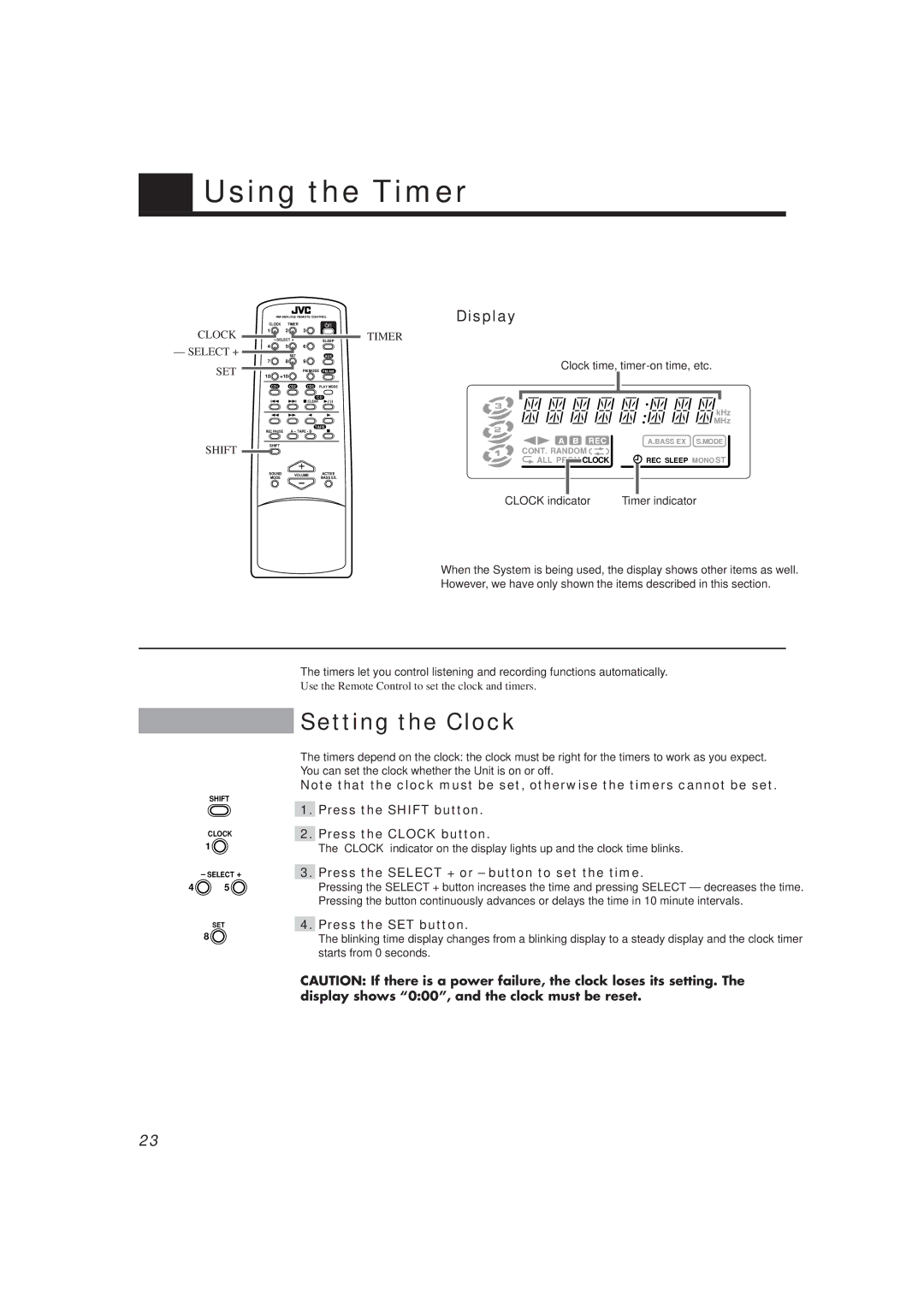Using the Timer
CLOCK
–SELECT + SET
SHIFT
| ||||
CLOCK | TIMER |
|
| |
1 |
| 2 | 3 |
|
| – SELECT + |
| SLEEP | |
4 |
| 5 | 6 |
|
|
| SET |
| AUX |
7 |
| 8 | 9 |
|
| +10 | FM MODE | FM/AM | |
10 |
|
| ||
| CD1 | CD2 | CD3 | PLAY MODE |
|
|
| CD | |
|
|
| /CLEAR |
|
|
|
| TAPE | |
REC PAUSE | A – TAPE - B |
| ||
SHIFT |
|
|
| |
SOUND | VOLUME | ACTIVE | ||
| MODE |
|
| BASS EX. |
Display
TIMER
Clock time,
kHz
MHz
A.BASS EX S.MODE
CONT. RANDOM |
|
ALL PRGM CLOCK | REC SLEEP MONO ST |
CLOCK indicator | Timer indicator |
When the System is being used, the display shows other items as well.
However, we have only shown the items described in this section.
The timers let you control listening and recording functions automatically.
Use the Remote Control to set the clock and timers.
SHIFT
CLOCK
1 ![]()
–SELECT +
4 ![]() 5
5 ![]()
SET
8 ![]()
Setting the Clock
The timers depend on the clock: the clock must be right for the timers to work as you expect. You can set the clock whether the Unit is on or off.
Note that the clock must be set, otherwise the timers cannot be set.
1.Press the SHIFT button.
2.Press the CLOCK button.
The “CLOCK” indicator on the display lights up and the clock time blinks.
3.Press the SELECT + or – button to set the time.
Pressing the SELECT + button increases the time and pressing SELECT – decreases the time. Pressing the button continuously advances or delays the time in 10 minute intervals.
4.Press the SET button.
The blinking time display changes from a blinking display to a steady display and the clock timer starts from 0 seconds.
CAUTION: If there is a power failure, the clock loses its setting. The display shows “0:00”, and the clock must be reset.
23