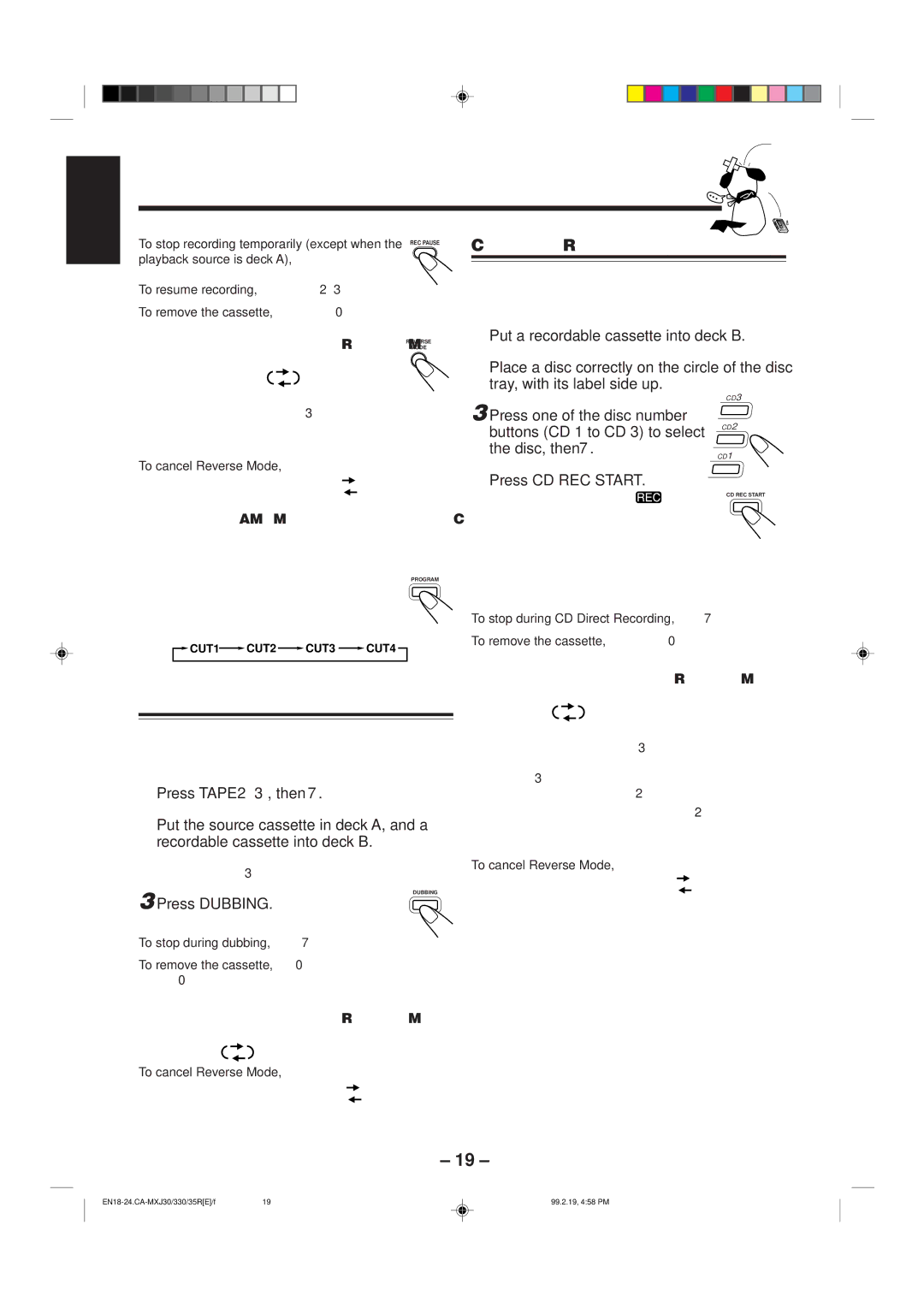CA-MXJ35R, CA-MXJ330, CA-MXJ30 specifications
The JVC CA-MXJ35R, CA-MXJ30, and CA-MXJ330 are compact audio systems that blend impressive sound quality with user-friendly features, making them ideal for both casual listeners and audiophiles alike. These systems are designed to deliver powerful performance while maintaining a sleek and modern design.One of the main features across these models is their robust sound output. The CA-MXJ35R, known for its high power output, ensures that any room can be filled with rich sound. The systems are equipped with advanced Amplification Technology that enhances audio clarity and reduces distortion, providing a pristine listening experience whether you’re playing music from CDs, radio, or digital sources.
A standout characteristic of these audio systems is their versatility. The CA-MXJ30 and CA-MXJ330 include multiple input options, allowing users to connect various devices via USB, AUX, and Bluetooth. This Bluetooth connectivity promotes hassle-free streaming from smartphones and tablets, making it convenient for users to enjoy their favorite playlists and podcasts without the clutter of wires.
Another notable technology found in these models is the inclusion of a built-in equalizer with preset modes. This feature allows listeners to customize audio settings based on their preferences or the genre of music being played, resulting in a tailored audio experience. The CD player facilitates the playback of CDs, including MP3-encoded discs, ensuring that users can enjoy their classic collections alongside digital files.
The aesthetic design of the JVC CA-MXJ series adds to its appeal, featuring a compact form factor that fits seamlessly into any living space. The user interface is intuitive, with clearly labeled buttons and an easy-to-read display, enhancing usability for individuals of all ages.
In summary, the JVC CA-MXJ35R, CA-MXJ30, and CA-MXJ330 deliver a balance of power, clarity, and versatility. With their advanced features, such as robust sound technology, multiple connectivity options, built-in equalizers, and a user-friendly design, these audio systems stand out as excellent choices for anyone seeking a reliable and enjoyable audio solution for everyday use.