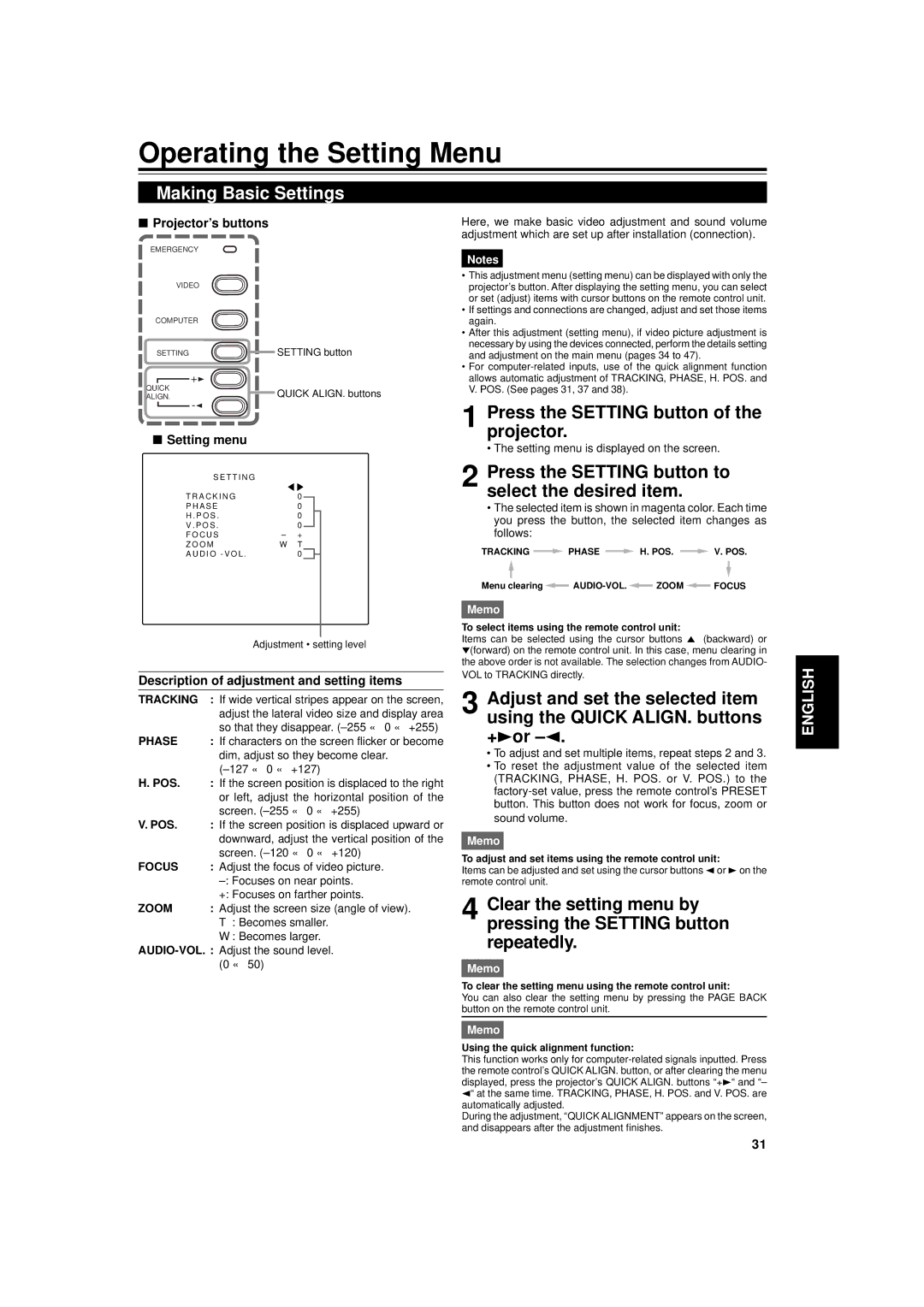For customer Use
Pour l’utilisateur
Model No No de modèle
Serial No No de série
DLA-G11U
Safety Precautions
About burning-in of the D-ILA device
Safety Precautions
Lamp directly by opening the cabinet while the illumination
Contents
Accessories
Controls and Features
Front Side / Top Surface / Right Side
AC in power input terminal
Main Power switch
Connector panel
Adjustable foot for horizontal angle adjustment
Refer to Precautions for Installation on
Bottom Surface
Air intake area filter
Opening for replacing the light-source lamp
Control Panel
Setting button
When a menu is shown
Video button
Computer button
Connector Panel
C S video input terminal Mini DIN 4 pin
RS-232C terminal D-sub 9 pin
Computer OUT computer output terminal D-sub 3-row 15 pin
Audio input terminal stereo mini jack
Projector’s speakers
Computer in computer input -1 terminal D-sub 3- row 15 pin
Audio audio input terminal stereo mini jack
Remote Control Unit
Installing Batteries
Install the batteries
Precautions for using batteries
Open the back cover
Installing the Projector
Precautions for Installation
Do not install the projector in the following places
When installing the projector, observe the followings
Projection Distance and Screen Size
Projection screen size diagonal length
Center line of the lens
Projection
55.76 ft 17.0 m 294 Approx cm 443
59.04 ft 18.0 m 311 Approx cm 469
62.32 ft 19.0 m 328 Approx cm 495
65.6 ft 20.0 m 345 Approx cm 521
Use the projector with A+B about 10 m 32.8 ft or less
Effective Range and Distance of the Remote Control Unit
Effective range and distance of the remote control unit
Connecting to Various Devices
Signals that Can Be Input to the Projector
Video signals
Computer signals
Connecting to Video Devices
Connecting to Hi-Vision Devices
Video devices
Hi-Vision devices
Connecting to Other Devices
Connecting to Devices which Control the Projector
Desktop type
To Audio OUT
Connecting to Computer Devices
Connection to an IBM PC or IBM-compatible computer
Read the manual which comes with each device thoroughly
RGB output devices
Personal computer connection cable
To monitor connector Supplied
Connection to Macintosh
Connecting the Power Cord Supplied
To use the projector
Remove the lens cap
To prevent fire and electric shock, observe the following
When Turning On the Devices Connected to the Projector
Turning on the Power
Turn on the Main Power switch
Basic Operations
Changes to steady on
Adjust the screen size
When you press Video
When you press Computer
Follows
Adjust focus with the remote control’s Focus +/- buttons
Adjust focus
Adjust sound volume
To turn off video image and audio sound temporarily
To use the quick alignment function
Projector’s button
Press once
Remote control unit To display the Setting menu
To use the remote control’s Preset button
Projector button
To display the Main menu
Operating the Setting Menu
Making Basic Settings
Press the Setting button of the projector
Press the Setting button to select the desired item
Operating the Main Menu
Configuration of the Main Menu Computer-related input
Operating the Main Menu Basic Operation of the Main Menu
Changing the Color System
Select Decoder with the cursor button 5 or
Set the color system with the cursor button 2 or
To finish the main menu, press the page Back button
Changing the Language Display
Set the desired language with the cursor button 2 or
Language display
About language display
Button Adjustment content
Adjusting the Pixel Clock
Adjust Tracking and Phase with the cursor buttons
Select Position with the cursor button 5 or
Adjusting the Screen Position
Adjust H. POS. and V. POS. with the cursor buttons
Adjusting Picture Quality
Select the item to adjust with the cursor button 5 or
When AV signals are input
When computer-related signals are input
Submenu items
For video system input
For computer system input
Picture menu
Sets a mode which allows easy
Adjustment values 0, text
30 ← 0 ← +30 Gets brighter 30 → 0 → +30 Gets lower
30 ← 0 ← +30 Gets higher 30 → 0 → +30 Gets less reddish
Adjusting Sound Quality
Adjust Treble and Bass with the cursor buttons
Select the Sound with the cursor
Button 5 or
Setting and Adjusting Other Functions Options
Select the item to set adjust with the cursor button 5 or
Following optional functions can be set adjusted
Select the Options with the cursor button 5 or
Set adjust the desired item with the cursor button 2 or
Options menu
Aspect
Changing Setting the Source
Select the item to set using the cursor buttons 5/ or 2/3
Input mode Factory setting
Source item shown in text is indicated in magenta color
When Auto is selected
When other than Auto is selected
Fix it
Submenu item
Replacing the Light-Source Lamp
Loosen the two screws with a flat-end screwdriver
Handle Lamp unit
Insert the new lamp unit fully inside and fasten the screws
Fasten the two screws with a flat-end screwdriver
Resetting the Lamp Use Time
Turn on the Main Power switch to go into stand-by mode
Projector’s button
At the same time for six seconds or more
Cleaning and Replacing the Filter
Turn off the Main Power switch
Clean the filter
Reinstall the filter
Troubleshooting
Maintenance
Computer in Computer input
Specifications
AV in AV in input
Other
Outside dimensions
DTV-format signals
Top
Front
Pin assignment Specifications for terminals
Terminal
RS-232C terminal
Computer IN-1 PC / Computer OUT Terminal
Page
Projecteur
Précautions DE Sécurité
Propos de la brûlure du dispositif D-ILA
Demandez au revendeur d’installer l’appareil
Table des matières
Pour Macintosh
Accessoires
Télécommande RM-M10G
Commandes et fonctions
Face avant / Surface supérieure/ Face droite
Commandes et fonctions suite
Interrupteur Main Power
Face gauche
Prise AC in entrée d’alimentation
Pour le remplacement de la lampe source de lumière
Surface inférieure
’air entre par cette zone pour refroidir la lampe source de
De lumière
Panneau de commande
Panneau de commande suite
Panneau de connexion
Prises d’entrée Audio L/R Audio gauche/droite Prises cinch
Terminal RS-232C D-sub 9 broches
Pour choisir l’entrée audio correcte pour l’entrée vidéo
Prise d’entrée Audio audio prise mini stéréo
Panneau de connexion suite
Prise d’entrée Audio prise mini stéréo
Télécommande
Installez les piles
Mise en place des piles
Ouvrez le couvercle arrière
Refermez le couvercle arrière
Installation du projecteur
Précautions pour l’installation
’installez pas le projecteur dans les endroits suivants
Espace minimum requis
Installation du projecteur suite
Distance de projection et taille de l’écran
Taille de l’écran de projection longueur de la diagonale
Ligne centrale de l’objectif
Taille de l’écran de projection longueur de la diagonale
17,0 m 55,76 pieds Pouces Env cm
18,0 m 59,04 pieds Pouces Env cm
19,0 m 62,32 pieds Pouces Env cm
50˚ Projecteur DLA-G11U 30˚ Télécommande
Plage et distance effective de la télécommande
Plage et distance effective de la télécommande
Connexions de divers appareils
Signaux pouvant être entrés dans le projecteur
Signaux vidéo
Signaux d’ordinateur
Connexion à des appareils vidéo
Connexion à des appareils Hi-Vision
Connexion de divers appareils suite
Appareils vidéo
Connexion à des appareils qui commandent le projecteur
Connexion d’autres appareils
Ordinateur de Bureau
Ordinateur portable
Connexion à des ordinateurs
Connexion à un ordinateur IBM PC ou compatible
Ordinateur portatif
Appareils à sortie RVB
La prise du moniteur Câble de connexion d’ordinateur
Connexion à des ordinateurs suite
Connexion à un Macintosh
Connexion du cordon d’alimentation fourni
Pour utiliser le projecteur
Retirez le capuchon d’objectif
Cordon d’alimentation fourni
Mise sous tension des appareils connectés au projecteur
Précautions ET Remarques
Operate de la télécommande
Fonctionnement de base
Mise sous tension
Mise hors tension
Ajustement de la taille de l’écran
Fonctionnement de base suite
Quand vous appuyez sur Video
Quand vous appuyez sur Computer
Ajustement du volume sonore
Touches Focus + Touches VOL. + Télécommande
Ajustement de la mise au point
Affichage sur l’écran
Télécommande
Pour couper l’image vidéo et le son temporairement
Pour utiliser la fonction d’alignement rapide
Appuyez une fois
Pour utiliser la touche Preset de la télécommande
Opérations de base suite
Pour afficher le menu Réglage menu
Pour afficher le menu principal
Appuyez sur la touche Setting du projecteur
Utilisation du menu de réglage
Réglages de base
Menu de réglage
Utilisation du menu principal
Configuration du menu principal Entrées d’ordinateur
Utilisation du menu principal suite
Télécommande
Appuyez sur la touche MENU/ENTER
Choisissez un élément avec la touche de curseur 5 ou
Réglez ajustez l’élément
Réglez le système de couleur avec la touche de curseur 2 ou
Modification du système de couleur
Choisissez Decodeur avec la touche de curseur 5 ou
Modification de la langue d’affichage
Choisissez Language avec la touche de curseur 5 ou
Réglez la langue souhaitée avec la touche de curseur 2 ou
Japonais Anglais Allemand Espagnol Italien Français
Ajustez Track et Phase avec les touches de curseur
Ajustement de l’horloge pixel
Choisissez Horloge Pixel avec la touche de curseur 5 ou
Élément ajusté Touche Contenu de l’ajustement
Sur l’écran
Ajustement de la position de l’écran
Choisissez Position avec la touche de curseur 5 ou
Ajustement de la qualité de l’image
Choisissez Image avec la touche de curseur 5 ou
Quand des signaux AV sont entrés
Quand des signaux d’ordinateur sont entrés
Ajustement de la qualité de l’image suite
Éléments de sous-menu
Pour l’entrée vidéo
Pour l’entrée d’ordinateur
Règle un mode qui permet de
Ajustées 0, mode texte
Touches de curseur 30 ← 0 ← +30
Devient plus élevé
Ajustement de la qualité du son
Choisissez SON avec la touche de curseur 5 ou
Ajustez Aiguë et Grave avec les touches de curseur
Ajustez la qualité du son Aiguë et Grave
Réglage et ajustement des autres fonctions Options
Choisissez Options avec la touche de curseur 5 ou
Les éléments de sous-menu du menu Options sont affichés
’élément à régler ajuster apparaît en magenta
Réglage et ajustement des autres fonctions Options suite
Pour ajuster plusieurs éléments, répétez les étapes 4 et
Menu Options
Touche Contenu de l’ajustement
CHG
Source spécialisée mode forcé en fonction du signal dentrée
Réglage usine Mode dentrée
Modification réglage de la source
Lélément à régler apparaît en magenta
Modification réglage de la source suite
Appuyez sur la touche MENU/ENTER pour le régler valider
Élément de sous-menu
Quand Auto est choisi
Remplacement de la lampe source de lumière
Dévissez les deux vis avec un tournevis plat
Remplacement de la lampe source de lumière suite
Remplacement de la lampe
Replacez le couvercle de
Serrez les deux vis avec un tournevis plat
Interrupteur Main Power Panneau de commande
Remise à zéro de la durée dutilisation de la lampe
Touches du projecteur
Les indicateurs Stand by et Operate sallument en même temps
Nettoyage et remplacement du filtre
Mettez lappareil hors tension avec linterrupteur Main Power
Réinstallez le filtre
Retirez le filtre
Guide de dépannage
Entretien
Computer in Entrée Computer
Spécifications
AV in Entrée AV
Autre
Spécifications suite
Computer OUT Sortie Computer
Dimensions extérieures
Signaux au format-DTV
Dessus
Avant
Affectation des broches Spécification pour les prises
Prise Y/C
Prise RS-232C
Prise Computer IN-1 PC / Computer OUT
Page
LCT0511-001B
M-VP

![]() PHASE
PHASE ![]() H. POS.
H. POS. ![]() V. POS.
V. POS.![]()
![]()
![]() FOCUS
FOCUS