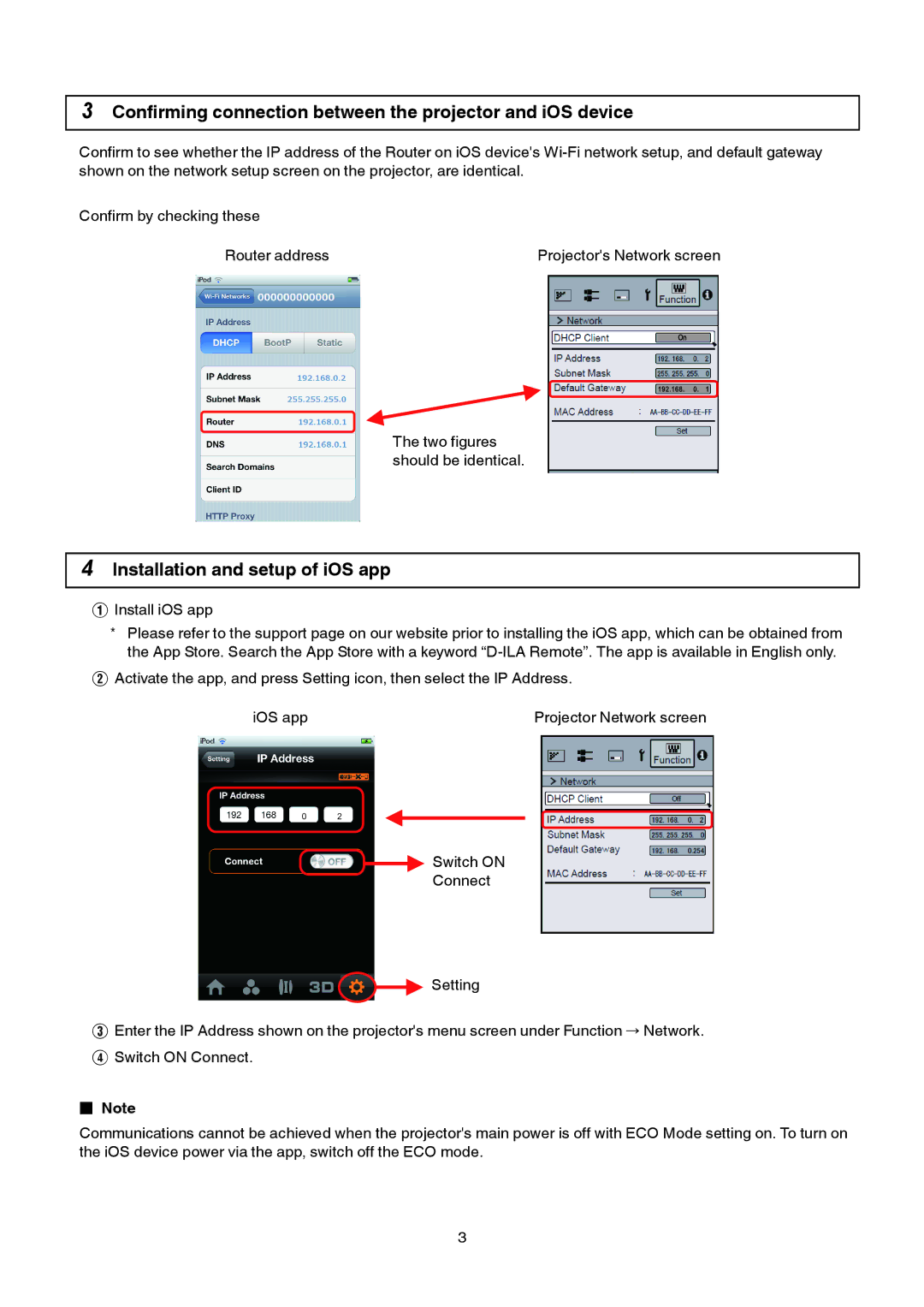DLA-X75R, DLA-X95R, DLA-XC5800R, DLA-XC3800, DLA-XC7800R specifications
JVC is renowned for its high-quality projectors, and the DLA series showcases some of the best in home theater technology. The DLA-X55R, DLA-X35, DLA-XC3800, DLA-RS4810, and DLA-X95R each represent a unique combination of features, technologies, and specifications aimed at delivering an immersive viewing experience.The DLA-X55R is notable for its exceptional picture quality, primarily due to its capable 4K e-shift technology. By shifting 1080p pixel resolution to produce 4K quality images, it enhances detail and clarity. Coupled with a high native contrast ratio and deep blacks, this model excels in delivering vivid colors and impressive depth, making it ideal for cinematic experiences at home. Furthermore, it supports HDR10, allowing for enhanced brightness and dynamic range.
Next, the DLA-X35 is a more affordable option that still embodies JVC's commitment to quality. It utilizes the same e-shift technology but in a more compact and budget-friendly package. The thriving 1080p resolution with e-shift improves overall image clarity, making it a great choice for entry-level 4K enthusiasts. It also features an adjustable lens and a wide color palette, ensuring an engaging viewing experience across various content types.
The DLA-XC3800 introduces a unique feature with its 3D capabilities. Designed for avid 3D fans, this model supports active 3D technology, allowing viewers to enjoy immersive three-dimensional visuals. Along with JVC's proprietary D-ILA technology, it ensures stunning image quality with great luminance levels and color accuracy. The projector's versatility also includes a range of connectivity options, making it suitable for various setups.
The DLA-RS4810 is designed for serious home theater aficionados. With its enhanced optical engine and native 1080p resolution, the RS4810 provides stunning image depth and brings each scene to life. It supports multiple aspects of image calibration, ensuring that the projector adapts beautifully to any environment. The whisper-quiet operation further enhances the viewing experience, allowing audiences to immerse themselves without distraction.
Lastly, the DLA-X95R stands out as a flagship model within this range. With enhanced performance features, including a native 4K resolution and advanced lens shift capabilities, it delivers unrivaled image precision. The sophisticated D-ILA panel technology combined with a high-grade optical engine allows for deep blacks and vibrant colors across various lighting conditions. It’s suited for dedicated home theaters where aesthetic and visual excellence is paramount.
In summary, these JVC DLA projectors, from the DLA-X55R to the DLA-X95R, cater to a wide variety of home cinema enthusiasts. Each model integrates advanced technologies and exceptional performance characteristics that promise to create captivating viewing experiences.