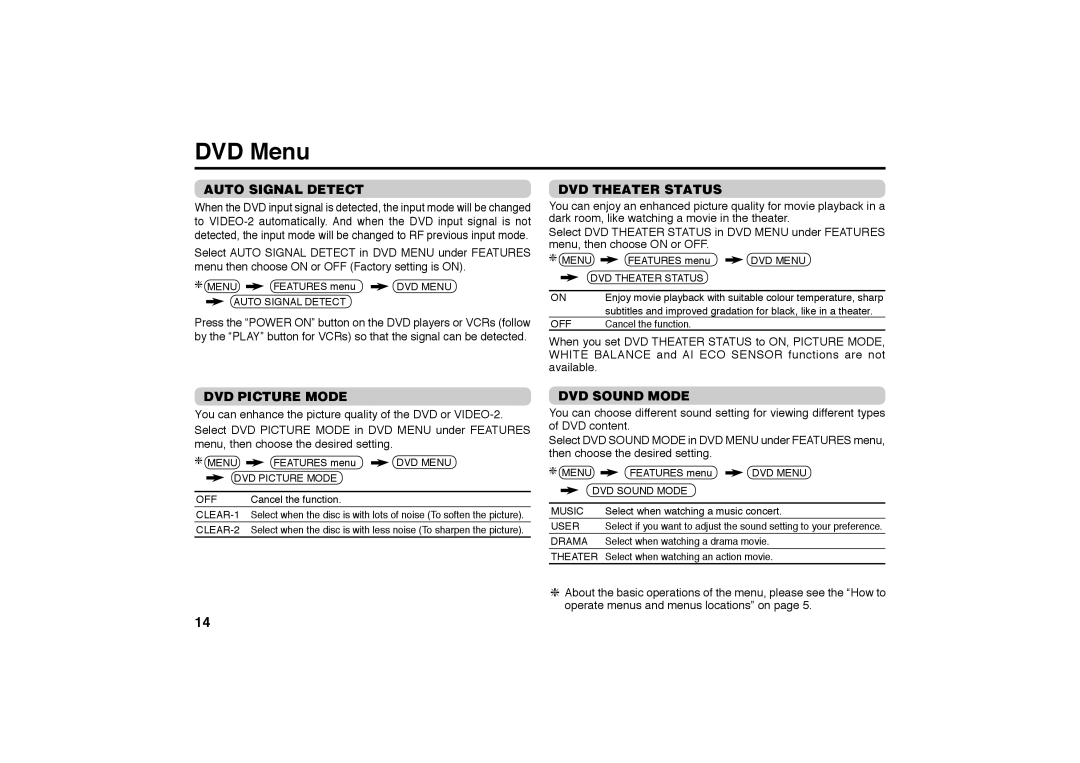DVD Menu
AUTO SIGNAL DETECT
When the DVD input signal is detected, the input mode will be changed to
Select AUTO SIGNAL DETECT in DVD MENU under FEATURES menu then choose ON or OFF (Factory setting is ON).
MENU | FEATURES menu | DVD MENU |
AUTO SIGNAL DETECT
Press the “POWER ON” button on the DVD players or VCRs (follow by the “PLAY” button for VCRs) so that the signal can be detected.
DVD THEATER STATUS
You can enjoy an enhanced picture quality for movie playback in a dark room, like watching a movie in the theater.
Select DVD THEATER STATUS in DVD MENU under FEATURES menu, then choose ON or OFF.
MENU | FEATURES menu | DVD MENU |
DVD THEATER STATUS |
| |
|
| |
ON | Enjoy movie playback with suitable colour temperature, sharp | |
| subtitles and improved gradation for black, like in a theater. | |
OFF | Cancel the function. |
|
When you set DVD THEATER STATUS to ON, PICTURE MODE, WHITE BALANCE and AI ECO SENSOR functions are not available.
DVD PICTURE MODE
You can enhance the picture quality of the DVD or
MENU | FEATURES menu | DVD MENU |
DVD PICTURE MODE |
| |
OFF | Cancel the function. |
|
DVD SOUND MODE
You can choose different sound setting for viewing different types of DVD content.
Select DVD SOUND MODE in DVD MENU under FEATURES menu, then choose the desired setting.
MENU | FEATURES menu | DVD MENU |
DVD SOUND MODE |
| |
|
| |
MUSIC | Select when watching a music concert. | |
USER | Select if you want to adjust the sound setting to your preference. | |
DRAMA | Select when watching a drama movie. | |
THEATER | Select when watching an action movie. | |
About the basic operations of the menu, please see the “How to operate menus and menus locations” on page 5.
14