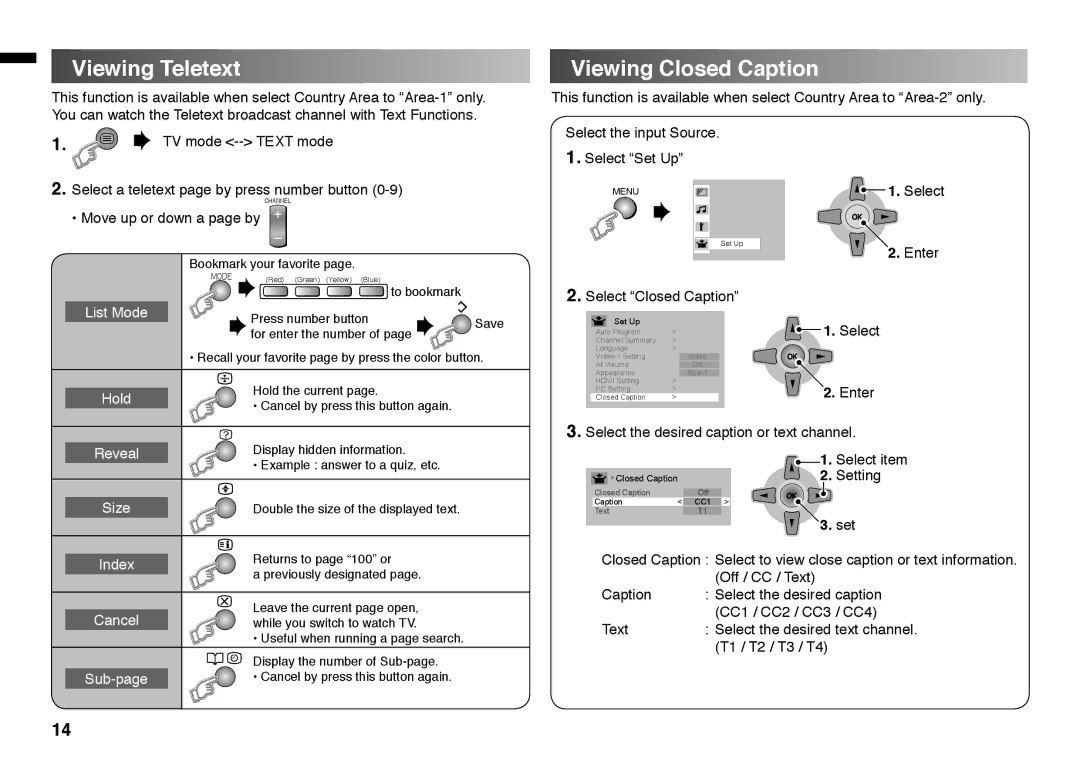Viewing Teletext
This function is available when select Country Area to
Viewing Closed Caption
This function is available when select Country Area to
1.![]()
![]() TV mode
TV mode
2.Select a teletext page by press number button
CHANNEL
• Move up or down a page by
Bookmark your favorite page.
MODE | (Red) (Green) (Yellow) (Blue) |
| |
| to bookmark |
List Mode | Press number button | Save |
| ||
| for enter the number of page | |
|
| |
| • Recall your favorite page by press the color button. | |
Hold | Hold the current page. |
|
• Cancel by press this button again. |
| |
|
| |
Select the input Source.
1.Select “Set Up”
MENU
Set Up
2.Select “Closed Caption”
Set Up |
|
|
Auto Program | > |
|
Channel Summary | > |
|
Language | > |
|
Video | OK | |
AI Volume | On |
|
Appearance |
| |
HDMI Setting | > |
|
PC Setting | > |
|
Closed Caption | > |
|
1. Select
OK |
2. Enter
1.Select
2.Enter
3.Select the desired caption or text channel.
Reveal | Display hidden information. |
| • Example : answer to a quiz, etc. |
Size | Double the size of the displayed text. |
![]() > Closed Caption
> Closed Caption
Closed Caption | Off |
Caption | < CC1 > |
Text | T1 |
1.Select item
2.Setting
OK |
3. set
Index | Returns to page “100” or |
| a previously designated page. |
Cancel | Leave the current page open, |
while you switch to watch TV. | |
| • Useful when running a page search. |
| Display the number of |
| |
| |
• Cancel by press this button again. |
Closed Caption : Select to view close caption or text information.
| (Off / CC / Text) |
Caption | : Select the desired caption |
| (CC1 / CC2 / CC3 / CC4) |
Text | : Select the desired text channel. |
| (T1 / T2 / T3 / T4) |
14