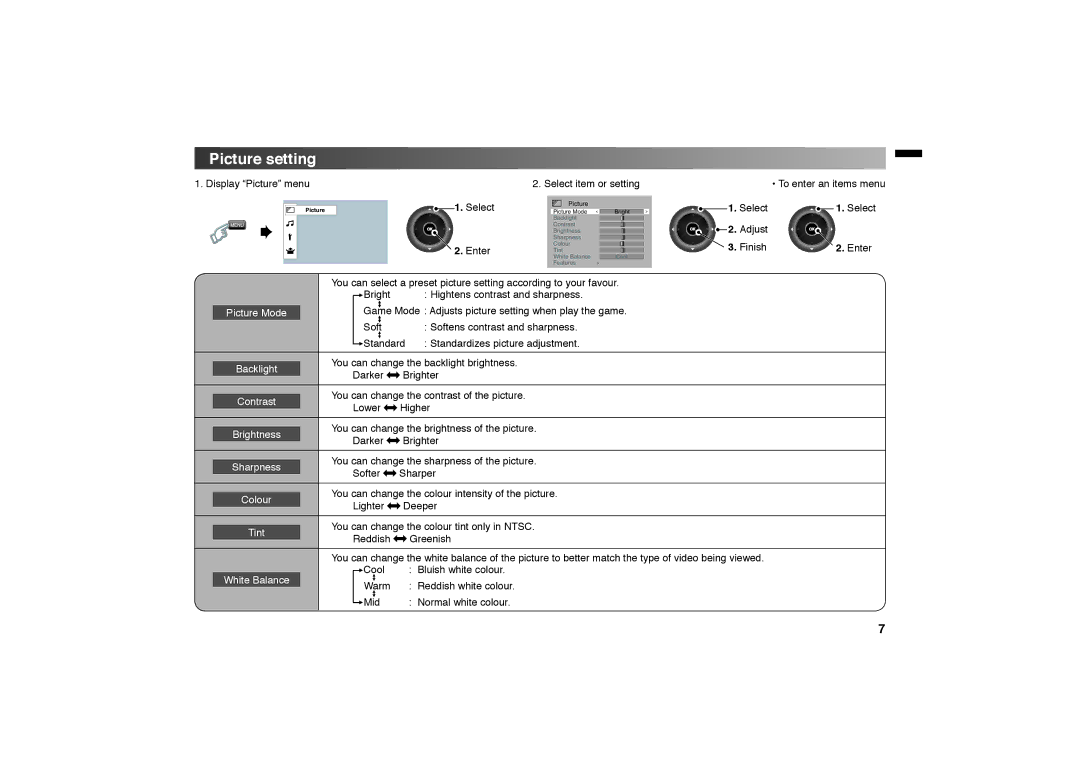Picture setting
1. Display “Picture” menu
0ICTURE

 1. Select
1. Select

 2. Enter
2. Enter
2. Select item or setting
0ICTURE
| "RIGHT |
| |
"ACKLIGHT |
|
|
|
|
|
| |
#ONTRAST |
|
|
|
|
|
| |
"RIGHTNESS |
|
|
|
|
|
| |
3HARPNESS |
|
|
|
|
|
| |
#OLOUR |
|
|
|
|
|
| |
4INT |
|
|
|
|
|
| |
7HITE "ALANCE |
|
|
|
| #OOL |
| |
&EATURES |
|
|
|
|
| • To enter an items menu | |||
1. | Select |
|
| 1. | Select |
| |||||
2. | Adjust |
|
|
|
|
3. | Finish | 2. | Enter | ||
|
|
| You can select a preset picture setting according to your favour. | ||
|
|
| Bright |
| : Hightens contrast and sharpness. |
|
| Game Mode : Adjusts picture setting when play the game. | |||
| Picture Mode |
| |||
|
|
| Soft |
| : Softens contrast and sharpness. |
|
|
| Standard | : Standardizes picture adjustment. | |
|
|
|
| ||
|
|
| You can change the backlight brightness. | ||
| Backlight |
| |||
|
| Darker | Brighter | ||
|
|
| |||
|
|
|
| ||
|
|
| You can change the contrast of the picture. | ||
| Contrast |
| |||
|
| Lower | Higher | ||
|
|
| |||
|
|
|
| ||
|
|
| You can change the brightness of the picture. | ||
| Brightness |
| |||
|
| Darker | Brighter | ||
|
|
| |||
|
|
|
| ||
|
|
| You can change the sharpness of the picture. | ||
| Sharpness |
| |||
|
| Softer | Sharper | ||
|
|
| |||
|
|
|
| ||
|
|
| You can change the colour intensity of the picture. | ||
| Colour |
| |||
|
| Lighter | Deeper | ||
|
|
| |||
|
|
|
| ||
|
|
| You can change the colour tint only in NTSC. | ||
| Tint |
| |||
|
| Reddish |
| Greenish | |
|
|
|
| ||
|
|
|
| ||
|
|
| You can change the white balance of the picture to better match the type of video being viewed. | ||
|
|
| Cool |
| : Bluish white colour. |
| White Balance |
|
| ||
|
| Warm |
| : Reddish white colour. | |
|
|
|
| ||
|
|
| Mid |
| : Normal white colour. |
|
|
|
|
|
|
7