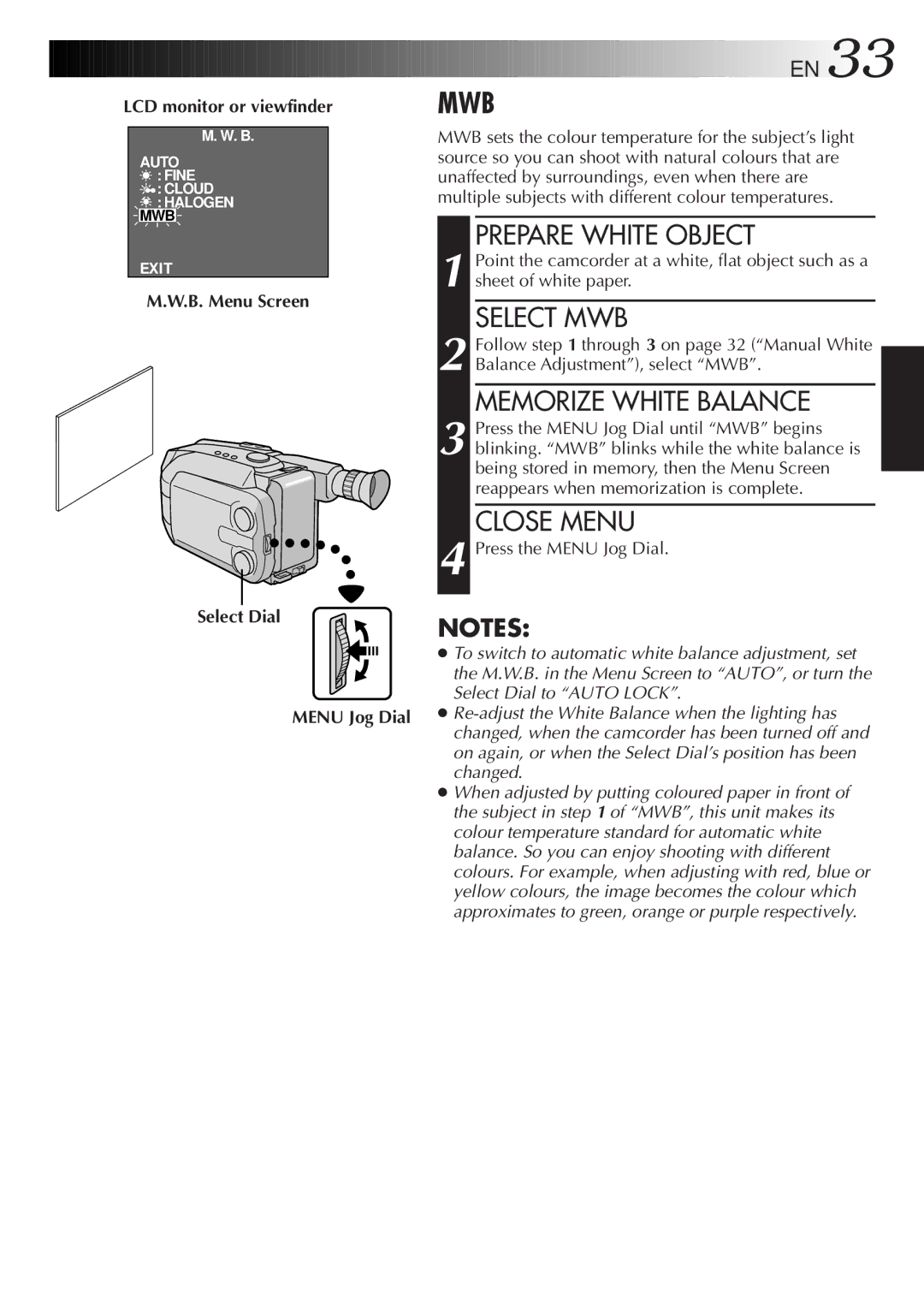NOTES:
Press the MENU Jog Dial.
4
CLOSE MENU
MEMORIZE WHITE BALANCE
Follow step 1 through 3 on page 32 (“Manual White Balance Adjustment”), select “MWB”.
SELECT MWB
Point the camcorder at a white, flat object such as a sheet of white paper.
1
2
3 Press the MENU Jog Dial until “MWB” begins blinking. “MWB” blinks while the white balance is being stored in memory, then the Menu Screen reappears when memorization is complete.
EN 33
MWB
MWB sets the colour temperature for the subject’s light source so you can shoot with natural colours that are unaffected by surroundings, even when there are multiple subjects with different colour temperatures.
PREPARE WHITE OBJECT
LCD monitor or viewfinder
M. W. B.
AUTO
![]() : FINE
: FINE
![]() : CLOUD
: CLOUD
![]() : HALOGEN MWB
: HALOGEN MWB
EXIT
M.W.B. Menu Screen
Select Dial
MENU Jog Dial
●To switch to automatic white balance adjustment, set the M.W.B. in the Menu Screen to “AUTO”, or turn the Select Dial to “AUTO LOCK”.
●
●When adjusted by putting coloured paper in front of the subject in step 1 of “MWB”, this unit makes its colour temperature standard for automatic white balance. So you can enjoy shooting with different colours. For example, when adjusting with red, blue or yellow colours, the image becomes the colour which approximates to green, orange or purple respectively.