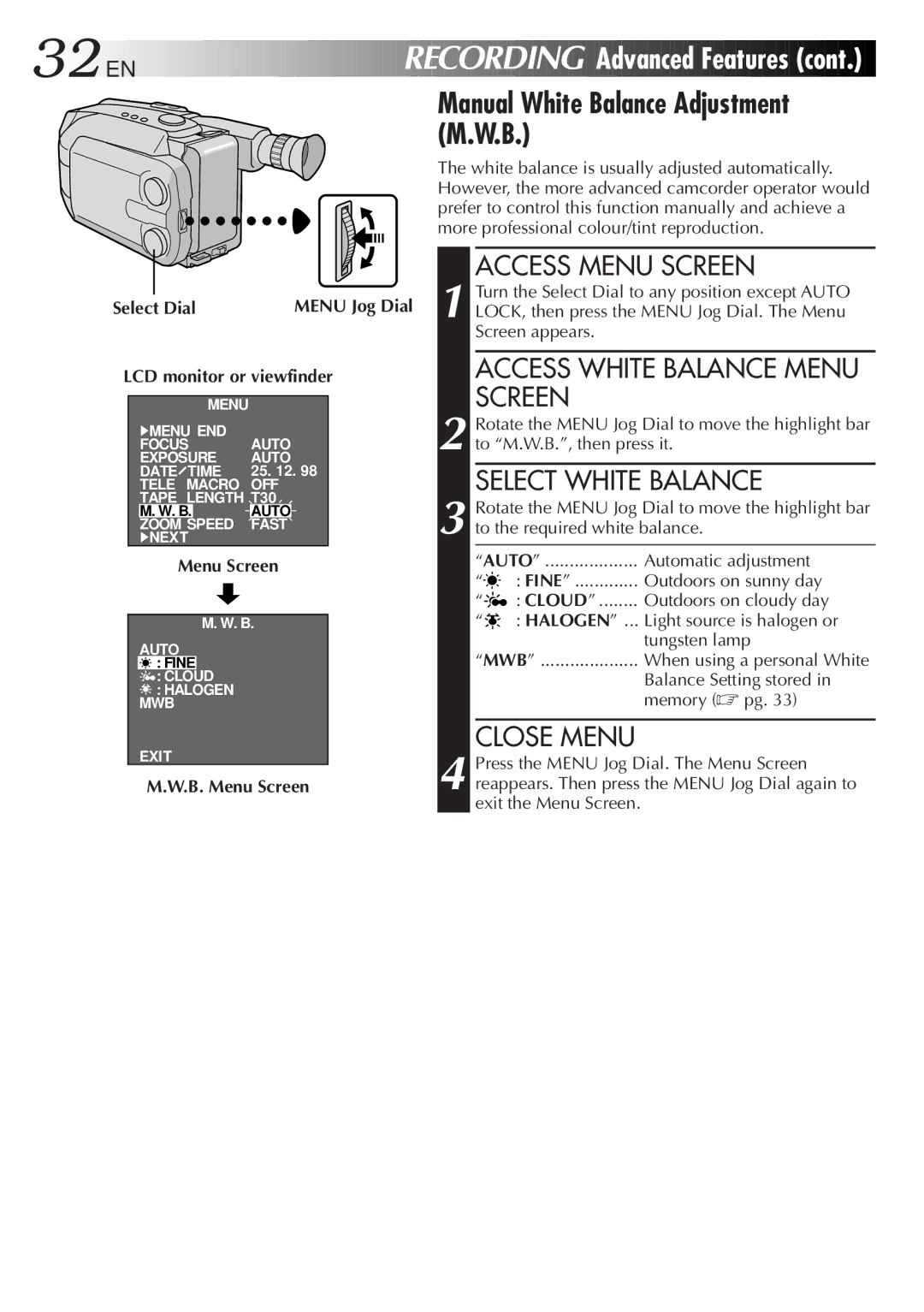32![]()
![]()
![]() EN
EN![]()
![]()
![]()
![]()
![]()
![]()
![]()
![]()
![]()
![]()
![]()
![]()
![]()
![]()
![]()
![]()
![]()
![]()
![]()
![]()
![]()
![]()
![]()
![]()
![]()
![]()
![]()
![]()
![]()
![]()
![]()
![]()
![]()
![]()
![]()
![]()
![]()
![]()
![]()
RECORDING
 Advanced
Advanced
 Features
Features

 (cont.)
(cont.)


Manual White Balance Adjustment (M.W.B.)
The white balance is usually adjusted automatically. However, the more advanced camcorder operator would prefer to control this function manually and achieve a more professional colour/tint reproduction.
Select Dial |
| MENU Jog Dial | |||||
LCD monitor or viewfinder | |||||||
|
|
|
|
|
|
|
|
|
|
|
| MENU |
|
|
|
|
| 4MENU END | AUTO |
| |||
|
| FOCUS |
| ||||
|
| EXPOSURE | AUTO |
| |||
|
| DATE | TIME | 25. 12. 98 |
| ||
|
| TELE | MACRO | OFF |
| ||
|
| TAPE LENGTH | T30 |
| |||
|
| M. W. B. | SPEED | AUTO |
|
| |
|
| ZOOM | FAST |
|
| ||
|
| 4NEXT |
|
|
| ||
Menu Screen
M. W. B.
AUTO
![]() : FINE
: FINE
![]() : CLOUD
: CLOUD
![]() : HALOGEN MWB
: HALOGEN MWB
EXIT
M.W.B. Menu Screen
ACCESS MENU SCREEN
1 Turn the Select Dial to any position except AUTO LOCK, then press the MENU Jog Dial. The Menu Screen appears.
ACCESS WHITE BALANCE MENU SCREEN
2 Rotate the MENU Jog Dial to move the highlight bar to “M.W.B.”, then press it.
SELECT WHITE BALANCE
3 Rotate the MENU Jog Dial to move the highlight bar to the required white balance.
“AUTO” | Automatic adjustment | |
“ | : FINE” | Outdoors on sunny day |
“ | : CLOUD” | Outdoors on cloudy day |
“ | : HALOGEN” ... | Light source is halogen or |
|
| tungsten lamp |
“MWB” | When using a personal White | |
|
| Balance Setting stored in |
|
| memory (☞ pg. 33) |
CLOSE MENU
4 Press the MENU Jog Dial. The Menu Screen reappears. Then press the MENU Jog Dial again to exit the Menu Screen.