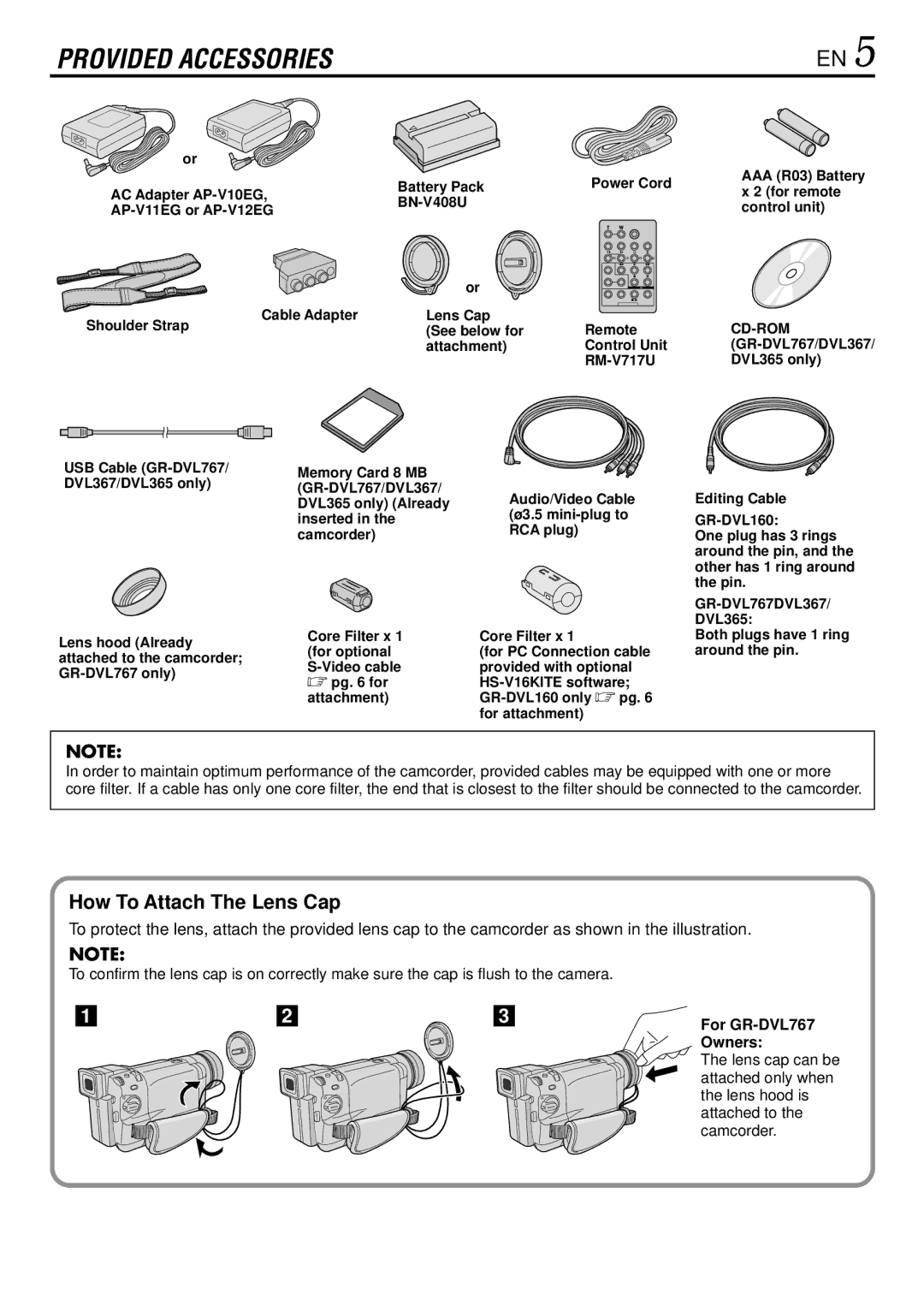GR-DVL160, GR-DVL767, GR-DVL367, DVL367, GR-DVL365 specifications
The JVC GR-DVL365, DVL367, GR-DVL367, GR-DVL767, and GR-DVL160 represent a series of high-quality camcorders that cater to videography enthusiasts and casual users alike. With their compact designs and user-friendly features, these models have garnered attention for their exceptional performance and versatility.One of the standout features across these models is the incorporation of the MiniDV format, which offers superior video quality with high resolution and low compression. This ensures that users can capture videos that are sharp and vibrant, making them perfect for everything from family events to professional projects.
The GR-DVL365 and GR-DVL367, in particular, are equipped with a powerful 800,000-pixel sensor that delivers clear images and videos even in moderate lighting conditions. The GR-DVL767 ups the ante with a 1.5-megapixel CCD sensor, allowing for even finer detail in recordings. These sensors contribute to the overall image quality, making these camcorders suitable for capturing memorable moments in stunning clarity.
Another impressive feature is the 10x optical zoom lens found in many of these models. This allows users to get close to their subjects without sacrificing image quality, a crucial element when filming events where space may be limited. The GR-DVL767 goes even further with a 20x optical zoom, enabling users to capture distant subjects with ease.
The user interface of these camcorders is designed to be intuitive. Most models feature a color LCD screen that not only provides a clear view of the subject but also allows users to navigate the various settings and options effortlessly. Additionally, the built-in image stabilization technology helps reduce the effects of handheld camera shake, resulting in smoother videos.
For those interested in editing their footage, the ability to output video through IEEE 1394 (FireWire) is a significant advantage. This makes transferring video to a computer for editing straightforward and efficient, enhancing the overall filmmaking experience.
Moreover, the GR-DVL365 and GR-DVL367 come equipped with several shooting modes, including night mode and digital effects, allowing users more creativity in their filming. The GR-DVL160, while simpler, still offers essential features that make it a reliable option for everyday use.
In summary, the JVC GR-DVL series of camcorders boasts an impressive array of features, including advanced sensors, optical zoom capabilities, user-friendly interfaces, and solid video output options. Whether you're a budding filmmaker or simply looking to document your life, these camcorders deliver a remarkable blend of performance and ease of use.