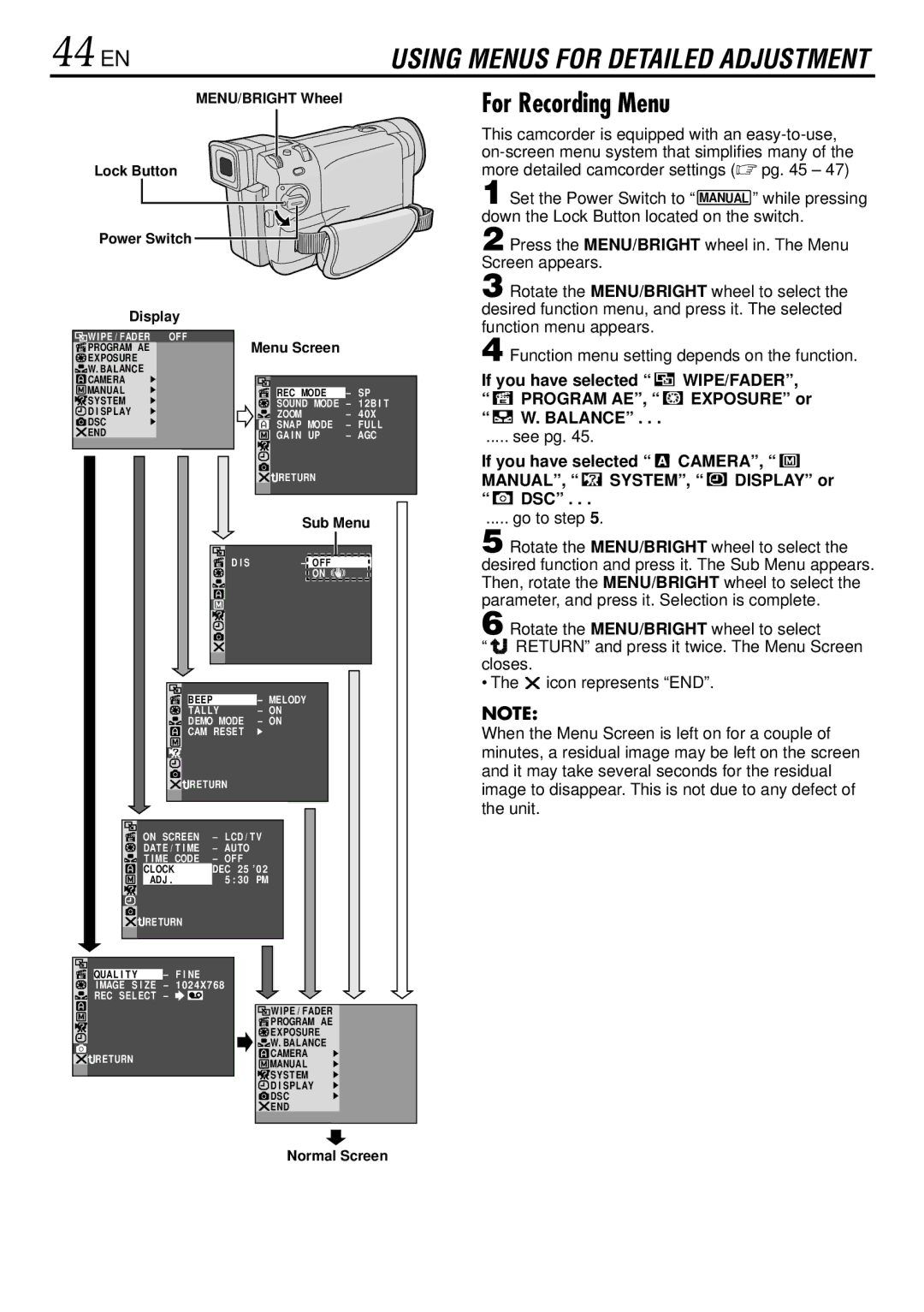44 EN | USING MENUS FOR DETAILED ADJUSTMENT |
MENU/BRIGHT Wheel
Lock Button
Power Switch
Display
| W IPE / FADER | OF F | Menu Screen |
|
| ||||
| PROGRAM AE |
|
|
|
| ||||
| EXPOSURE |
|
|
|
|
|
|
|
|
| W. BALANCE |
|
|
|
|
|
|
|
|
| CAMERA |
|
|
|
|
|
|
|
|
| MANUAL |
|
|
| REC MODE |
| – | SP | |
| SYSTEM |
|
|
| SOUND MODE |
| – | 12B I T | |
| D I SPLAY |
|
|
| ZOOM |
| – | 40X | |
| DSC |
|
|
| SNAP MODE |
| – | FUL L | |
| END |
|
|
| GA I N UP |
| – | AGC | |
|
|
|
|
|
| ||||
|
|
|
|
| RETURN |
|
|
| |
|
|
|
|
|
| Sub Menu | |||
|
|
|
|
|
|
|
|
|
|
|
|
| D I S |
|
| – OFF |
|
|
|
|
|
|
|
|
| ON |
|
| |
|
|
|
|
|
|
|
|
|
|
|
|
|
|
|
|
|
|
|
|
|
|
|
|
|
|
|
|
|
|
|
|
|
| BEEP |
|
| – MELODY | ||||
|
|
|
| TALLY |
|
| – | ON | |||
|
|
|
| DEMO MODE |
| – | ON | ||||
|
|
|
| CAM RESET |
|
|
| ||||
|
|
|
| RETURN |
|
|
| ||||
|
|
|
|
|
|
|
|
|
|
|
|
| ON | SCREEN |
|
| – | LCD / TV |
| ||||
| DATE / T I ME |
|
| – | AUTO |
|
| ||||
| T I ME | CODE |
|
| – | OF F |
|
| |||
| CLOCK |
|
|
|
| DEC 2 5 ’0 2 |
| ||||
| ADJ . |
|
|
|
|
| 5 : 3 0 | PM |
| ||
| RETURN |
|
|
|
|
|
|
| |||
QUAL I TY | – | F I NE |
|
|
|
|
| ||||
I MAGE S I ZE | – | 1 0 2 4X7 6 8 |
|
| |||||||
REC SELECT | – |
|
|
|
|
|
|
|
|
| |
| W IPE / FADER | |
| PROGRAM AE | |
| EXPOSURE | |
| W. BALANCE | |
RETURN | CAMERA | |
MANUAL | ||
| ||
| SYSTEM | |
| D I SPLAY | |
| DSC | |
| END |
For Recording Menu
This camcorder is equipped with an
1 Set the Power Switch to “ | ” while pressing |
MANUAL |
|
down the Lock Button located on the switch.
2 Press the MENU/BRIGHT wheel in. The Menu Screen appears.
3 Rotate the MENU/BRIGHT wheel to select the desired function menu, and press it. The selected function menu appears.
4 Function menu setting depends on the function.
If you have selected “ |
|
| WIPE/FADER”, | |||
|
| |||||
|
| |||||
“ |
| PROGRAM AE”, “ |
|
| EXPOSURE” or | |
|
|
| ||||
“![]() W. BALANCE” . . .
W. BALANCE” . . .
..... see pg. 45.
If you have selected “ CAMERA”, “
CAMERA”, “ 
MANUAL”, “  SYSTEM”, “
SYSTEM”, “  DISPLAY” or
DISPLAY” or
“ DSC” . . .
DSC” . . .
..... go to step 5.
5 Rotate the MENU/BRIGHT wheel to select the desired function and press it. The Sub Menu appears. Then, rotate the MENU/BRIGHT wheel to select the parameter, and press it. Selection is complete.
6 Rotate the MENU/BRIGHT wheel to select
“![]()
![]()
![]()
![]() RETURN” and press it twice. The Menu Screen closes.
RETURN” and press it twice. The Menu Screen closes.
• The ![]() icon represents “END”.
icon represents “END”.
NOTE:
When the Menu Screen is left on for a couple of minutes, a residual image may be left on the screen and it may take several seconds for the residual image to disappear. This is not due to any defect of the unit.
Normal Screen