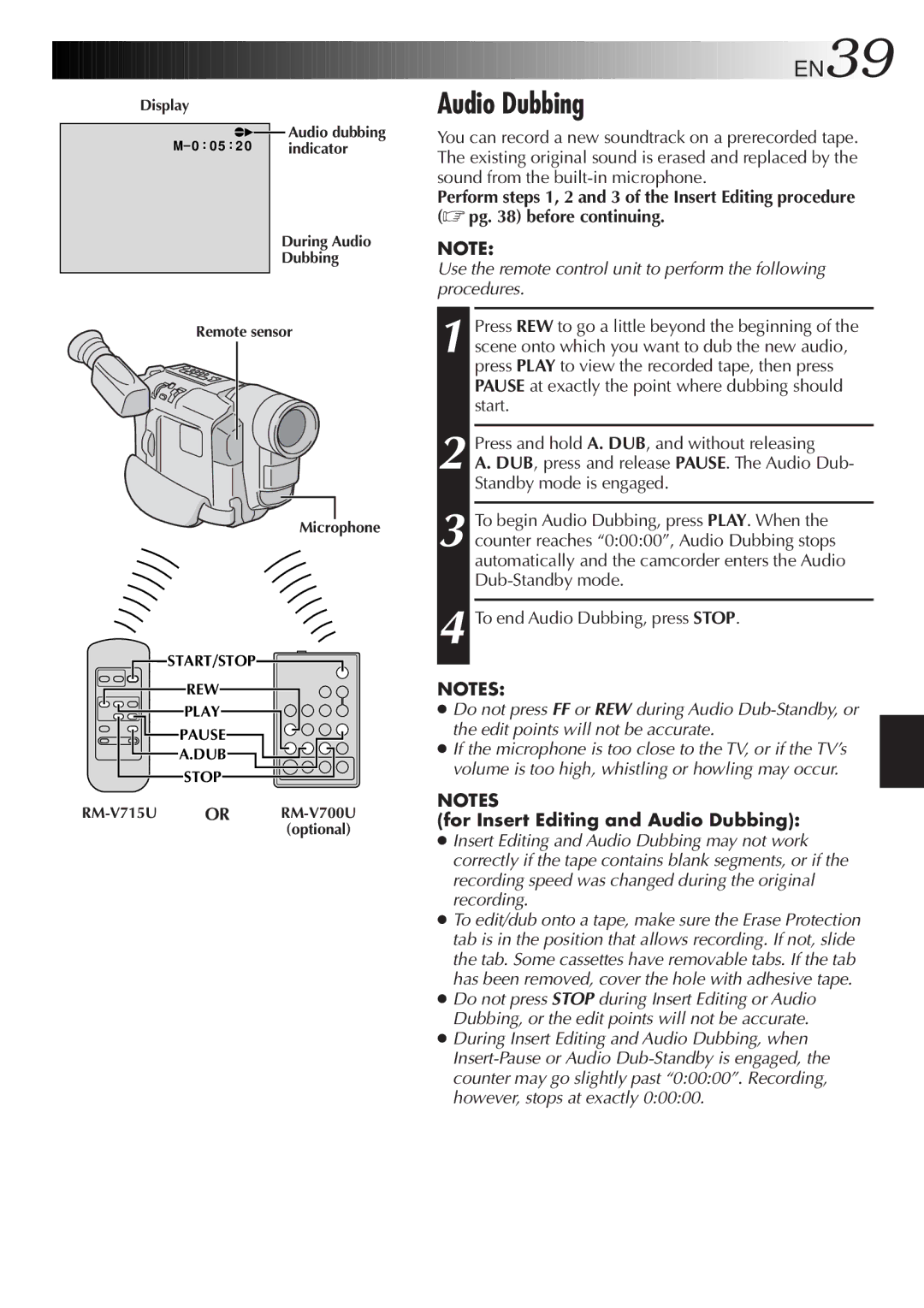Display |
| |
e | 4 | Audio dubbing |
M– 0 : 0 5 : 2 0 | indicator | |
During Audio
Dubbing
Remote sensor
Microphone
START/STOP
REW
PLAY
![]()
![]() PAUSE
PAUSE![]()
![]() A.DUB
A.DUB![]()
![]()
![]()
![]()
![]()
STOP
![]()
![]()
![]()
![]()
![]()
![]()
![]()
![]()
![]()
![]()
![]()
![]()
![]()
![]()
![]()
![]()
![]()
![]()
![]()
![]()
![]()
![]()
![]()
![]()
![]() EN39
EN39
Audio Dubbing
You can record a new soundtrack on a prerecorded tape. The existing original sound is erased and replaced by the sound from the
Perform steps 1, 2 and 3 of the Insert Editing procedure (☞ pg. 38) before continuing.
NOTE:
Use the remote control unit to perform the following procedures.
1 Press REW to go a little beyond the beginning of the scene onto which you want to dub the new audio, press PLAY to view the recorded tape, then press PAUSE at exactly the point where dubbing should start.
2 Press and hold A. DUB, and without releasing
A. DUB, press and release PAUSE. The Audio Dub- Standby mode is engaged.
3 To begin Audio Dubbing, press PLAY. When the counter reaches “0:00:00”, Audio Dubbing stops automatically and the camcorder enters the Audio
4 To end Audio Dubbing, press STOP.
NOTES:
●Do not press FF or REW during Audio
●If the microphone is too close to the TV, or if the TV’s volume is too high, whistling or howling may occur.
NOTES
(for Insert Editing and Audio Dubbing):
●Insert Editing and Audio Dubbing may not work correctly if the tape contains blank segments, or if the recording speed was changed during the original recording.
●To edit/dub onto a tape, make sure the Erase Protection tab is in the position that allows recording. If not, slide the tab. Some cassettes have removable tabs. If the tab has been removed, cover the hole with adhesive tape.
●Do not press STOP during Insert Editing or Audio Dubbing, or the edit points will not be accurate.
●During Insert Editing and Audio Dubbing, when