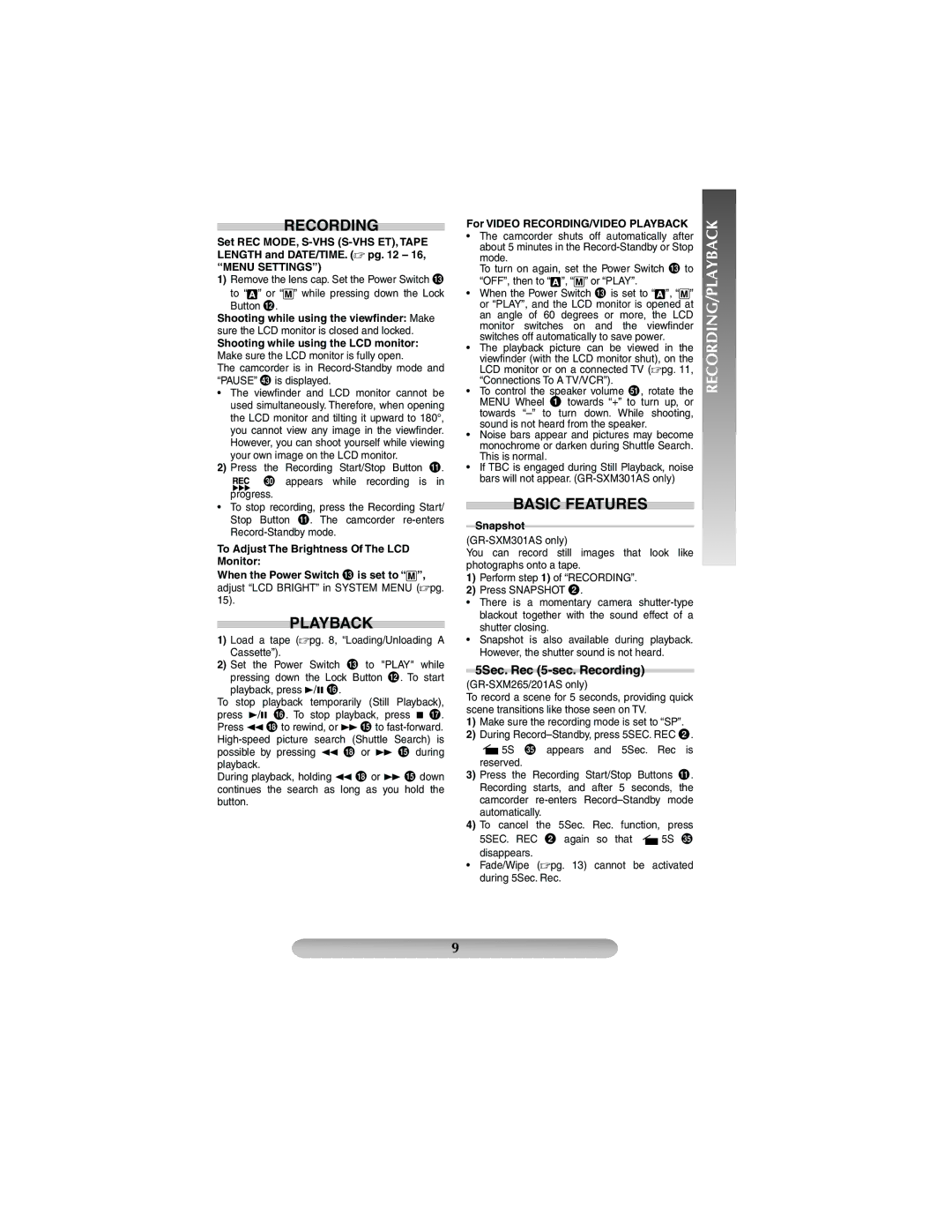GR-SXM265AS, 1204YDR-NF-VM, GR-SXM201AS, LYT1367-001A, GR-SXM301AS specifications
The JVC GR-SXM301AS, GR-SXM201AS, and GR-SXM265AS are compact and user-friendly camcorders that exemplify JVC's commitment to blending performance with convenience. These models incorporate advanced technologies to facilitate high-quality video recording and playback, making them popular choices among both amateur and professional users.One of the standout features among these camcorders is the advanced image sensor technology. The JVC GR-SXM301AS and GR-SXM201AS utilize a high-resolution CCD image sensor, which ensures vibrant colors and detailed imagery even in challenging lighting conditions. This is complemented by a powerful optical zoom lens, allowing users to capture close-ups without sacrificing image quality. The GR-SXM265AS takes it a step further with enhanced zoom capabilities, offering a dynamic range for capturing distant subjects.
In terms of usability, all three models are designed with an intuitive interface and ergonomic handling. The integrated LCD screen provides a clear view of the subject, enabling easy framing and monitoring during recording. Quick-access buttons and a simplistic menu structure streamline operation, allowing users to switch modes or adjust settings with ease.
When it comes to connectivity, the JVC GR-SXM series does not disappoint. These camcorders are equipped with various output options, including AV and USB ports, making it convenient to transfer footage to computers or televisions for editing and viewing. The inclusion of the LYT1367-001A power adapter ensures prolonged recording sessions without the worry of battery life.
The models also feature digital image stabilization technology, which mitigates the effects of shaky hands during recording. This makes them ideal for capturing dynamic action or recording while on the move. The GR-SXM201AS and GR-SXM265AS also provide additional features such as built-in effects and scene modes, enriching the creative potential for users looking to enhance their videos.
Overall, the JVC GR-SXM301AS, GR-SXM201AS, and GR-SXM265AS represent an amalgamation of cutting-edge technology, user-centric design, and versatile functionality. Whether for casual home videos or serious projects, these camcorders can cater to a wide array of recording needs, making them reliable companions for anyone looking to capture life's moments. The 1204YDR-NF-VM is often considered a compatible accessory that enhances the functionalities of these models, allowing for further customization and performance improvements.