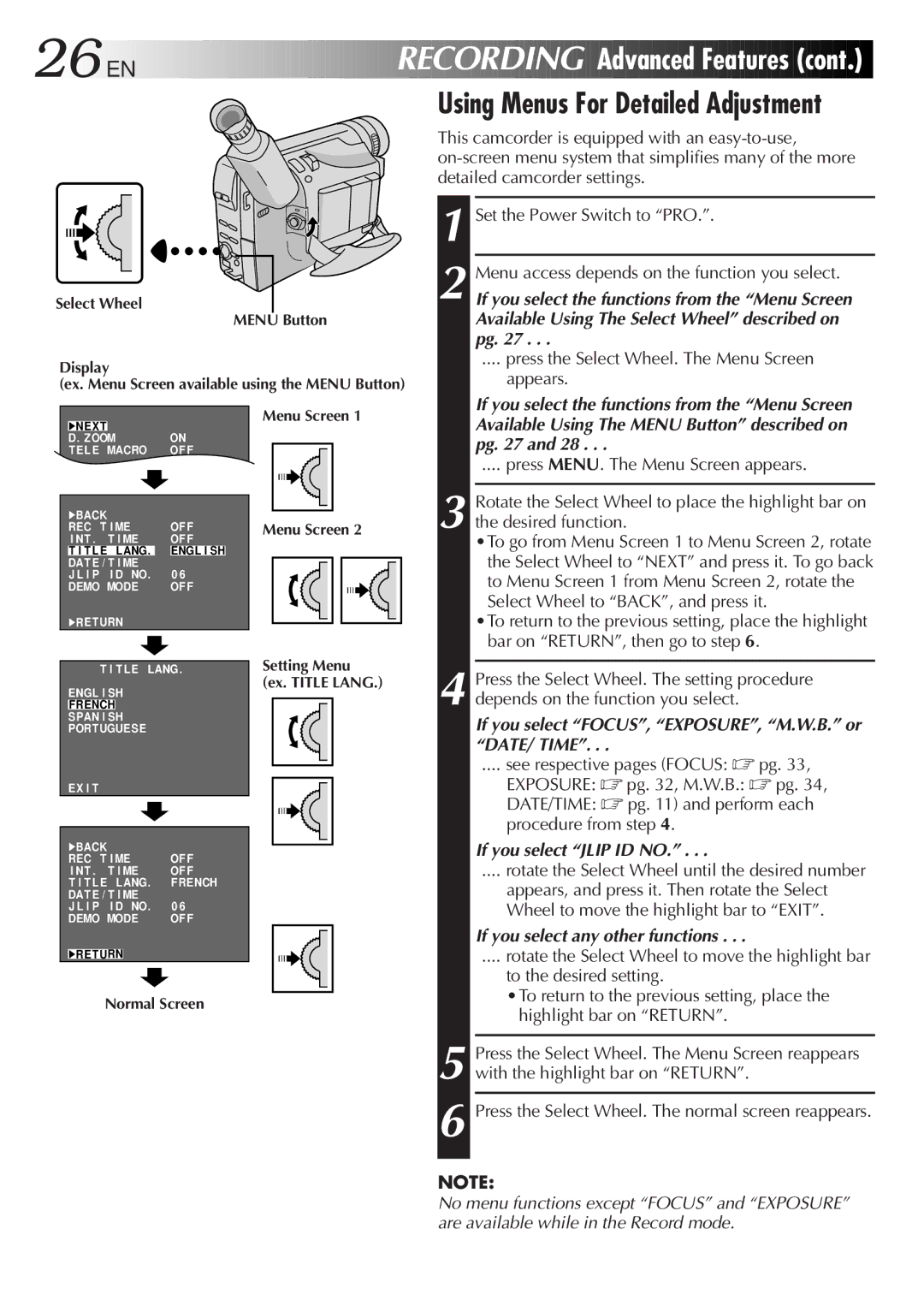26
 EN
EN




























RECORDING

 Advanced
Advanced
 Features
Features (cont.)
(cont.)

Using Menus For Detailed Adjustment
Select Wheel
MENU Button
Display
(ex. Menu Screen available using the MENU Button)
This camcorder is equipped with an
1 Set the Power Switch to “PRO.”.
2 Menu access depends on the function you select.
If you select the functions from the “Menu Screen Available Using The Select Wheel” described on pg. 27 . . .
.... press the Select Wheel. The Menu Screen
appears.
4NEXT |
| ON |
D . ZOOM | ||
T ELE MACRO | OF F | |
|
| ON |
4BACK |
| OF F |
REC T I ME | ||
I NT . | T I ME | OF F |
T I T LE | LANG. | ENGL I SH |
DAT E / T I ME | 0 6 | |
J L I P | I D NO. | |
DEMO MODE | OF F | |
4RE TURN
T I T LE LANG.
ENGL I SH
FRENCH
SPAN I SH
PORTUGUESE
EX I T |
|
|
4BACK |
| OF F |
REC T I ME | ||
I NT . | T I ME | OF F |
T I T LE | LANG. | FRENCH |
DAT E / T I ME | 0 6 | |
J L I P | I D NO. | |
DEMO MODE | OF F | |
Menu Screen 1
Menu Screen 2
Setting Menu (ex. TITLE LANG.)
If you select the functions from the “Menu Screen Available Using The MENU Button” described on pg. 27 and 28 . . .
.... press MENU. The Menu Screen appears.
3 Rotate the Select Wheel to place the highlight bar on the desired function.
•To go from Menu Screen 1 to Menu Screen 2, rotate the Select Wheel to “NEXT” and press it. To go back to Menu Screen 1 from Menu Screen 2, rotate the Select Wheel to “BACK”, and press it.
•To return to the previous setting, place the highlight bar on “RETURN”, then go to step 6.
4 Press the Select Wheel. The setting procedure depends on the function you select.
If you select “FOCUS”, “EXPOSURE”, “M.W.B.” or “DATE/ TIME”. . .
.... see respective pages (FOCUS: ☞ pg. 33,
EXPOSURE: ☞ pg. 32, M.W.B.: ☞ pg. 34,
DATE/TIME: ☞ pg. 11) and perform each procedure from step 4.
If you select “JLIP ID NO.” . . .
.... rotate the Select Wheel until the desired number
appears, and press it. Then rotate the Select Wheel to move the highlight bar to “EXIT”.
If you select any other functions . . .
4RE TURN
Normal Screen
.... rotate the Select Wheel to move the highlight bar
to the desired setting.
•To return to the previous setting, place the highlight bar on “RETURN”.
5 Press the Select Wheel. The Menu Screen reappears with the highlight bar on “RETURN”.
6 Press the Select Wheel. The normal screen reappears.
NOTE:
No menu functions except “FOCUS” and “EXPOSURE” are available while in the Record mode.