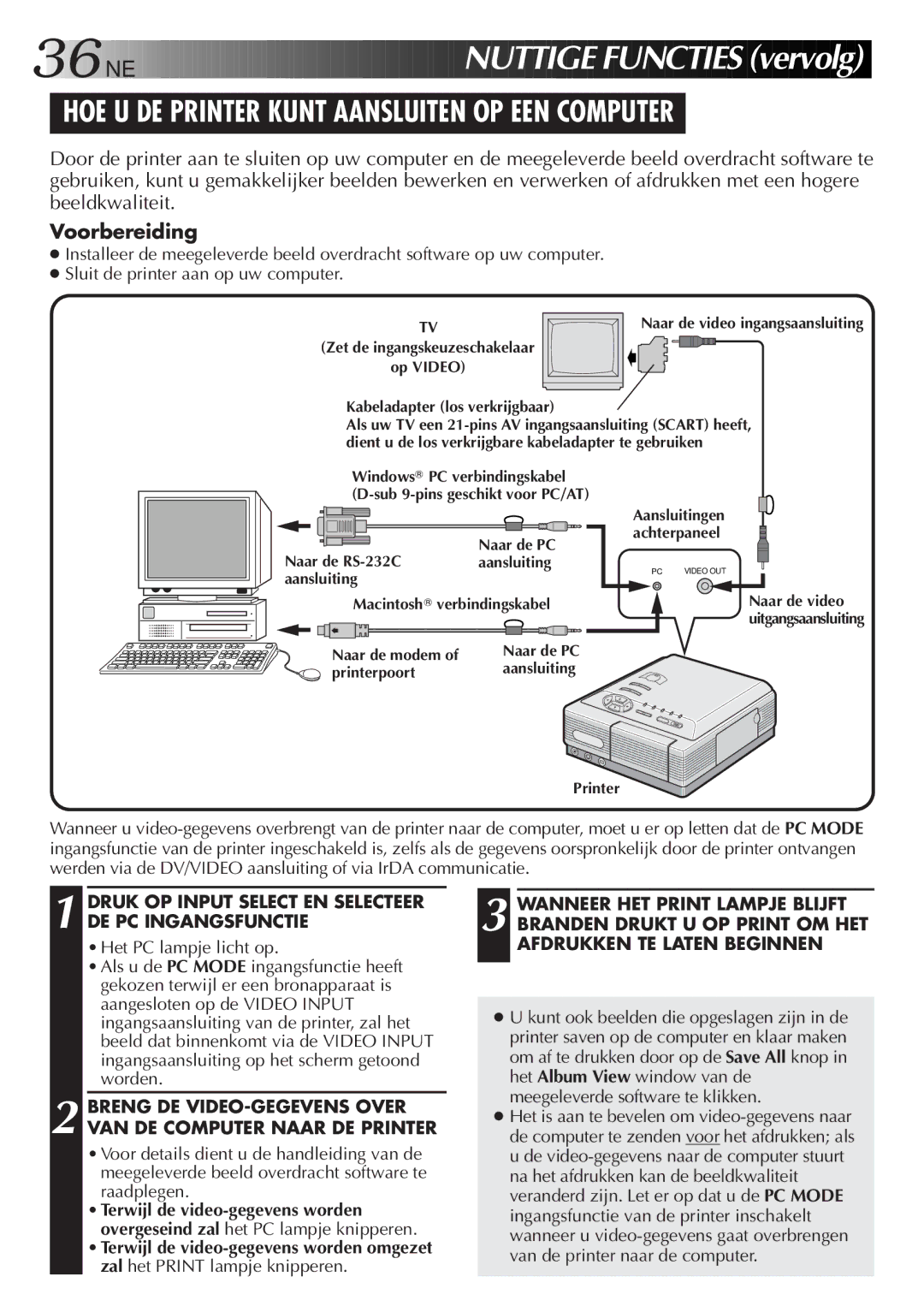GV-DT3 specifications
The JVC GV-DT3 is a sophisticated digital video recorder designed to meet the needs of both amateur and professional videographers. It stands out for its compact design, ease of use, and advanced features that enhance video recording and playback. One of the key characteristics of the GV-DT3 is its ability to handle various video formats, including MiniDV and DV tapes, making it a versatile tool for users who may be working with a range of media.Equipped with a high-quality LCD screen, the GV-DT3 allows for easy monitoring of footage during recording and playback. The screen is bright and clear, ensuring that users can accurately assess image quality and make adjustments on the fly. Another significant feature is the built-in digital image stabilization technology, which helps to minimize shaky footage, resulting in smoother and more professional-looking videos.
The GV-DT3 also boasts a host of connectivity options, including USB and FireWire ports. This versatility allows for seamless transfer of video files to computers for editing and archiving. Users can easily share their content with others or edit their projects using a variety of video editing software applications. Additionally, the device supports both NTSC and PAL formats, widening its usability across different regions.
An important aspect of the JVC GV-DT3 is its user-friendly interface. The layout of the controls is intuitive, allowing users to quickly access essential functions without navigating complicated menus. This ease of use is particularly advantageous for those who are new to video production, as it lowers the barriers to capturing high-quality footage.
In terms of build quality, the GV-DT3 is designed to be lightweight yet durable, making it a practical option for on-the-go videographers. Its robust construction ensures that it can withstand the rigors of frequent use without compromising performance. Overall, the JVC GV-DT3 is a compelling choice for anyone looking to record high-quality video with flexibility and ease. With its blend of advanced technology, practical features, and user-friendly design, it remains a popular option within the digital video recorder market.