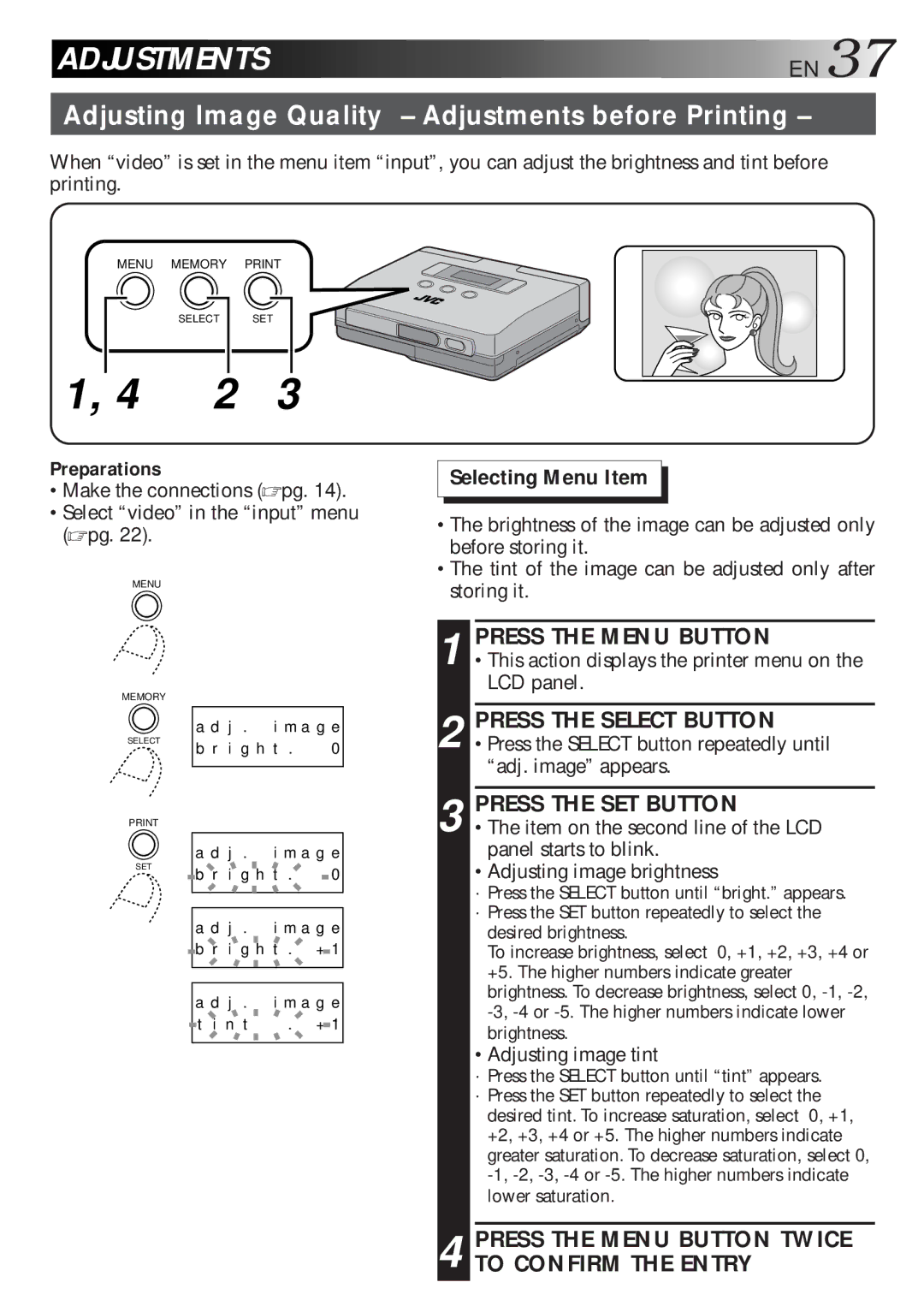GV-HT1 specifications
The JVC GV-HT1 stands as a remarkable achievement in the realm of consumer electronics, particularly in the domain of home theater systems. Launched as part of JVC’s commitment to delivering high-quality audiovisual experiences, the GV-HT1 integrates advanced technologies that elevate the enjoyment of movies, music, and gaming.One of the standout features of the JVC GV-HT1 is its robust audio capability. The system employs a multi-channel surround sound configuration, enabling users to experience immersive audio that fills the room. With support for formats like Dolby Digital and DTS, the GV-HT1 ensures that sound fidelity is top-notch, rendering clear dialogue and booming explosions in action sequences with life-like precision.
In addition to audio prowess, the GV-HT1 incorporates sophisticated video technologies that enhance visual output. With native support for Full HD and upscaling capabilities, the system takes standard content and elevates it to near high-definition quality. The advanced video processing ensures that even older films or TV shows look vibrant and sharp, making every viewing session a pleasure.
The versatility of the JVC GV-HT1 is another hallmark of its design. Equipped with numerous connectivity options, users can easily hook up a variety of devices ranging from Blu-ray players to gaming consoles, and even streaming devices. HDMI inputs ensure high-speed data transfer without compromising the quality, while additional ports cater to older devices, making it a comprehensive solution for any home theater setup.
User-friendly functionality is also a core strength of the GV-HT1. The intuitive interface and remote control allow for effortless navigation through settings and content. Furthermore, the system offers customizable sound profiles, enabling users to adjust the audio output according to their preferences and the acoustics of their space.
Aesthetically, the JVC GV-HT1 boasts a modern design that fits seamlessly into any living room decor. With a sleek profile and elegant finishes, it doesn’t just perform well, but also enhances the overall ambiance of the entertainment area.
In summary, the JVC GV-HT1 represents a fusion of cutting-edge audio-visual technologies, user-centric design, and versatile connectivity features, making it an ideal choice for those looking to elevate their home entertainment experience to new heights.